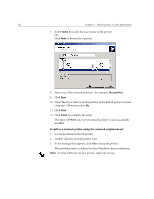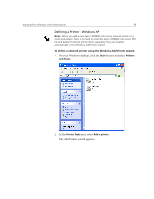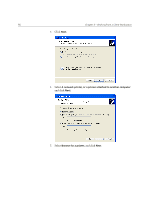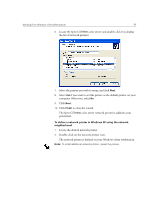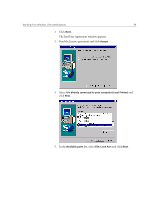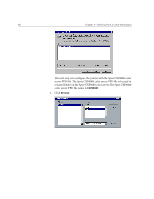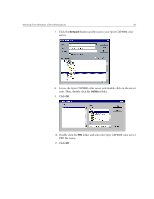Xerox C8 Spire CXP8000 Color Server - User Guide - Page 72
Creating PostScript Files on Windows, A PostScript file is created. - driver download
 |
UPC - 095205007008
View all Xerox C8 manuals
Add to My Manuals
Save this manual to your list of manuals |
Page 72 highlights
58 Chapter 3 - Working From a Client Workstation Creating PostScript Files on Windows The following procedures describe how to create PostScript files using the Spire CXP8000 color server from the client workstation. This is useful when you are not connected to the Spire CXP8000 color server and you need to distribute jobs for printing on the Spire CXP8000 color server remotely or on external media. These files can then be imported to the Spire CXP8000 color server for printing. To create a PostScript File: 1. Open a job in your DTP application -for example, Microsoft Word- and from the File menu, select Print. 2. Select the Print to File check box. 3. Click OK. A PostScript file is created. To define a print to file printer locally: 1. Start the Adobe PostScript Driver application (the application is available on CD#3 in the Utilities folder (AdobePSDriver.exe), or at Adobe's Web site at http://www.adobe.com/support/downloads/ main.html). The Welcome window appears.