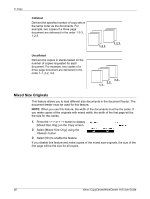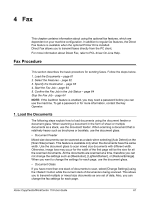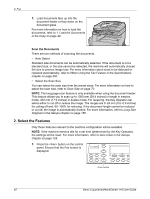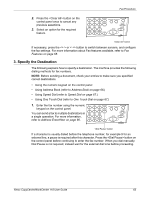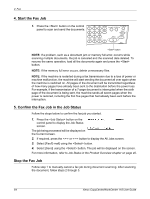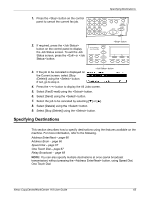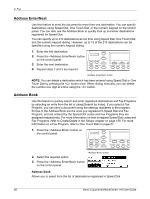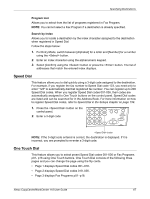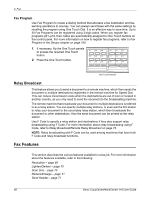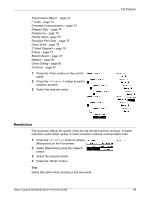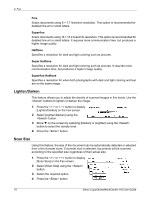Xerox M118 User Guide - Page 65
Specifying Destinations, Address Enter/Next - Address Book - Speed Dial -
 |
UPC - 095205219258
View all Xerox M118 manuals
Add to My Manuals
Save this manual to your list of manuals |
Page 65 highlights
1. Press the button on the control panel to cancel the current fax job. Specifying Destinations 2. If required, press the button on the control panel to display the Job Status screen. To exit the Job Status screen, press the or button. button 3. If the job to be canceled is displayed on the Current screen, select [Stop (Delete)] using the button. If not, go to step 4. button 4. Press the button to display the All Jobs screen. 5. Select [Fax/E-mail] using the button. 6. Select [Send] using the button. 7. Select the job to be canceled by selecting [T] or [S]. 8. Select [Details] using the button. 9. Select [Stop (Delete)] using the button. Specifying Destinations This section describes how to specify destinations using the features available on the machine. For more information, refer to the following. Address Enter/Next - page 66 Address Book - page 66 Speed Dial - page 67 One Touch Dial - page 67 Relay Broadcast - page 68 NOTE: You can also specify multiple destinations at once (serial broadcast transmission) without pressing the button, using Speed Dial, One Touch Dial. Xerox CopyCentre/WorkCentre 118 User Guide 65