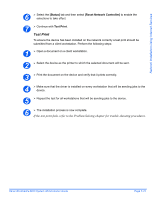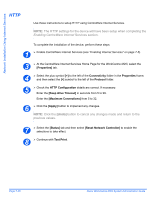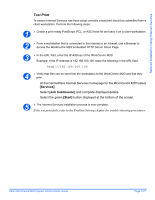Xerox M20 System Administration Guide - Page 115
At the CentreWare Internet Services home for the, and complete displayed details.
 |
UPC - 095205245806
View all Xerox M20 manuals
Add to My Manuals
Save this manual to your list of manuals |
Page 115 highlights
Network Installation Using Internet Services Test Print To ensure Internet Services has been setup correctly a test print should be submitted from a client workstation. Perform the following steps: 1 ¾ Create a print-ready PostScript, PCL, or ASCII text file and save it on a client workstation. 2 ¾ From a workstation that is connected to the Internet or an Intranet, use a Browser to access the WorkCentre M20i embedded HTTP Server Home Page. 3 ¾ In the URL field, enter the IP Address of the WorkCentre M20i. Example: If the IP Address is 192.168.100.100, enter the following in the URL field: http://192.168.100.100 4 ¾ Verify that files can be sent from the workstation to the WorkCentre M20i and that they print. At the CentreWare Internet Services homepage for the WorkCentre M20i select [Services]. Select [Job Submission] and complete displayed details. Select the green [Start] button displayed at the bottom of the screen. 5 ¾ The Internet Services installation process is now complete. If the test print fails, refer to the Problem Solving chapter for trouble-shooting procedures. Xerox WorkCentre M20i System Administration Guide Page 7-27