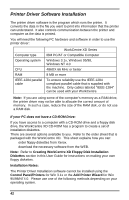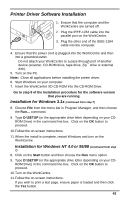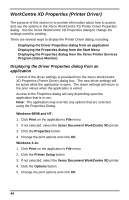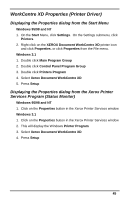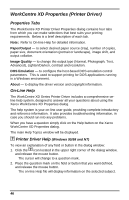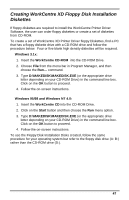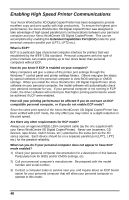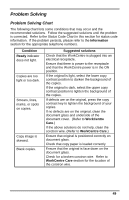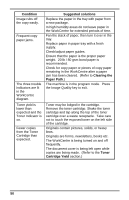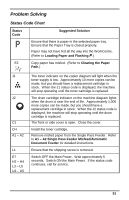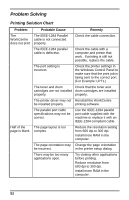Xerox XD125F User Guide - Page 55
Creating WorkCentre XD Floppy Disk Installation Diskettes, Windows 3.1x, WorkCentre CD-ROM - drivers windows 7
 |
UPC - 095205012576
View all Xerox XD125F manuals
Add to My Manuals
Save this manual to your list of manuals |
Page 55 highlights
Creating WorkCentre XD Floppy Disk Installation Diskettes If floppy diskettes are required to install the WorkCentre Printer Driver Software, the user can order floppy diskettes or create a set of diskettes from CD-ROM. To create a set of WorkCentre XD Printer Driver floppy Diskettes, find a PC that has a floppy diskette drive with a CD-ROM drive and follow the procedure below. Four or five blank high density diskettes will be required. Windows 3.1x: 1. Insert the WorkCentre CD-ROM into the CD-ROM Drive. 2. Choose File from the menu bar in Program Manager, and then choose the Run... command. 3. Type D:\MAKEDISK\MAKEDISK.EXE (or the appropriate drive letter depending on your CD-ROM Drive) in the command line box. Click on the OK button to proceed. 4. Follow the on-screen instructions. Windows 95/98 and Windows NT 4.0: 1. Insert the WorkCentre CD into the CD-ROM Drive. 2. Click on the Start button and then choose the Run menu option. 3. Type D:\MAKEDISK\MAKEDISK.EXE (or the appropriate drive letter depending on your CD-ROM Drive) in the command line box. Click on the OK button to proceed. 4. Follow the on-screen instructions. To use the Floppy Disk Installation Disks created, follow the same procedure for your operating system but refer to the floppy disk drive (A: B:) rather than the CD-ROM drive (D:). 47