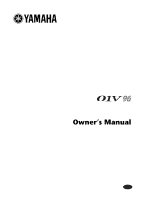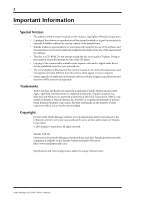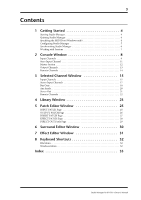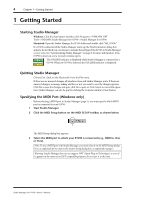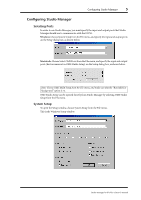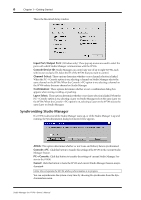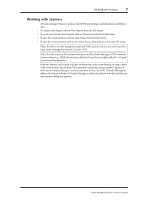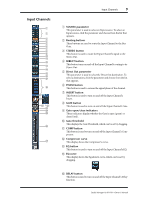Yamaha 01V96 Studio Manager Owner's Manual - Page 4
Getting Started, Starting Studio Manager, Quitting Studio Manager, Specifying the MIDI Port (
 |
View all Yamaha 01V96 manuals
Add to My Manuals
Save this manual to your list of manuals |
Page 4 highlights
4 Chapter 1-Getting Started 1 Getting Started Starting Studio Manager Windows: Click the Start button and then click Programs->YAMAHA OPT Tools->YAMAHA Studio Manager for 01V96->Studio Manager for 01V96. Macintosh: Open the Studio Manager for 01V96 folder and double-click "SM_01V96." If a 01V96 is detected while Studio Manager starts up, the Synchronization dialog box appears, from which you can choose to transfer the settings of the 01V96 to Studio Manager or vice versa. See "Synchronizing Studio Manager" on page 6 for more information. If no 01V96 is detected, a new Console window opens. The ONLINE indicator is displayed while Studio Manager is connected to a 01V96. When no 01V96 is detected, the OFFLINE indicator is displayed. Quitting Studio Manager Choose Exit (Quit on the Macintosh) from the File menu. If there are no unsaved changes, all windows close and Studio Manager quits. If there are unsaved changes, a message asking whether or not you want to save the changes appears. Click Yes to save the changes and quit, click No to quit, or click Cancel to cancel the operation. Studio Manager can also be quit by clicking the Console window's Close button. Specifying the MIDI Port (Windows only) Before selecting a MIDI port in Studio Manager (page 5), you must specify which MIDI port is connected to your 01V96. 1 Start Studio Manager. 2 Click the MIDI Setup button on the MIDI SETUP toolbar, as shown below. MIDI Setup The MIDI Setup dialog box appears. 3 Select the MIDI port to which your 01V96 is connected (e.g., MIDI In, Out, or Thru). Note: To use a MIDI port with Studio Manager, you must select it on the MIDI Setup dialog box (as explained above) and on the System Setup dialog box, as explained on page 5. Warning: Studio Manager does not yet support OPT (Open Plug-in Technology), so even if it appears in the menu of an OPT compatible program, do not start it in this way. Studio Manager for 01V96-Owner's Manual