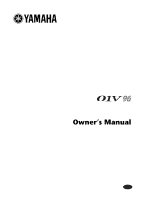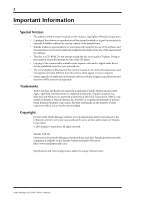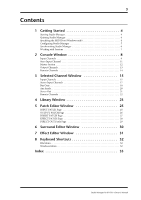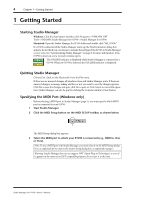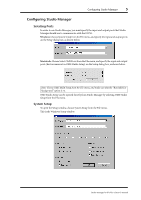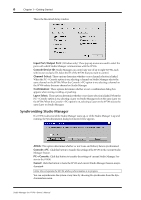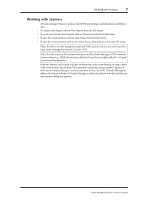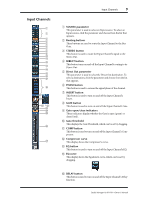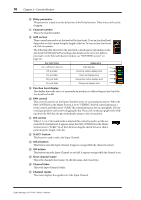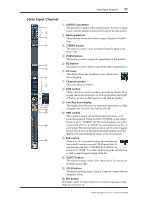Yamaha 01V96 Studio Manager Owner's Manual - Page 6
Synchronizing Studio Manager, Input Port/Output Port, Console Device ID, Channel Select, Confirmation
 |
View all Yamaha 01V96 manuals
Add to My Manuals
Save this manual to your list of manuals |
Page 6 highlights
6 Chapter 1-Getting Started This is the Macintosh Setup window Input Port/Output Port: (Windows only) These pop-up menus are used to select the ports with which Studio Manager communicates with the 01V96. Console Device ID: Studio Manager can control any one of up to eight 01V96s, each with its own exclusive ID. Select the ID of the 01V96 that you want to control. Channel Select: These options determine whether or not channel selection is linked. When the PC->Console option is on, selecting a channel on Studio Manager selects the same channel on the 01V96. When the Console->PC option is on, selecting a channel on the 01V96 selects the same channel on Studio Manager. Confirmation: These options determine whether or not a confirmation dialog box appears when storing, recalling, or patching. Layer Select: These options determine whether or not Layer selection is linked. When the PC->Console option is on, selecting a Layer on Studio Manager selects the same Layer on the 01V96. When the Console->PC option is on, selecting a Layer on the 01V96 selects the same Layer on Studio Manager. Synchronizing Studio Manager If a 01V96 is detected while Studio Manager starts up, or while Studio Manager is up and running, the Synchronization dialog box shown below appears. All Lib: This option determines whether or not Scene and Library data is synchronized. Console->PC: Click this button to transfer the settings of the 01V96 to the current Studio Manager Session. PC->Console: Click this button to transfer the settings of current Studio Manager Session to the 01V96. Cancel: Click this button to leave the 01V96 and current Studio Manager Session unsynchronized. Note: Do not operate the 01V96 while synchronization is in progress. You can resynchronize the system at any time by choosing Re-synchronize from the Synchronization menu. Studio Manager for 01V96-Owner's Manual