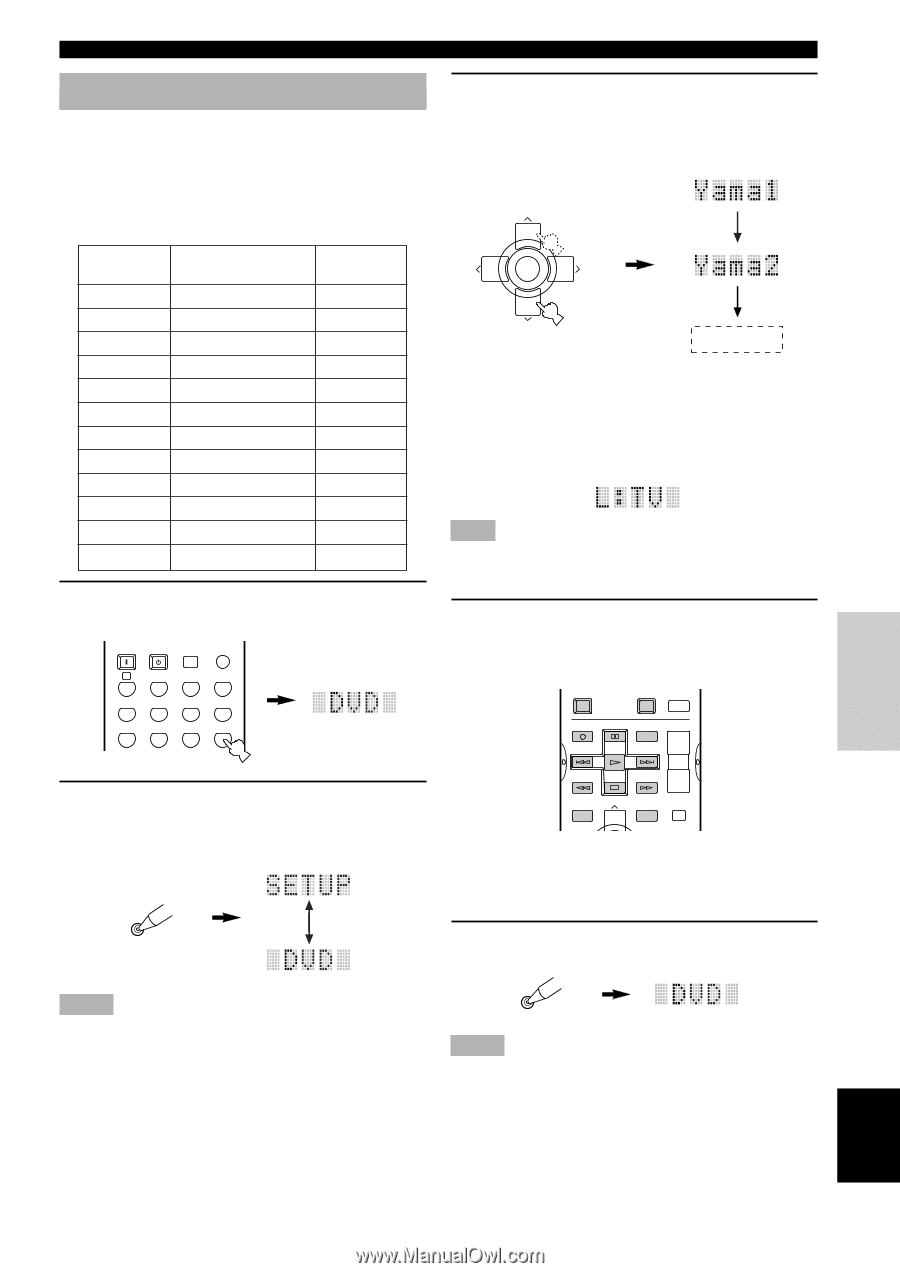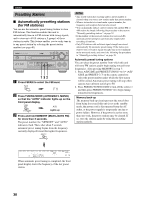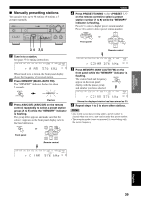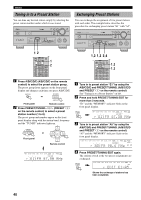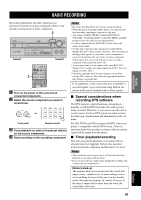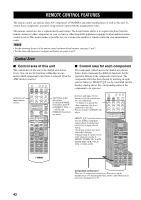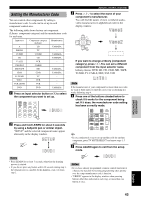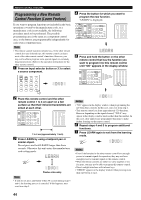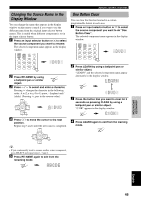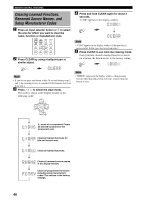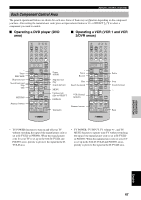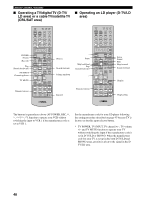Yamaha 5490 Owner's Manual - Page 47
Setting the Manufacturer Code, English, INTRODUCTION, PREPARATION, BASIC OPERA, ADDITIONAL
 |
View all Yamaha 5490 manuals
Add to My Manuals
Save this manual to your list of manuals |
Page 47 highlights
INTRODUCTION PREPARATION BASIC OPERATION REMOTE CONTROL FEATURES Setting the Manufacturer Code You can control other components by setting a manufacturer code. A code can be set up in each component control area. The following table shows factory-set component (Library: component category) and the manufacturer code for each area. Input area Component category (Library) Manufacturer A LD YAMAHA PHONO TV - TUNER TUNER YAMAHA CD CD YAMAHA V-AUX VCR - CBL/SAT CABLE - MD/TAPE MD YAMAHA CD-R CD-R YAMAHA D-TV/LD TV - VCR 1 VCR - VCR 2/DVR VCR - DVD DVD YAMAHA 1 Press an input selector button or Å to select the component you want to set up. SYSTEM POWER STANDBY SLEEP 6CH INPUT A PHONO TUNER CD V-AUX CBL/SAT MD/TAPE CD-R D-TV/LD VCR 1 VCR2/DVR DVD 2 Press and hold LEARN for about 3 seconds by using a ballpoint pen or similar object. "SETUP" and the selected component name appear alternately in the display window. LEARN 3 Press u / d to select the name of your component's manufacturer. You will find the names of most worldwide audiovideo manufacturers in alphabetical order in the display window. + TV VOL CH - PRESET TV MUTE SELECT TV VOL - CH + PRESET If you want to change a library (component category), press j / i. You can set a different component from the input selector name. Library choices: DVD, LD, CD, CD-R, MD, TAPE, TUNER, TV, CABLE, DBS, SAT, VCR Note If the manufacturer of your component has more than one codes, try each of them until you find the correct one as checking if it works following step 4. 4 Press one of the buttons shaded below to check if it works for the component being set. If it does, the manufacturer code setting has been correctly made. POWER TV POWER AV AMP REC DISC SKIP AUDIO + VOL - LEVEL TITLE TV INPUT + TV VOL SET MENU MENU A/B/C/D/E MUTE y • If you continuously want to set up another code for another component, press TV MUTE/SELECT and repeat steps 1, 3 and 4. 5 Press LEARN again to exit from the setup mode. Notes • Press LEARN for at least 3 seconds, otherwise the learning process is started. • If you do not press any button within 30 seconds during step 3, the setup process is canceled. If this happens, start over from step 2. LEARN Notes • If you have already programmed a remote control function for a button, the function by learning programming takes priority over the setup manufacturer code's function. • "ERROR" appears in the display window when pressing buttons other than indicated in each step, or more than one button at once. ADVANCED OPERATION ADDITIONAL INFORMATION APPENDIX English 43