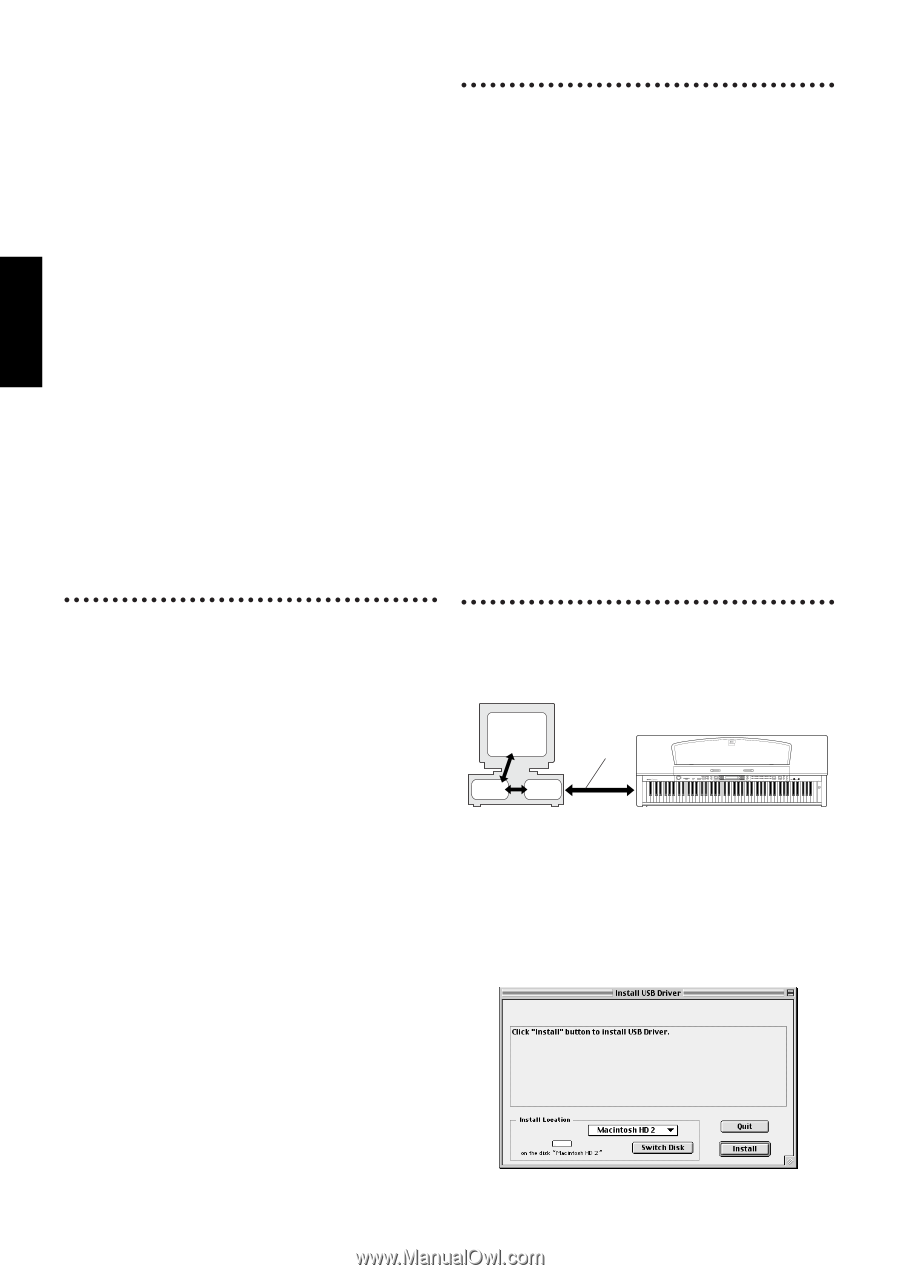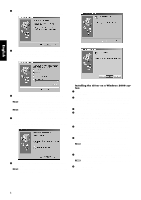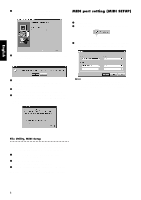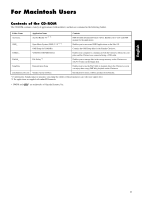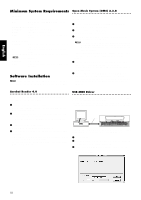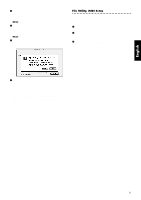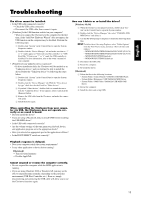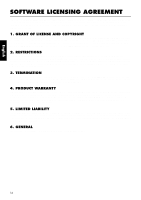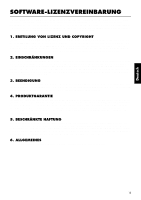Yamaha CLP-150 Installation Guide - Page 10
Acrobat Reader 4.0, Open Music System OMS 2.3.8, USB MIDI Driver - piano
 |
View all Yamaha CLP-150 manuals
Add to My Manuals
Save this manual to your list of manuals |
Page 10 highlights
English Minimum System Requirements Open Music System (OMS) 2.3.8 • File Utility Computer: A Macintosh computer with a PowerPC or later CPU OS: Mac OS 8.0 through 9.2.2 (Mac OS X is not sup- ported.) Available Memory: 6 MB or more Hard Disk: 4 MB or more (except for OMS) Display: 640 × 480, 256 colors or more Other: OMS 2.3.3 or later (included in the CD-ROM in the package) • USB MIDI Driver Computer: A Macintosh computer with a USB connector and a PowerPC or later CPU OS: Mac OS 8.6 through 9.2.2 (Mac OS X is not sup- ported.) Available Memory: 64 MB or more (128 MB or more is recommended) n Turn off virtual memory. Hard Disk: Other: 2 MB or more OMS 2.3.3 or later (included in the CD-ROM in the package) Software Installation n For details about the application software which has no installation guide described below, refer to the owner's manual of each software. OMS allows you to use several MIDI applications on the Mac OS at the same time. 1 Double-click on the "OMS_" folder (English version only). "Install OMS 2.3.8" will be displayed. 2 Double-click on "Install OMS 2.3.8." OMS Setup Dialog will be displayed. 3 Execute the installation by following the on-screen directions. After the installation, select "Restart." n After the installation is complete, you may possibly encounter an error message warning that the installer did not close. In this case, go to the "File" menu and select "Quit" to close the installer. Then reboot the computer. After restarting the Macintosh, you will find the "Opcode"/"OMS Applications" folder on your computer (Hard Disk, as the default). 4 Copy the "OMS_2.3_Mac.pdf" in the CD-ROM to the "OMS Applications" folder (drag-and-drop it to the folder). Refer to the "OMS_2.3_Mac.pdf" (English version only) how to use the application. 5 Copy the "OMS Setup for YAMAHA" in the CD-ROM to the "OMS Applications" folder (drag-and-drop it to the folder). In the "OMS Setup for YAMAHA" folder you will find the OMS Setup files for the Yamaha tone generators, which can be used as templates. Acrobat Reader 4.0 USB MIDI Driver In order to view the PDF manuals included with each application, you'll need to install Acrobat Reader. 1 Double-click on the "Acroread_" folder. Four different language folders will be displayed: English, German, French and Spanish. 2 Select the language you want to use and double-click on its folder. "Reader Installer" will be displayed. The Installer name may differ depending on the language you select. 3 Double-click on the "Reader Installer." Acrobat Reader Setup Dialog will be displayed. 4 Execute the installation by following the directions appearing on the screen. After installation is complete, the Acrobat folder appears on your computer (in Hard Disk, as the default). For information on using the Acrobat Reader, refer to the Reader Guide in the Help menu. To operate the Clavinova from your computer via USB, you'll need to install the appropriate driver software. The USB-MIDI driver is software that transfers MIDI data back and forth between sequence software and the Clavinova via a USB cable. Computer Sequence Software Clavinova USB cable OMS Driver MIN MAX MASTER VOLUME SONG KEYBOARD SONG BALANCE DEMO TRACK 1 TRACK 2 EXTRA TRACKS FILE METRONOME START/STOP SETTING A SONG SELECT TOP START/STOP REC SONG SETTING DOWN UP NEW SONG SYNCHRO START SONG TEMPO C B NO YES D CONTRAST EXIT GRAND PIANO 1 GRAND PIANO 2 E.PIANO 1 E.PIANO 2 HARPSICHORD E.CLAVICHORD VIBRAPHONE GUITAR VOICE SETTING SPLIT CHURCH JAZZ SYNTH. WOOD ORGAN ORGAN STRINGS CHOIR PAD BASS E.BASS XG VARIATION VOICE AFC REVERB CHORUS ON/OFF MIDI SETTING BRILLIANCE MELLOW BRIGHT AFC SETTING OTHER SETTING EFFECT POWER First install OMS before you install the USB-MIDI driver. Also, after installing the driver, you will need to set up OMS (above). 1 Start the computer. 2 Insert the included CD-ROM into the CD-ROM drive. The system displays the CD-ROM icon on the desktop. 3 Double-click the CD-ROM icon and double-click the "Install USB Driver" icon in the "USBdrv_" folder to display the following installation screen. 10