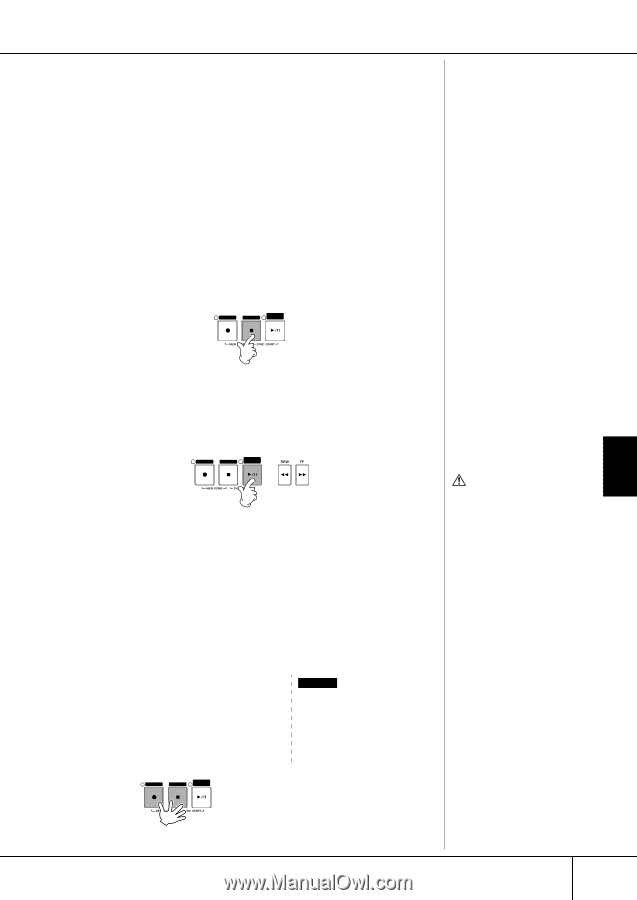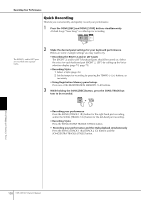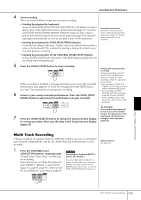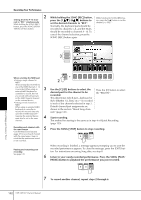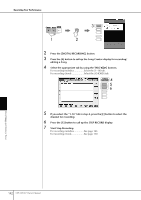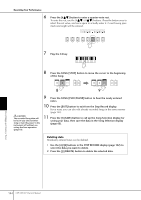Yamaha CVP-309 Owner's Manual - Page 139
Multi Track Recording
 |
View all Yamaha CVP-309 manuals
Add to My Manuals
Save this manual to your list of manuals |
Page 139 highlights
Recording Your Performance 4 Start recording. There are several different ways you can start recording. • Starting by playing the keyboard If you've selected the SONG [TRACK 1(R)]/[TRACK 2 (L)] buttons in step 3 above, play in the right-hand section of the keyboard (page 73). If you've selected the SONG [EXTRA TRACKS (STYLES)] button in step 3 above, play in the left-hand (chord) section of the keyboard (page 104). Recording begins automatically as soon as you play a note on the keyboard. • Starting by pressing the SONG [PLAY/PAUSE] button If you start recording in this way, "empty" data is recorded until you play a note on the keyboard. This is useful for starting a Song with a short one-or two-beat pick-up or lead-in. Using the metronome You can record your performance while playing back the metronome (page 30). But the metronome sound is not recorded. • Starting by pressing the STYLE CONTROL [START/STOP] button. In this case the rhythm parts (channels) of the Style begin playing back and recording starts simultaneously. 5 Press the SONG [STOP] button to stop recording. Pausing and restarting your REC STOP PLAY/ PAUSE recording To pause recording, press the SONG [PLAY/PAUSE] button during recording. To restart recording, follow the operations shown below. When recording is finished, a message prompting you to save the recorded • For recording to [TRACK 1]/ performance data appears. To close the message, press the [EXIT] button. See step 7 for instructions on saving your recording. [TRACK 2] recording, press the SONG [PLAY/PAUSE] button. • For recording to [EXTRA 6 Listen to your newly recorded performance. Press the SONG [PLAY/ TRACKS (STYLES)] recording, press the STYLE CONTROL PAUSE] button to play back the performance you just recorded. [SYNC START] button, then play in the chord section of the REC STOP PLAY/ PAUSE keyboard. CAUTION The recorded Song data will be lost if you select another Song or turn the power to the 7 Press the [SONG SELECT] button to call up the Song Selection display instrument off without executing the Save operation for saving your data, then save the data in the Song Selection display (page 63). (page 63). Multi Track Recording A Song consists of 16 separate channels. With this method, you can record data to each channel independently, one by one. Both Keyboard and Style parts can be recorded. 1 Press the SONG[REC] and Example SONG[STOP] buttons simultaneously. Recording the keyboard RIGHT 2 A blank Song ("New Song") is called up part to the channel 2 for recording. Select Voices for recording the keyboard Press the PART SELECT [RIGHT 2] button to call up the Voice selection parts (RIGHT 1, RIGHT 2, and/or LEFT) (page 31, page 74, page 75). Select a Style for recording also, as necessary (page 45). display, and select a Voice for the RIGHT 2 part. Also be sure to turn the PART ON/OFF [RIGHT 2] button on. REC STOP PLAY/ PAUSE About Channels See page 141. Using, Creating and Editing Songs CVP-309/307 Owner's Manual 139