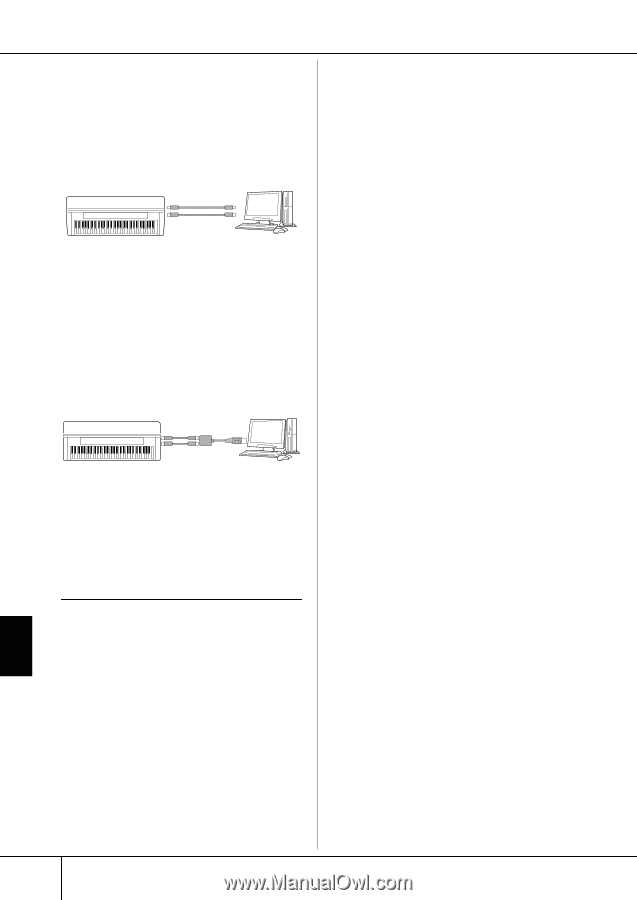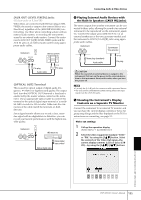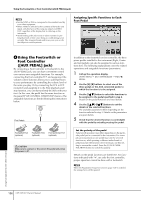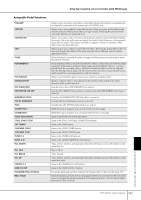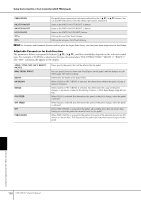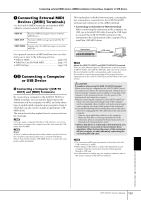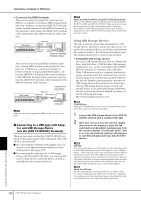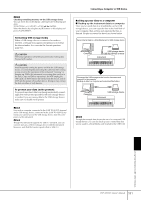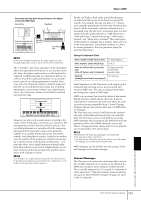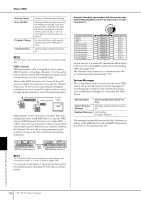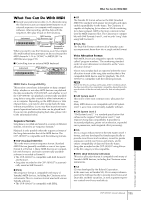Yamaha CVP-309 Owner's Manual - Page 190
Connecting to a USB-type LAN Adap, tor and USB Storage Device, via the [USB TO DEVICE] Terminal
 |
View all Yamaha CVP-309 manuals
Add to My Manuals
Save this manual to your list of manuals |
Page 190 highlights
Connecting a Computer or USB Device • Connection by [MIDI] terminals There are two ways to connect the instrument via MIDI to a computer. If you have a MIDI interface built into your computer, connect the MIDI OUT terminal of the computer interface to the [MIDI IN] terminal of the instrument, and connect the [MIDI OUT] terminal of the instrument to the MIDI IN terminal of the interface. Instrument MIDI cable [MIDI IN] [MIDI OUT] terminal terminal [MIDI OUT] terminal [MIDI IN] terminal Computer with MIDI interface installed The second connection possibility involves a separate, external MIDI interface connected to the computer via a USB port or a serial port (modem or printer terminal). Using standard MIDI cables, connect the MIDI OUT terminal of the external interface to the [MIDI IN] terminal of the instrument, and connect the [MIDI OUT] terminal of the instrument to the MIDI IN terminal of the interface. Instrument MIDI cable USB port or serial port (modem or printer terminal) [MIDI IN] terminal MIDI interface [MIDI OUT] terminal Computer n Make sure to use the appropriate MIDI interface for your computer. 9 Connecting to a USB-type LAN Adaptor and USB Storage Device (via the [USB TO DEVICE] Terminal) There are two ways of using the [USB TO DEVICE] terminal on the bottom panel of the instrument. (The CVP309 has two terminals.) ■ By connecting the USB-type LAN adaptor, you can directly access special Internet websites for downloading music data (page 170). ■ By connecting the instrument to a USB storage device with a standard USB cable, you can save data you've created to the connected device, as well as read data from the connected device. n About the [USB TO HOST] and [USB TO DEVICE] terminals There are two different types of USB terminals on the instrument: [USB TO HOST] and [USB TO DEVICE]. Take care not to confuse the two terminals and the corresponding cable connectors. Be careful to connect the proper plug in the proper direction. Explanations on the [USB TO HOST] terminal can be found in the previous section. Using USB Storage Devices This type is used to connect the instrument to a USB storage device, and allows you to save data you've created to the connected device, as well as read data from the connected device. The following description generally explains about how to connect and use them. • Compatible USB storage devices Up to two USB storage devices, such as a floppy disk drive, hard disk drive, CD-ROM drive, flash memory reader/writer, etc., can be connected to the [USB TO DEVICE] terminal. (If necessary, use a USB hub.) Other USB devices such as a computer keyboard or mouse cannot be used. The instrument does not necessarily support all commercially available USB storage devices. Yamaha cannot guarantee operation of USB storage devices that you purchase. Before purchasing USB storage devices, please consult your Yamaha dealer, or an authorized Yamaha distributor (see list at end of the Owner's Manual) for advice, or see the following web page: http://www.yamahaclavinova.com/ n CD-ROM drive Although CD-R/RW drives can be used to read data to the instrument, they cannot be used for saving data. 1 Connect the USB storage device to the [USB TO DEVICE] terminal with a standard USB cable. 2 After that, exit once from the selection display then return to the display (or press the Tab switch buttons [√] and [®] simultaneously from the selection display). The USB tabs (USB 1, USB 2, etc.) are automatically called up, allowing you to save files and play back music data from the devices. n USB hub If you are connecting two or three devices at the same time (such as two USB storage devices and a LAN adaptor), use a USB hub device. (Even if you use a hub, only a maximum of two USB storage devices can be used.) The USB hub must be self-powered (with its own power source) and the power must be on. Only one USB hub can be used. If an error message appears while using the USB hub, disconnect the hub from the instrument, then turn on the power of the instrument and re-connect the USB hub. n About the USB Tabs The tabs indicating the connected USB devices (USB 1, USB 2, etc.) may be displayed up to USB 20 for each device or partition. The numbers are not fixed and may change according to the order in which the devices are connected and disconnected. Using Your Instrument with Other Devices 190 CVP-309/307 Owner's Manual