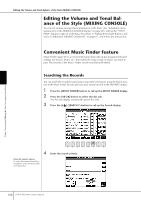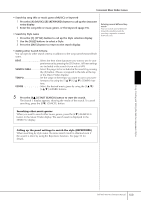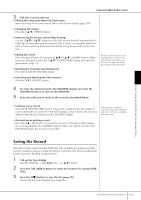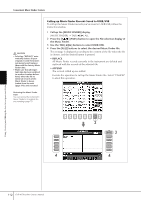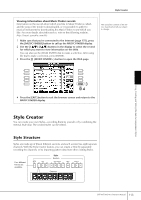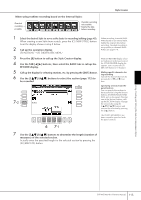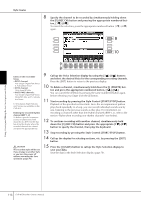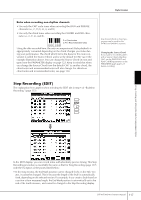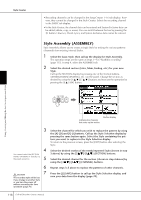Yamaha CVP-405 Owner's Manual - Page 113
Style Creator, Style Structure - service manual
 |
View all Yamaha CVP-405 manuals
Add to My Manuals
Save this manual to your list of manuals |
Page 113 highlights
Style Creator Viewing information about Music Finder records Information on the record about which you like in Music Finder is called, and the song of the model is downloaded, or it is possible to add it to musical instruments by downloading the Music Finder record which you like. For more details about this service, refer to the following website. http://music.yamaha.com/idc 1 Make sure that you're connected to the Internet (page 175), press the [MUSIC FINDER] button to call up the MUSIC FINDER display. 2 Use the [1π†]-[5π†] buttons in the display to select the record for which you want to view information on the Web. You can also use the [DATA ENTRY] dial to make a selection. After using the dial to make a selection, press [ENTER]. 3 Press the [J] (MUSIC FINDER +) button to open the Web page. The available contents of the service described at left are subject to change. Using, Creating and Editing the Auto Accompaniment Styles 3 4 4 Press the [EXIT] button to exit the browser screen and return to the MUSIC FINDER display. Style Creator You can create your own Styles-recording them by yourself or by combining the internal Style data. The created Styles can be edited. Style Structure Styles are made up of fifteen different sections and each section has eight separate channels. With the Style Creator feature, you can create a Style by separately recording the channels, or by importing pattern data from other existing Styles. Four different Fill-ins are available. Style Section Channel CVP-405/403/401 Owner's Manual 113