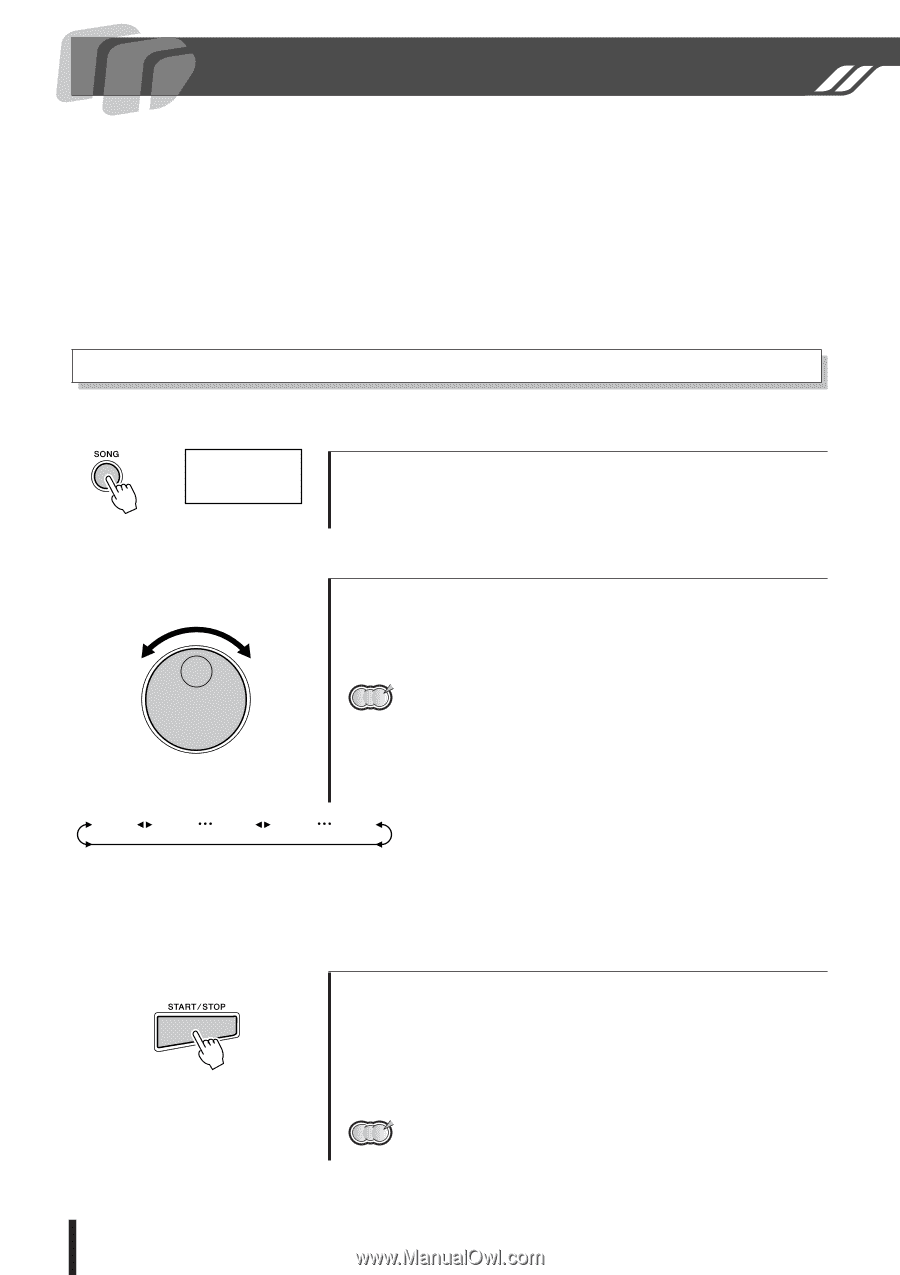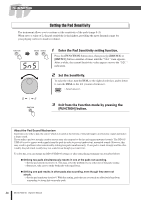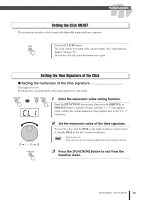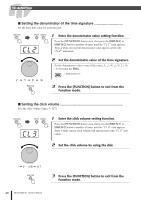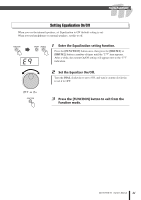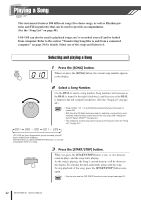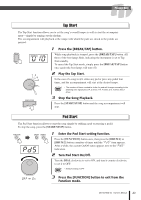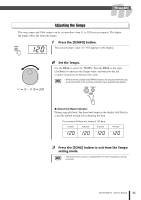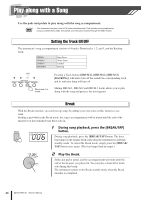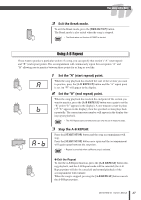Yamaha DD-65 Owner's Manual - Page 22
Playing a Song, Selecting and playing a Song - user manual
 |
UPC - 086792862590
View all Yamaha DD-65 manuals
Add to My Manuals
Save this manual to your list of manuals |
Page 22 highlights
Playing a Song This instrument features 100 different songs (five demo songs, as well as Rhythm patterns and Fill-in patterns) that can be used to provide accompaniment. (See the "Song List" on page 40.) U01-U05 can also be used to playback songs you've recorded yourself and/or loaded from computer. Refer to the section "Transferring Song files to and from a connected computer" on page 34 for details. Select one of the songs and listen to it. Selecting and playing a Song 010 1 Press the [SONG] button. When you press the [SONG] button, the current song number appears in the display. 2 Select a Song Number. Use the DIAL to select a song number. Song numbers will increase as the DIAL is turned to the right (clockwise), and decrease as the DIAL is turned to the left (counter-clockwise). (See the "Song List" on page 40.) NOTE • Song number " 001" is automatically selected whenever the power is turned ON. • With the Auto Kit Select feature turned on, selecting a song will also automatically select the best suited Drum Kit for that song. (See "Setting the Auto Kit Select ON/OFF" on page 24.) • The complexity of each song can be shown at the Song list. (See the "Song List" on page 40.) 001 002 100 U01 U05 U01-U05 are User Songs which you've recorded yourself and/or loaded from computer. Note that when you press [START/STOP] button, no sounds are played if there is no data. 3 Press the [START/STOP] button. When you press the [START/STOP] button, a one- or two-measure count-in plays, and the song starts playing. As the song is playing, the Song's current measure will be shown in the display. Try playing the pads and pedals along with the song. To stop playback of the song, press the [START/STOP] button once again. • You can also use the TAP START function to start songs (see page 23). NOTE 22 DD-65/YDD-60 Owner's Manual