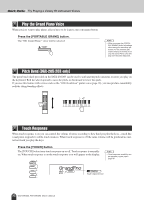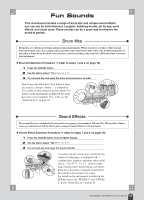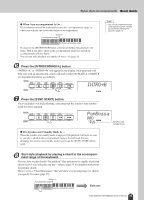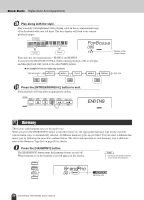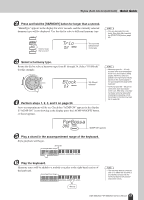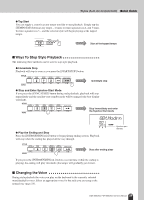Yamaha DGX 205 Owner's Manual - Page 27
Block, PopBossa, Play a chord in the accompaniment range of the keyboard.
 |
UPC - 086792821870
View all Yamaha DGX 205 manuals
Add to My Manuals
Save this manual to your list of manuals |
Page 27 highlights
Styles (Auto Accompaniment) Quick Guide 2 Press and hold the [HARMONY] button for longer than a second. "HarmType" appears in the display for a few seconds, and the currently selected harmony type will be displayed. Use the dial to select a different harmony type. Hold for longer than a second Trio 02 The currently selected harmony type NOTE • You can also select the Harmony Type item after pressing the [FUNCTION] button (page 62). 3 Select a harmony type. Rotate the dial to select a harmony type from 01 through 26. Select "03 (Block)" for this example. Block 03 "03 (Block)" selected 4 Perform steps 1, 2, 3, and 5 on page 24. Auto-accompaniment will be on. Check that "ACMP ON" appears in the display. If "ACMP ON" is not showing in the display press the [ACMP ON/OFF] button so that it appears. NOTE • Harmony types 01 - 05 only function when auto-accompaniment is on and a style is being played. Harmony notes are added to the right-hand melody based on the chords played in the accompaniment range of the keyboard. • Harmony types 06 - 26 can be used when auto-accompaniment is off. After step 4, try playing these harmony types after checking the operating conditions listed in the Harmony type list on page 86. PopBossa 080 "ACMP ON" appears 5 Play a chord in the accompaniment range of the keyboard. Style playback will begin. Split point Accompaniment range 6 Play the keyboard. Harmony notes will be added to a melody you play in the right-hand section of the keyboard. Accompaniment range Melody NOTE • The Harmony feature produces little or no effect with drum kit or sound effect voices. Use the Harmony feature with pitched instrument voices. DGX-205/203, PSR-295/293 Owner's Manual 27