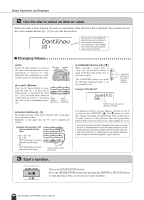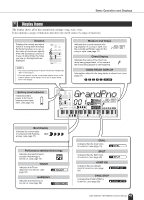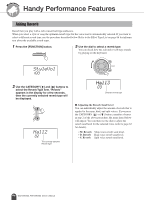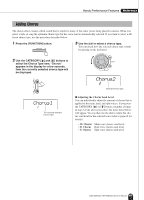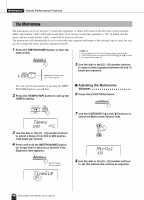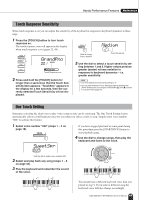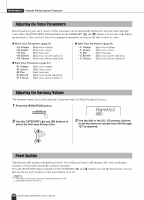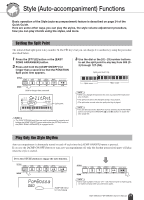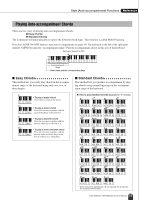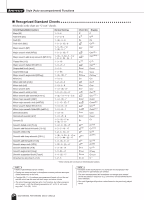Yamaha DGX 205 Owner's Manual - Page 49
Touch Response Sensitivity, One Touch Setting
 |
UPC - 086792821870
View all Yamaha DGX 205 manuals
Add to My Manuals
Save this manual to your list of manuals |
Page 49 highlights
Handy Performance Features Reference Touch Response Sensitivity When touch response is on you can adjust the sensitivity of the keyboard in response to keyboard dynamics in three steps. 1 Press the [TOUCH] button to turn touch response on. The touch response icon will appear in the display when touch response is on (pages 22, 45). GrandPno 001 Touch Response icon 2 Press and hold the [TOUCH] button for longer than a second so that the Touch Sensitivity item appears. "TouchSns" appears in the display for a few seconds, then the currently selected Touch Sensitivity will be displayed. Hold for longer than a second Medium 2 Touch Sensitivity 3 Use the dial to select a touch sensitivity set- ting between 1 and 3. Higher values produce greater (easier) volume variation in response to keyboard dynamics - i.e. greater sensitivity. NOTE • The initial default touch sensitivity setting is "2." • You can also access the Touch Sensitivity item by pressing the [FUNCTION] button and using the CATEGORY [ ] and [ ] buttons to locate the item (page 62). f r One Touch Setting Sometimes selecting the ideal voice to play with a song or style can be confusing. The One Touch Setting feature automatically selects a well-balanced voice for you when you select a style or song. Simply select voice number "000" to activate this feature. 1 Select voice number "000" (steps 1 - 2 on page 18). SweetSpr 000 If you have stopped playback at some point during this procedure press the [START/STOP] button to start playback again. 4 Use the dial to change songs, then play the keyboard and listen to the voice. Use the dial to select voice number 000. 2 Select and play back any song (steps 1 - 3 on page 30). 3 Play the keyboard and remember the sound of the voice. You should hear a different keyboard voice than you played in step 3. If you select a different song the keyboard voice will also change accordingly. DGX-205/203, PSR-295/293 Owner's Manual 49