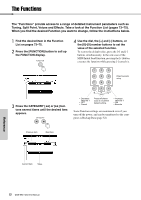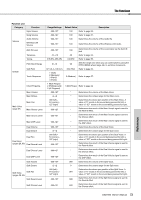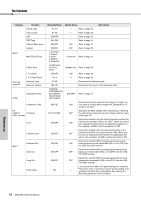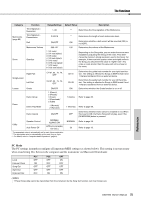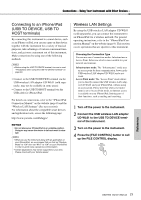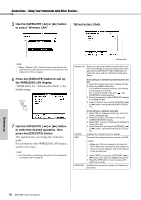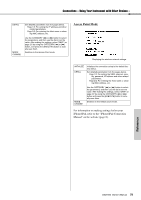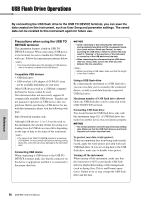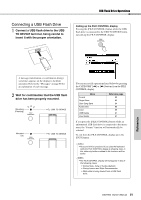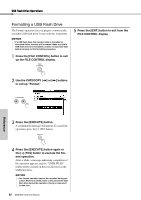Yamaha DGX-660 DGX-660 Owners Manual - Page 77
Connecting to an iPhone/iPad (USB TO DEVICE, USB TO HOST terminals), Wireless LAN Settings
 |
View all Yamaha DGX-660 manuals
Add to My Manuals
Save this manual to your list of manuals |
Page 77 highlights
Connections - Using Your Instrument with Other Devices - Connecting to an iPhone/iPad (USB TO DEVICE, USB TO HOST terminals) By connecting this instrument to a smart device, such as an iPhone or iPad, you can use apps on that device together with the instrument for a variety of musical purposes, take advantage of various convenient functions, and get more enjoyment out of this instrument. Make connections by using one of the following methods. NOTE • Before using the USB TO DEVICE terminal, be sure to read "Precautions when using the USB TO DEVICE terminal" on page 80. • Connect to the USB TO DEVICE terminal via the USB wireless LAN adaptor UD-WL01 (sold separately; may not be available in some areas). • Connect to the USB TO HOST terminal via the USB cable for iPhone/iPad. For details on connections, refer to the "iPhone/iPad Connection Manual" on the website (page 8) and the "Wireless LAN Settings" (See next section). For information about the compatible smart devices and application tools, access the following page: http://www.yamaha.com/kbdapps/ NOTICE • Do not place your iPhone/iPad in an unstable position. Doing so may cause the device to fall and result in damage. NOTE • When you use the instrument along with an application on your iPhone/iPad, we recommend that you first set "Airplane Mode" to "ON" then set "Wi-Fi" to "ON" on your iPhone/iPad in order to avoid noise caused by communication. • Certain applications may not be supported in your area. Please check with your Yamaha dealer. Wireless LAN Settings By using the USB wireless LAN adaptor UD-WL01 (sold separately), you can connect the instrument to an iPhone/iPad via a wireless network. For general operating instructions, refer to the "iPhone/iPad Connection Manual" on the website (page 8). This section covers operations that are specific to this instrument. Choosing the Connection Type You can use one of connection modes: Infrastructure or Access Point. Select one which is most suitable for your network environment. Infrastructure mode: The "Infrastructure" mode uses an access point for data communication, between the USB wireless LAN adaptor UD-WL01 and a network. Access Point mode: The "Access Point" mode allows you to directly connect the USB wireless LAN adaptor UD-WL01 and your iPhone/iPad, without using an access point. Please note that when your instrument is set to Access Point mode, no Internet access is available on your iPhone/iPad, limiting part of their functions, such as mailing and searching. 1 Turn off the power to the instrument. 2 Connect the USB wireless LAN adaptor UD-WL01 to the USB TO DEVICE terminal of the instrument. 3 Turn on the power to the instrument. 4 Press the [FILE CONTROL] button to call up the FILE CONTROL display. Reference DGX-660 Owner's Manual 77