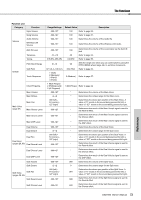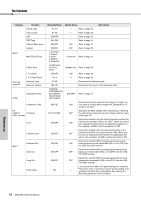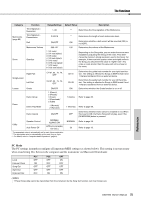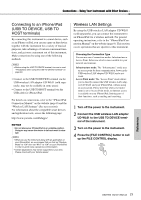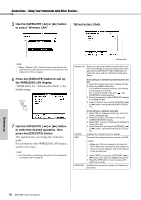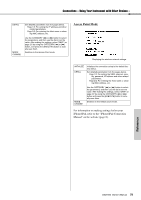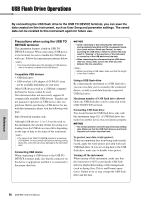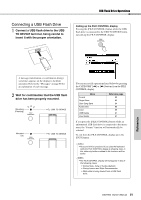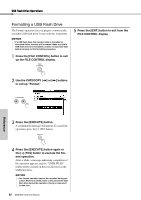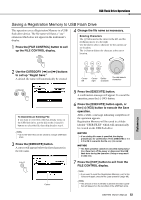Yamaha DGX-660 DGX-660 Owners Manual - Page 78
Infrastructure Mode
 |
View all Yamaha DGX-660 manuals
Add to My Manuals
Save this manual to your list of manuals |
Page 78 highlights
Connections - Using Your Instrument with Other Devices - 5 Use the CATEGORY [r] or [f] button to select "Wireless LAN." Infrastructure Mode Reference NOTE • When "Wireless LAN" cannot be found even though the USB wireless LAN adaptor has been connected, turn the instrument off then on again. 6 Press the [EXECUTE] button to call up the WIRELESS LAN display. "WIRELESS LAN - Infrastructure Mode" is the default setting. 7 Use the CATEGORY [r] or [f] button to select the desired operation, then press the [EXECUTE] button. This operation lets you change the connection mode. For information on the WIRELESS LAN displays, see the next section. NOTE • For information on entering characters for the password or settings, refer to page 83. Network list Network list Select your personal network from this list to con- nect automatically, or input the desired one manually. Use the CATEGORY [r] or [f] button to select this area, and then follow the instructions below. Connecting to a network by selecting from the list 1. Select the desired network by rotating the dial. 2. Press the [EXECUTE] button. For a network without a lock icon, this finishes connecting to the network. For a network having a lock icon ( ), the PASSWORD display appears. 3. Enter the password on the PASSWORD display by rotating the dial. 4. Select "Connect" by using the CATEGORY [r] or [f] button, then press the [EXECUTE] button. UPDATE WPS Connecting to a network manually 1. Select "Other" displayed at the very end of the list by rotating the dial. 2. Press the [EXECUTE] button to call up the OTHER NETWORK display. 3. Make SSID, security, and password settings by rotating the dial. 4. Select "Connect" by using the CATEGORY [r] or [f] button, then press the [EXECUTE] button. Updates the network list on the display. Connects this instrument to the network via WPS. NOTE • Make sure that your access point supports WPS. About the confirmation and changes in the access point settings, refer to the manual of the access point. INITIALIZE 1. Select "WPS" by using the CATEGORY [r] or [f] button, then press the [EXECUTE] button. 2. Press the WPS button on your access point within two minutes. Initializes the connection setup to the default factory status. 78 DGX-660 Owner's Manual