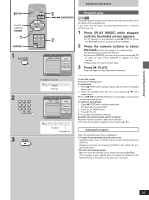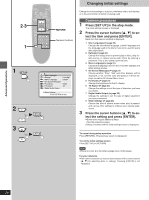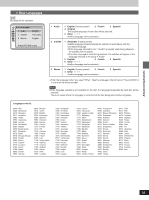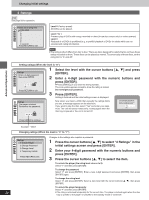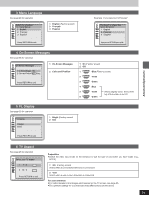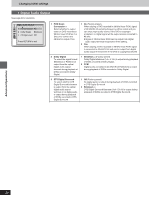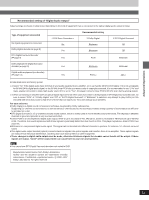Yamaha DV-S5270 Owner's Manual - Page 28
Changing initial settings, Common procedures
 |
View all Yamaha DV-S5270 manuals
Add to My Manuals
Save this manual to your list of manuals |
Page 28 highlights
Advanced Operations 2·3 1 POWER H/ I OPEN/CLOSE STOP PAUSE PLAY ∫ ; SKIP :9 1 SLOW/ SEARCH 6 5 TOP MENU MENU ENTER ON SCREEN RETURN PLAY MODE SUBTITLE AUDIO ANGLE REPEAT 123 A-B 456 V.S.S. 789 SET UP CANCEL 0 S10 RETURN Numeric buttons 1 SET UP 1 Disc Languages 2 Ratings 3 Menu Language 4 On-Screen Messages 5 FL Display 6 TV Aspect 7 Digital Audio Output Level 8 English Bright 4:3 9 Other Settings Press RETURN to exit 2 ENTER 3 ENTER Changing initial settings Change the initial settings to suit your preference and to suit the player to the environment in which it is being used. Common procedures 1 Press [SET UP] in the stop mode. The initial settings screen is displayed. 2 Press the cursor buttons [3, 4] to se- lect the item and press [ENTER]. Each item that can be modified is displayed. 1 Disc Languages (á page 29) Change the soundtrack language, subtitle language and the language used in the disc's menu to be used for every disc played back. 2 Ratings (á page 30) Change the ratings level to prevent play of discs, skip violent scenes, or replace scenes with others by entering a password. This is also called a parental lock. 3 Menu Language (á page 31) Change the language used for the on-screen displays and initial settings menus. 4 On-Screen Messages (á page 31) Choose whether "Play", "Still" and other displays will be displayed or not, and the color and position of these displays as well as On-Screen Menu Icons. 5 FL Display (á page 31) Change the brightness for the FL display. 6 TV Aspect (á page 31) Change the settings to suit the type of television you have connected. 7 Digital Audio Output (á page 32) Change the settings to suit the type of digital equipment you have connected. 9 Other Settings (á page 34) Choose the kind of picture shown when play is paused, and various other settings to enhance your viewing experience. 3 Press the cursor buttons [3, 4] to se- lect the setting and press [ENTER]. ³Some items require additional steps. (See the respective page.) Setting is finished and the initial settings screen is displayed. To cancel during setup operation Press [RETURN]. (The previous screen is displayed.) To exit the initial settings screen Press [SET UP] or [RETURN]. Note ³There is no No. 8 in the initial settings menu of this player. For your reference ³The numeric buttons can also be used instead of the cursor buttons [3, 4] for selecting items or settings. Pressing [ENTER] is not necessary. 28