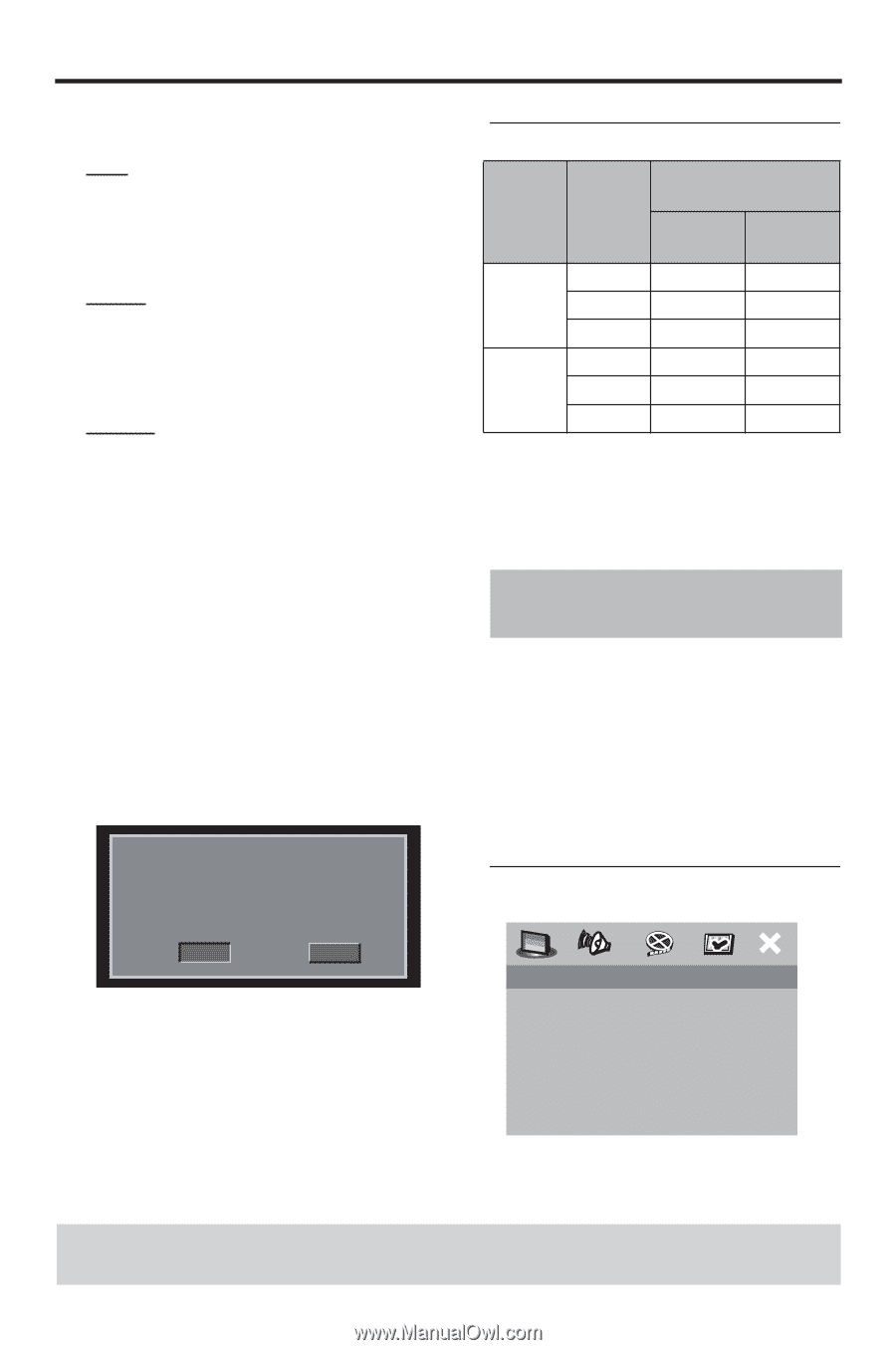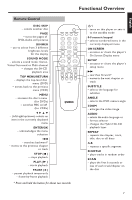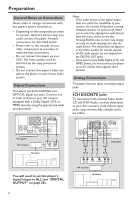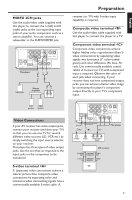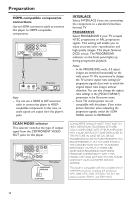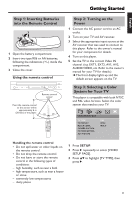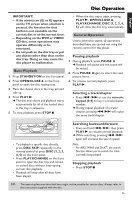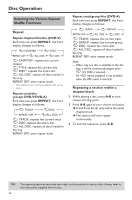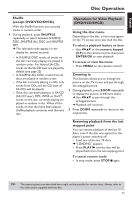Yamaha DVD-C950 Owners Manual - Page 16
Video output format, Step 4: Setting Language Preference, Setting the OSD language
 |
View all Yamaha DVD-C950 manuals
Add to My Manuals
Save this manual to your list of manuals |
Page 16 highlights
Getting Started 4 Press 34 to highlight one of the options below: PAL Select this if the connected TV is a PAL system TV. It will change video signals of NTSC discs and output them in PAL format. NTSC Select this if the connected TV is an NTSC system TV. It will change video signals of PAL discs and output them in NTSC format. MULTI Select this if the connected TV is compatible with both NTSC and PAL formats (a multi-system TV). The output format will be in accordance with the video signals of the disc. 5 Select an item and press ENTER/OK. Notes: - Before changing the current TV Standard setting, ensure that your TV supports the 'selected TV type' system. - If the picture does not display properly on your TV, wait 15 seconds for auto recover to activate. CHANGING PAL TO NTSC 1. ENSURE THAT YOUR TV SYSTEM SUPPORTS NTSC STANDARD. 2. IF THERE IS A DISTORTED PICTURE DISPLAYED ON THE TV, WAIT 15 SECONDS FOR AUTO RECOVER. OK CANCEL Video output format Disc TV Type Format NTSC PAL PAL NTSC MULTI PAL NTSC MULTI Output Format (Progressive ON) Y PB PR CVBS/ S-video 576p 480i 480p 480i 480p 480i 576p 575i 480p 575i 576p 575i Note: - When Scan mode is set to PROGRESSIVE, CVBS/S-video output will depend on the format of disc. Step 4: Setting Language Preference You can select your own preferred language settings.This player will automatically switch to your preferred language for you whenever you load a disc. If the language selected is not available on the disc, the disc's default language will be used instead. The OSD language in the system menu will remain once selected. Setting the OSD language GENERAL SETUP PAGE DVD-AUDIO DISC LOCK PROGRAM OSD LANGUAGE SCREEN SAVER SLEEP DIVX(R) VOD CODE ENGLISH FRANÇAIS ESPAÑOL TIPS: To return to the previous menu, press 1. To clear the menu, press SETUP. 12