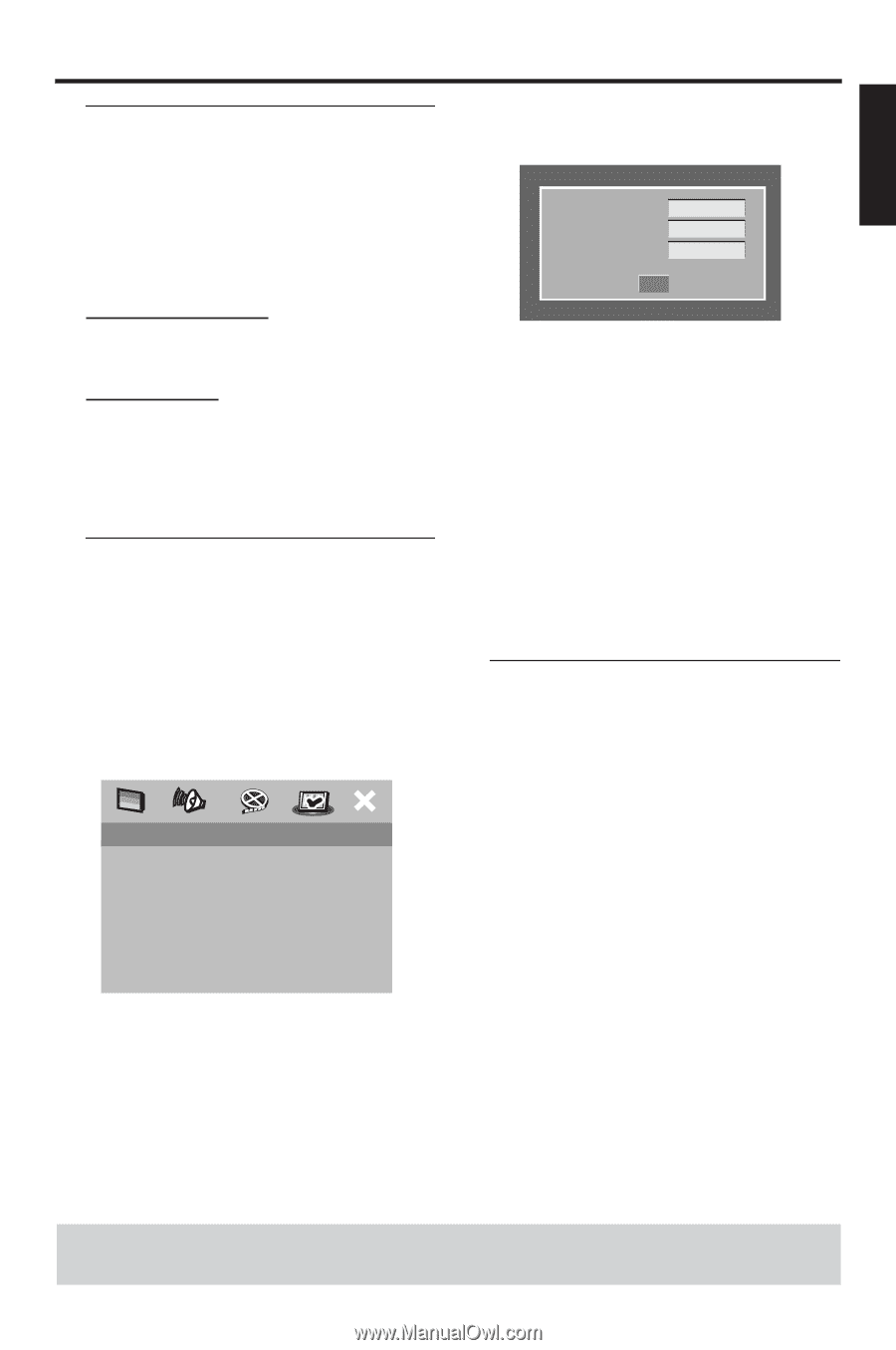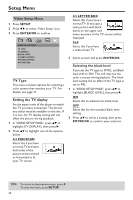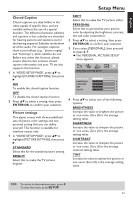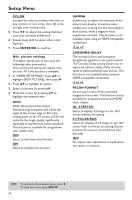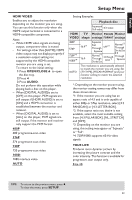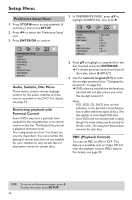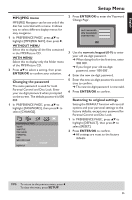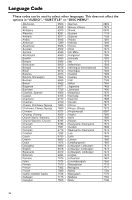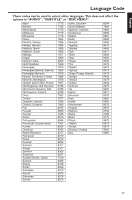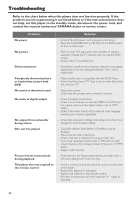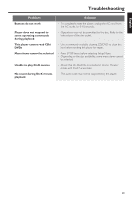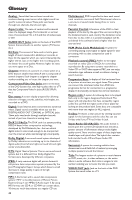Yamaha DVD-C950 Owners Manual - Page 39
MP3/JPEG menu, Changing the password, Restoring to original settings, WITHOUT MENU, ENTER/OK
 |
View all Yamaha DVD-C950 manuals
Add to My Manuals
Save this manual to your list of manuals |
Page 39 highlights
English Setup Menu MP3/JPEG menu MP3/JPEG Navigator can be set only if the disc has recorded with a menu. It allows you to select different display menus for easy navigation. 1 In 'PREFERENCE PAGE', press 34 to highlight [MP3/JPEG NAV], then press 2. WITHOUT MENU Select this to display all the files contained in the MP3/Picture CD. WITH MENU Select this to display only the folder menu of the MP3/Picture CD. 2 Press 34 to select a setting, then press ENTER/OK to confirm your selection. Changing the password The same password is used for both Parental Control and Disc Lock. Enter your six-digit password when prompted on the screen. The default password is 000 000. 1 In 'PREFERENCE PAGE', press 34 to highlight [PASSWORD], then press 2 to select [CHANGE]. PREFERENCE PAGE AUDIO SUBTITLE DISC MENU PARENTAL PBC MP3/JPEG NAV PASSWORD DEFAULT CHANGE 2 Press ENTER/OK to enter the 'Password Change Page'. OLD PASSWORD NEW PASSWORD CONFIRM PWD OK 3 Use the numeric keypad (0-9) to enter your old six-digit password. ➜ When doing this for the first time, enter '000 000'. ➜ If you forget your old six-digit password, enter '000 000'. 4 Enter the new six-digit password. 5 Enter the new six-digit password a second time to confirm. ➜ The new six-digit password is now valid. 6 Press ENTER/OK to confirm. Restoring to original settings Setting the DEFAULT function will reset all options and your personal settings to the factory defaults, except your password for Parental Control and Disc Lock. 1 In 'PREFERENCE PAGE', press 34 to highlight [DEFAULT], then press 2 to select [RESET]. 2 Press ENTER/OK to confirm. ➜ All settings are reset to the factory defaults. TIPS: To return to the previous menu, press 1. To clear the menu, press SETUP. 35