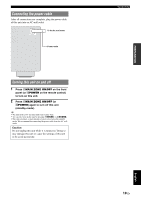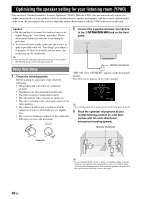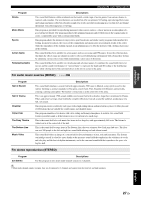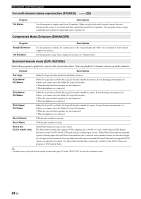Yamaha HTR6280BL Owner's Manual - Page 28
Selecting a source on the GUI screen, Muting audio output
 |
UPC - 027108933603
View all Yamaha HTR6280BL manuals
Add to My Manuals
Save this manual to your list of manuals |
Page 28 highlights
Playback Registering input source/sound field program Select the desired input source/sound field program and then press and hold PSCENE (or hSCENE) key to edit until "SET Complete" appears on the front panel display. y • If you change the input source setting, register the remote control code of an external component to the input source (page 64). Switching remotely controlled external components linked to scene selections You can operate an external component with the remote control of this unit by setting a remote control code for the external component for each input source. Setting remote control codes for desired input sources allows you to switch between external components linked to scene selections. 1 Register the remote control code of an external component to the desired input source (page 64). Note • This feature is not available for TUNER, SIRIUS and XM input sources. 2 While holding down the desired hSCENE key, press and hold the dInput selection key to which you registered a remote control code in step 1. From now on the external component can be remotely controllable just by selecting a scene. Selecting a source on the GUI screen 1 Press iON SCREEN on the remote control. The GUI screen appears on the video monitor. Select Scene BD/DVD TV CD RADIO 2 Use jCursor k / n repeatedly to switch the page and jCursor l / h repeatedly to select the desired source. Category Select Scene Select Media Select Input Source BD/DVD, TV, CD, RADIO USB, DOCK, SIRIUS, XM, TUNER, PHONO, V-AUX, MULTI CH HDMI1-4, AV1-6, AUDIO1/2 y • If an input source you want to select is available in "Select Scene", you can select the desired input source and sound field program at once. 3 Press jENTER. Muting audio output 1 Press uMUTE on the remote control to mute the audio output. The MUTE indicator on the front panel display flashes while audio output is muted. 2 Press uMUTE again to resume audio output. Adjusting high/low frequency sounds (tone control) You can adjust the balance of the high frequency range (Treble) and low frequency range (Bass) of sounds output from the front left and right speakers to obtain desired tone. 1 Press MTONE CONTROL on the front panel repeatedly to select "Treble" or "Bass". The current setting is displayed on the front panel display. Treble 0.0dB 2 Rotate the NPROGRAM selector to adjust the frequency range. Control range: -10.0 dB to +10.0 dB The display returns to the previous screen automatically in few seconds. Notes • The tone control settings are not effective when this unit is in the Pure Direct mode or "MULTI CH" is selected as an input source. • If you set the balance extremely off, sounds may not match those from other channels well. Enjoying pure hi-fi sound Use Pure Direct mode to enjoy the pure high fidelity sound of the selected source. When Pure Direct mode is activated, this unit plays back the selected source with the least circuitry. Press QPURE DIRECT (or gPURE DIRECT) to turn the Pure Direct mode on or off. QPURE DIRECT lights up when you set Pure Direct mode on. 24 En