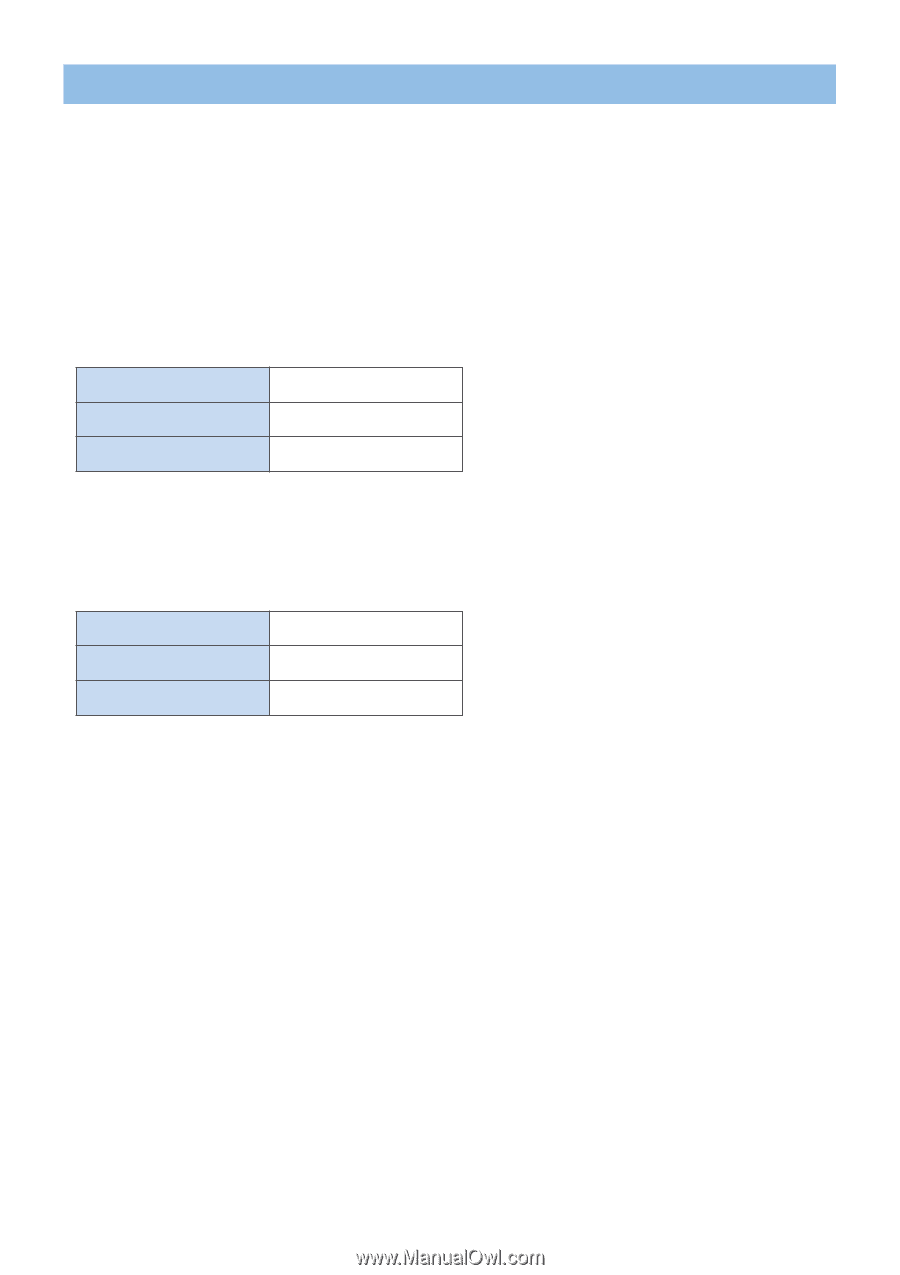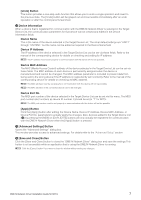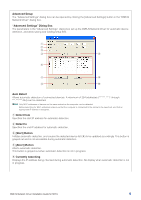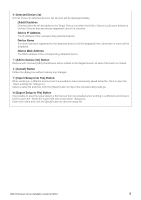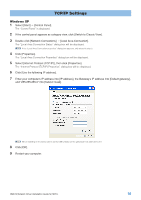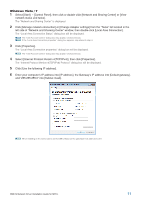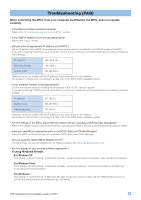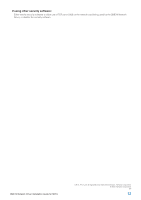Yamaha M7CL Dme-n Network Driver Installation Guide For M7cl - Page 12
Troubleshooting FAQ, When controlling the M7CL from your computer via Ethernet - editor
 |
View all Yamaha M7CL manuals
Add to My Manuals
Save this manual to your list of manuals |
Page 12 highlights
Troubleshooting (FAQ) When controlling the M7CL from your computer via Ethernet, the M7CL does not operate correctly. • Is the Ethernet cable connected correctly? Refer to the "Connection of computer and the M7CL" section. • Is the DME-N Network Driver set up appropriately? Refer to the "Setup" section. • Did you enter an appropriate IP address of the M7CL? Set the IP address of the M7CL at the Network popup window which is recalled from the SETUP screen of the M7CL. If you are connecting the M7CL to your computer in a one-to-one connection, we recommend that you make the following initial settings. IP address 192.168.0.128 Gateway address 192.168.0.1 Subnet mask 255.255.255.0 However, it must not conflict with the IP address of any other device on the network. For details on settings when connecting to a LAN, refer to the M7CL Editor installation guide. • Is the computer network setup appropriately? Confirm the network setup by following the procedures in the "TCP/IP Settings" section. If you are connecting the M7CL to your computer in a one-to-one connection, we recommend that you make the following settings. IP address 192.168.0.3 Subnet mask 255.255.255.0 Default gateway 192.168.0.1 However, it must not conflict with the IP address of any other device on the network. For details on settings when connecting to a LAN, refer to the M7CL Editor installation guide. • Are the settings of the M7CL and peripheral network devices (including switching hubs) appropriate? Refer to the relevant owner's manuals for the M7CL and peripheral network devices (including switching hubs) for details. • Have you selected an appropriate ports in the M7CL Editor and Studio Manager? Select the M7CL as the input/output port settings of M7CL Editor and Studio Manager. • Are you using the latest DME-N Network Driver? The latest driver can be downloaded from the Yamaha website http://www.yamahaproaudio.com/ • Are the settings of your security software appropriate? If using Windows firewall: For Windows XP Click [Start] → [Control Panel] → [Windows Firewall] → [General] tab. Remove the [Don't allow exceptions] checkbox. For Windows Vista Click [Start] → [Control Panel] → [Windows Firewall] → [Change settings] → [General] tab. Remove the [Block all incoming connections] checkbox. For Windows 7 Click [Start] → [Control Panel] → [Windows Firewall]. Confirm the communication with the DME-N Network Driver is permitted at [Inbound Rules] and [Monitoring] → [Firewall]. DME-N Network Driver Installation Guide for M7CL 12