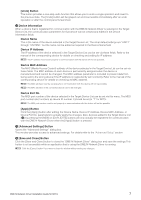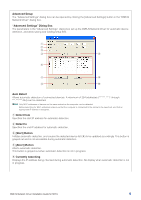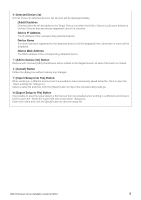Yamaha M7CL Dme-n Network Driver Installation Guide For M7cl - Page 4
Installation, Uninstalling, Windows XP, Windows Vista / 7 - downloads
 |
View all Yamaha M7CL manuals
Add to My Manuals
Save this manual to your list of manuals |
Page 4 highlights
Installation 1 Log onto Windows with Administrator privileges. 2 Extract the data from the downloaded compressed file and open the "DME_Networkdrv_v***" folder. "***" represents the version number. 3 Double-click on "setup.exe." When the setup has been initialized, a "Welcome" dialog box appears. n When running under Windows Vista / 7, the "User Account Control" dialog box may appear. Click [Continue]. 4 Click [Next]. The DME-N Network Driver will be installed. When installation is complete, a message appears indicating that setup has been completed. 5 In order for the newly installed DME-N Network Driver to take effect, select "Yes, I want to restart my computer now," and click [Finish]. The computer will restart. The DME-N Network Driver has been installed. Uninstalling Windows XP 1 Select [Start] → [Control Panel] → [Add or Remove Programs]. The "Add or Remove Programs" dialog box appears. 2 Click [Remove] for the DME-N Network Driver. Follow the onscreen instructions to uninstall the driver. n If you attempt to reinstall the software after uninstalling it without first restarting your computer, the following message will appear and the install process will be aborted. "Restart your computer, then run the installer." The installer should run normally after your computer has been restarted. Windows Vista / 7 1 Select [Start] → [Control Panel] → [Programs and Features] or [Uninstall a program]. The "Uninstall or change a program" dialog box appears. 2 Select "Yamaha DME-N Network Driver" and click [Uninstall]. Follow the onscreen instructions to uninstall the driver. n The "User Account Control" dialog box may appear. Click [Continue]. n If you attempt to reinstall the software after uninstalling it without first restarting your computer, the following message will appear and the install process will be aborted. "Restart your computer, then run the installer." The installer should run normally after your computer has been restarted. DME-N Network Driver Installation Guide for M7CL 4