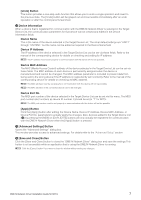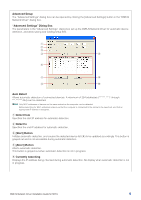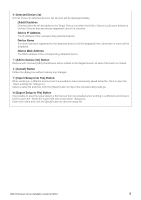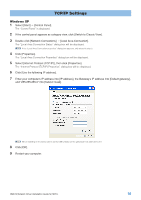Yamaha M7CL Dme-n Network Driver Installation Guide For M7cl - Page 5
Setup, For Windows XP - dme network driver
 |
View all Yamaha M7CL manuals
Add to My Manuals
Save this manual to your list of manuals |
Page 5 highlights
Setup 1 Log onto Windows with Administrator privileges. n In order to use the DME-N Network Driver, the computer and the M7CL must be properly connected and configured. For details on connections, refer to "Connection of computer and the M7CL". For details on configuration, refer to "TCP/IP Settings" and "Troubleshooting (FAQ)". 2 Select [Start] → [Control Panel]. The "Control Panel" will appear. 3 If the control panel appears as category view, switch the view as follows: For Windows XP Click [Switch to Classic View] in the upper left of the control panel. For Windows Vista Click [Classic View] in the upper left of the control panel. for Windows 7 Click [View by : Category] in the upper right of the control panel, and select "Large icons" or "Small icons". n When running under Windows Vista / 7, the "User Account Control" dialog box may appear. Click [Continue]. n If an application that uses the DME-N Network Driver is running at this time the "Quit all applications that use the DME-N Network Driver in order to change settings." message will appear. The DME-N Network Driver settings cannot be changed while any application that uses the DME-N Network Driver is running. DME-N Network Driver Installation Guide for M7CL 5