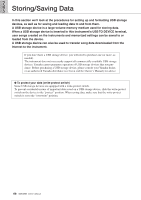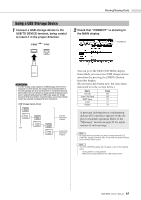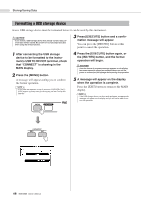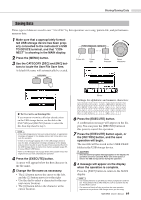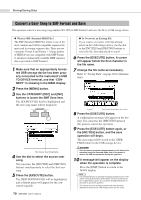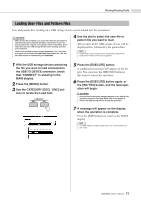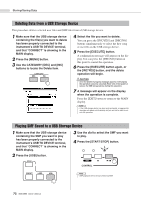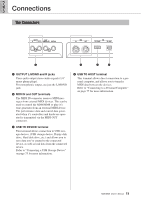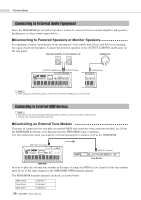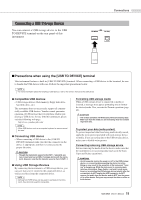Yamaha MM8 Owner's Manual - Page 70
Convert a User Song to SMF Format and Save, Use the CATEGORY [DEC] and [INC]
 |
UPC - 086792881737
View all Yamaha MM8 manuals
Add to My Manuals
Save this manual to your list of manuals |
Page 70 highlights
Storing/Saving Data Convert a User Song to SMF Format and Save This operation converts a user song (song numbers 001-005) to SMF Format 0 and saves the file to a USB storage device. ● What is SMF (Standard MIDI File)? The SMF (Standard MIDI File) format is one of the most common and widely compatible sequence formats used for storing sequence data. There are two variations: Format 0 and Format 1. A large number of MIDI devices are compatible with SMF Format 0, and most commercially available MIDI sequence data is provided in SMF Format 0. 1 Make sure that an appropriately formatted USB storage device has been properly connected to the instrument's USB TO DEVICE terminal, and that "CONNECT" is showing in the MAIN display. 2 Press the [MENU] button. 3 Use the CATEGORY [DEC] and [INC] buttons to locate the SMF Save item. The SOURCE FILE field be highlighted and the user song name will be displayed. The Source User Song Name 4 Use the dial to select the source user song. You can press the [INC/YES] and [DEC/NO] buttons simultaneously to select the first user song. 5 Press the [EXECUTE] button. The DESTINATION FILE will be highlighted, and a default name will appear for the converted song file. 70 MM6/MM8 Owner's Manual ● To Overwrite an Existing File If you want to overwrite a file that already exists on the USB storage device, use the dial or the [INC/YES] and [DEC/NO] buttons to select the file, then skip ahead to step 8. 6 Press the [EXECUTE] button. A cursor will appear below the first character in the file name. 7 Change the file name as necessary. Refer to "Saving Data" on page 69 for filename entry. Cursor The name of the file to be saved 8 Press the [EXECUTE] button. A confirmation message will appear on the dis- play. You can press the [DEC/NO] button at this point to cancel the operation. 9 Press the [EXECUTE] button again, or the [INC/YES] button, and the save operation will begin. The user song will be stored to the USER FILES folder in the USB storage device. CAUTION • Once the save-in-progress message appears in the display, the operation cannot be canceled. Never turn off the power or remove the USB storage device during this operation. 10 A message will appear on the display when the operation is complete. Press the [EXIT] button to return to the MAIN display. NOTE • If an existing filename is specified the display prompts you for confir- mation. Press [EXECUTE] or [INC/YES] if it is OK to overwrite the file, or [DEC/NO] to cancel. You can press the [DEC/NO] button at this point to cancel the operation. • The amount of time it will take to perform the save operation depends on the particular USB storage device you are using.