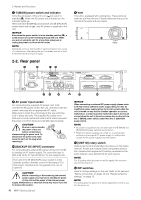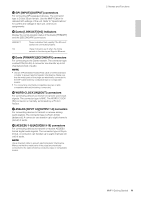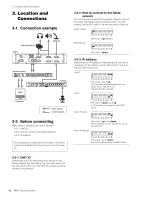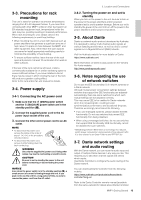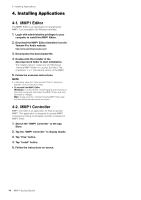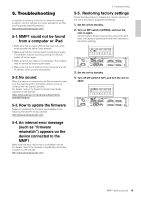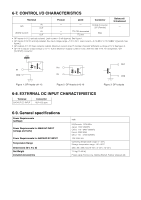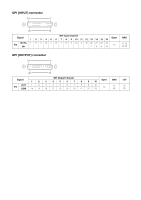Yamaha MMP1 MMP1 Getting Started [English] - Page 15
Troubleshooting
 |
View all Yamaha MMP1 manuals
Add to My Manuals
Save this manual to your list of manuals |
Page 15 highlights
5. Troubleshooting In addition to referring to this list of common problems/ solutions, visit the Yamaha Pro Audio website for an FAQ list (Frequently Asked Questions). http://www.yamahaproaudio.com/ 5-1. MMP1 could not be found from a computer or iPad • Make sure that a unique UNIT ID has been set, when working within the same Dante network. • Make sure that the network switch is working properly. The problem may be solved by turning the network switch off and on again. • Make sure that the cable is not damaged. The problem may be solved by replacing the cable. • Make sure that the IP address of the computer and the IP address of the unit are set properly. 5-2.No sound When the device is connected to the Dante network, make sure that patching within the Dante network is set up correctly with the Dante Controller. For details, refer to the Dante Controller User Guide available on the website. https://www.audinate.com/products/software/dantecontroller?lang=en 5-3. How to update the firmware Details on updating the firmware are available on the following Yamaha Pro Audio website: http://www.yamahaproaudio.com/ 5-4. An internal error message (such as "firmware mismatch") appears on the device connected to the MMP1 Make sure that each device has a compatible version. For details, refer to the firmware compatibility information available on the website. http://www.yamahaproaudio.com/ 5. Troubleshooting 5-5. Restoring factory settings Follow the steps below to initialize the internal memory of the unit to the factory programmed settings. 1. Set the unit to standby. 2. Turn on DIP switch 2 (DOWN), and turn the unit on again. All front panel indicators (except the power indicator) flash, indicating all parameters have been restored to the factory settings. 3. Set the unit to standby. 4. Turn off DIP switch 2 (UP), and turn the unit on again. MMP1 Getting Started 15