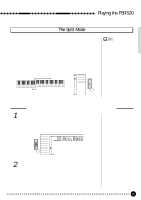Yamaha PSR-520 Owner's Manual - Page 16
Playing the PSR-520, The Split Mode - digital keyboard
 |
View all Yamaha PSR-520 manuals
Add to My Manuals
Save this manual to your list of manuals |
Page 16 highlights
Playing the PSR-520 The Split Mode The SPLIT mode lets you play different voices with the left and right hands. You could, for example, play bass with the left hand while playing piano with the right. The right-hand voice is the keyboard voice you select in the normal way (page 12), and the left hand voice is selected via the SPLIT VOICE function, described below. The "split point" is initially set at B2 (note number 59), but it can be set at any key on the keyboard. The SPLIT mode is engaged by pressing the [MODE] button so that the arrow in the display appears next to "SPLIT" in the mode list to the right of the display. • The SPLIT mode and DUAL VOICE feature (page 17) can be used together. In this case the dual voice plays simultaneously with the right-hand voice only. Split Point Split Voice Voice selected via the VOICE function NORMAL SPLIT SINGLE FINGERED Changing the Split Voice & Related Parameters 1 Select the SPLIT VOICE Function Press the [FUNCTION] button to the left of the display as many times as necessary until the arrowhead in the display appears next to "SPLIT VOICE" in the function list to the left of the display. FUNCTION VOICE STYLE SONG REGIST MEMORY MULTI PAD DUAL VOICE SPLIT VOICE HARM/ ECHO OVERALL DIGITAL EFFECT 855 Aco.Bass 2 Select the Function and Set As Required Use the cursor [v] and [w] buttons to select the desired function, and then the [-/NO] and [+/YES] buttons, the number buttons or the data dial to set as required (the name of the selected function and its current setting appear on the top line of the display). 15