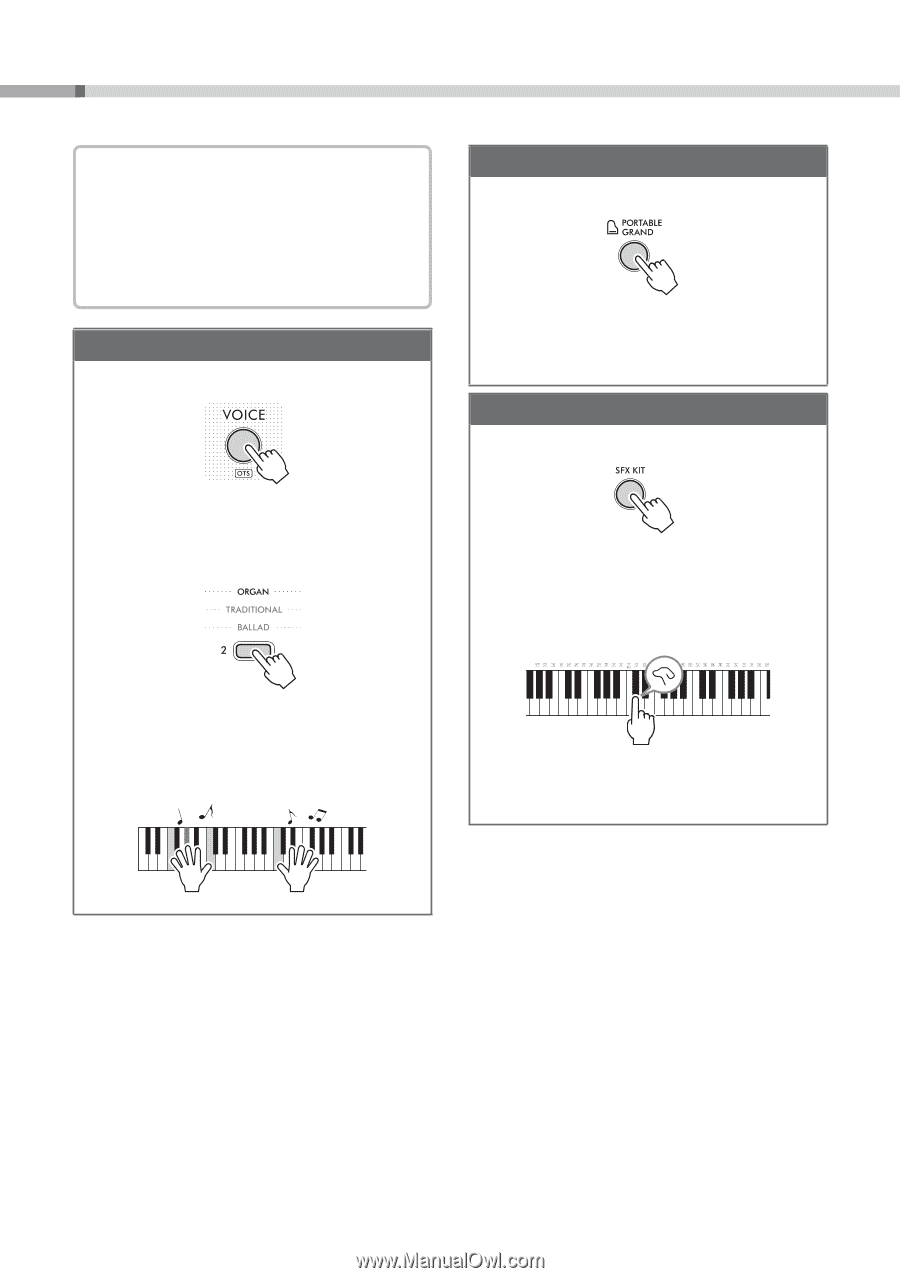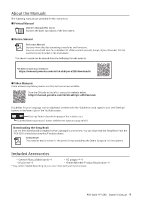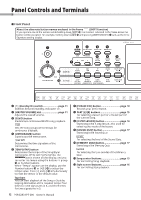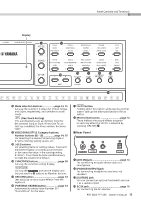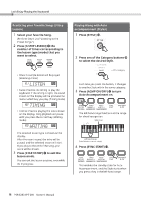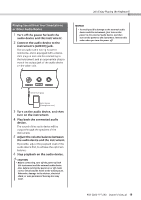Yamaha PSR-E283 PSR-E283_YPT-280 Owners Manual - Page 14
Let's Enjoy Playing the Keyboard
 |
View all Yamaha PSR-E283 manuals
Add to My Manuals
Save this manual to your list of manuals |
Page 14 highlights
Let's Enjoy Playing the Keyboard! About the button names The names of buttons or parts on the panel are enclosed in [ ]. The number after the button name indicates the number in "Panel Controls and Terminals" (pages 12-13). For example, the DEMO button is referred to as [DEMO] e in the text. Selecting a Voice 1 Press [VOICE] !3. 2 Press the button of the desired Voice from among the Category buttons !4. ←VOICE category Calling up the Grand Piano Voice 1 Press [PORTABLE GRAND] !8. This instantly resets all of your settings, and lets you play the piano sound with the entire keyboard. Playing Various Sound Effects 1 Press [SFX KIT] !7. 2 Play the keyboard. A sound effect plays, one that corresponds to the illustration @0 just above the key you played. Each time you press the button, it changes to a different Voice within the same category. 3 Play the keyboard. Even if you play a key that does not have an illustration above it, various sounds will be produced. 14 PSR-E283 YPT-280 Owner's Manual