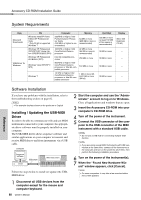Yamaha PSR-E423 Owner's Manual - Page 82
Installing the Musicsoft Downloader, Troubleshooting, Click [Musicsoft Downloader]. - usb
 |
UPC - 086792317021
View all Yamaha PSR-E423 manuals
Add to My Manuals
Save this manual to your list of manuals |
Page 82 highlights
Accessory CD-ROM Installation Guide Installing the Musicsoft Downloader IMPORTANT • You will need to log on with administrator (root) privileges in order to install Musicsoft Downloader on a computer running Windows 2000, XP, Vista or 7. 1 Insert the Accessory CD-ROM into your computer's CD-ROM drive. The start window will appear automatically showing software applications. NOTE • If the start window does not appear automatically, open the "My Computer" folder and double click "Start.exe" in the CD-ROM drive. Then, proceed to step 2 below. 2 Click [Musicsoft Downloader]. 3 Click the [Install] button, and follow the on-screen instructions to install the software. For Musicsoft Downloader operating instructions see the Help menu: launch the Musicsoft Downloader application and click "Help". * You can obtain the latest version of the Musicsoft Downloader at the following web site. http://music.yamaha.com/download/ IMPORTANT • Only Musicsoft Downloader can be used to transfer files between this instrument and a computer. No other file transfer application can be used. Troubleshooting The driver cannot be installed. • Is the USB cable connected correctly? Check the USB cable connection. Disconnect the USB cable, then connect it again. • Is the USB function enabled on your computer? When you connect the instrument to the computer for the first time, if the "Add (Found) New Hardware Wizard" or the "Found New Hardware" window does not appear, the USB function on the computer may be disabled. Perform the following steps. 1 Select [Control Panel]* [System] [Hard- ware] [Device Manager] (for Windows 2000/XP), or select [Control Panel] [Device Manager] (for Windows Vista/7). * Classic View only in Windows XP. 2 Make sure that no "!" or "x" marks appear at "Universal serial bus controller" or "USB Root Hub". If you see an "!" or "x" mark, the USB controller is disabled. • Is any unknown device registered? If driver installation fails, the instrument will be marked as an "Unknown device", and you will not be able to install the driver. Delete the "Unknown device" by following the steps below. 1 Select [Control Panel]* [System] [Hard- ware] [Device Manager] (for Windows 2000/XP), or select [Control Panel] [Device Manager] (for Windows Vista/7). * Classic View only in Windows XP. 2 Look for "Other devices" in the menu "View devices by type". 3 If you find "Other devices", double-click it to extend the tree to look for "Unknown device". If one appears, select it and click the [Remove] button. 4 Remove the USB cable from the instrument, and make the connection again. 5 Install the driver again. (pages 80-81) Reference 82 Owner's Manual