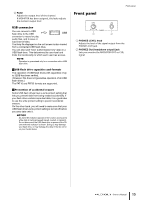Yamaha QL1 Owner's Manual - Page 13
Display Selected Channel EQ [LOW] key/EQ [LOW-MID] key/EQ - reset
 |
View all Yamaha QL1 manuals
Add to My Manuals
Save this manual to your list of manuals |
Page 13 highlights
Display section This is a touch screen that you can operate by touching the surface of the screen. You can touch your finger to the screen to select menus or set parameters. Please note that you cannot operate the unit by touching multiple points simultaneously. NOTICE Never use a sharp or pointed object such as your fingernail to operate the touch panel. Doing so may damage the screen and render the touch functions inoperable. NOTE If the touch screen becomes dirty, wipe it with a soft dry cloth. Selected Channel section This section enables you to set the mix parameters for the currently-selected channel. 1 3 2 4 5 6 7 8 Top panel NOTE • The PAD will be switched on or off internally when the HA analog gain is adjusted between +17dB and +18dB. Keep in mind that noise may be generated when using phantom power if there is a difference between the hot and cold output impedance of an external device connected to the INPUT connector. 2 [PAN] knob When a monaural channel is selected, this knob adjusts the panning of the signal sent to the STEREO bus. When a stereo channel is selected, this knob adjusts the PAN or left/right balance, whichever is selected. 3 [DYNAMICS 1] knob 4 [DYNAMICS 2] knob Adjust the THRESHOLD parameter of the gate, compressor, etc. The [DYNAMICS 2] knob has no effect if the MIX, MATRIX, STEREO, or MONO channel is selected. 5 [HPF] knob Adjusts the HPF cutoff frequency for an input channel. It has no effect on other types of channels. 6 EQ [Q], EQ [FREQUENCY], EQ [GAIN] knobs For each band of the four-band EQ, these knobs adjust the Q, center frequency (cutoff frequency), and gain. Press the EQ [Q] and EQ [GAIN] knobs simultaneously to reset the GAIN setting for each band to the default value (0.0dB). 7 EQ [LOW] key/EQ [LOW-MID] key/EQ [HIGH-MID] key/EQ [HIGH] key These keys select an EQ band that is controlled by the knobs located above the keys. Press and turn the EQ [Q] knob to switch between SHELVING, HPF (OUT only), and LPF. 8 [TOUCH AND TURN] knob You can press a desired knob in the touch screen and then use this knob to operate it. The LED below this knob indicates the color of the knob selected on the touch screen. 1 [GAIN] knob Adjusts the head amp's analog gain for an input channel. Alternately, it adjusts the digital gain if GAIN KNOB FUNCTION is set to DIGITAL GAIN in the PREFERENCE tab of the USER SETUP screen. This knob has no effect for other types of channels. Owner's Manual 13