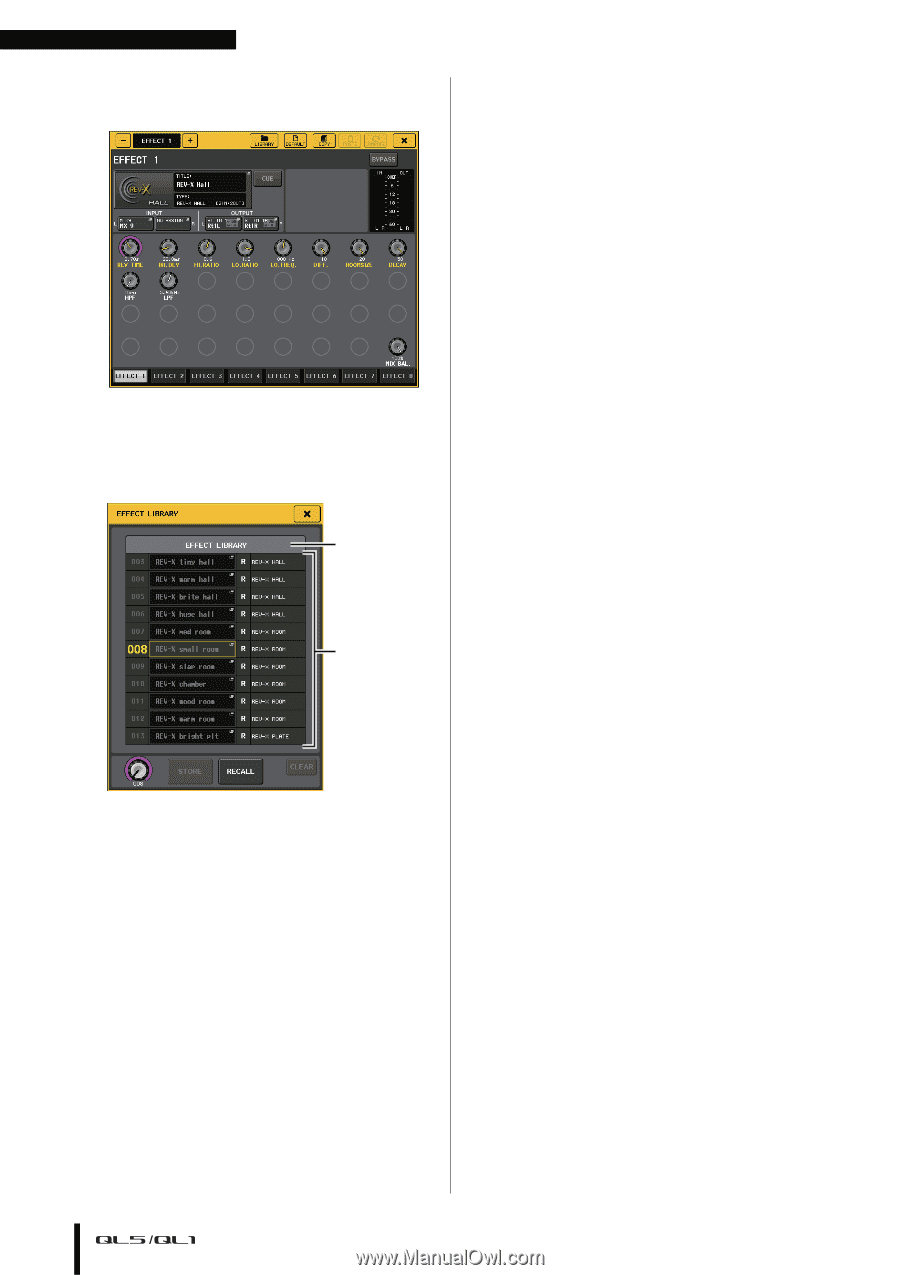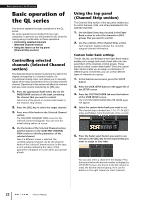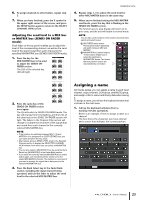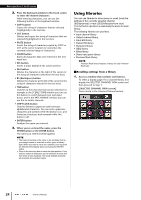Yamaha QL1 Owner's Manual - Page 26
CURRENT TYPE, Only for output channel library, item you want to recall.
 |
View all Yamaha QL1 manuals
Add to My Manuals
Save this manual to your list of manuals |
Page 26 highlights
Basic operation of the QL series [VIRTUAL RACK screen] Use the rack select tabs at the bottom of the window to select a rack. NOTE You cannot select a rack select tab of a rack in which no GEQ, effect, or Premium Rack is mounted. 3. Press the LIBRARY button. The screen for the selected library appears. 1 2 1 CURRENT TYPE (Only for output channel library) This field displays the type of channel selected via the [SEL] key. 2 List This shows the settings that are saved in the library. The highlighted line indicates the data that is selected for operations. Read-only data is indicated by an "R" symbol. NOTE The right side of the list displays information regarding the relevant setting data (such as the type of output channels, dynamics type or effect type being used). The dynamics library also displays symbols indicating whether the data can be recalled into Dynamics 1 and/or Dynamics 2. 4. Rotate the [TOUCH AND TURN] knob to move the highlight line up or down to select a library item you want to recall. In some cases, the data selected as the recall-source cannot be recalled into the currently selected channel/rack. Each library has the following limitations. • Channel library If the type of channel selected via the [SEL] key is different from the one selected in the list in the output channel library, "CONFLICT" appears to the right of CURRENT TYPE. You can recall the data even if "CONFLICT" appears, although the data would include different parameters. Parameters that do not exist in the library will be set to the default value. • Dynamics library The dynamics library contains three types of data: Dynamics 1 and Dynamics 2 for input channels, and Dynamics 1 for output channels. Recall is not possible if you've selected a type that is not supported by the corresponding dynamics processor. • GEQ library The GEQ library holds two types of data: 31BandGEQ or Flex15GEQ. You cannot recall the 31BandGEQ library data into the Flex15GEQ library if the data contains the gain settings for 16 or more bands. • Effect library Effect library items that use effect types "HQ.Pitch" or "Freeze" can be recalled only to effect racks 1, 3, 5 or 7. They cannot be recalled if any other rack is selected. 5. Press the RECALL button. The selected data will be loaded into the channel (EQ/dynamics) or rack (GEQ/effect/Premium Rack) you selected in step 2. NOTE • If you recall channel library data to a channel that is linked to another channel, the link setting of the channel to which data was recalled will be canceled. • If you select a library number that cannot be recalled, it will not be possible to press the RECALL button. 26 Owner's Manual