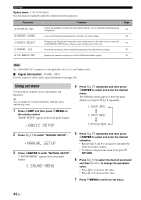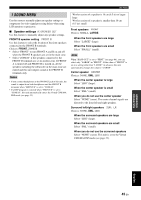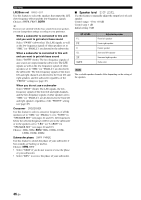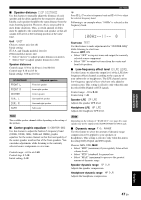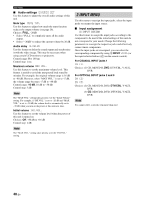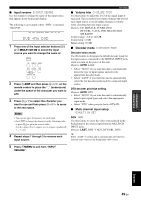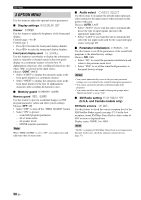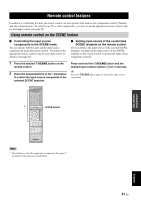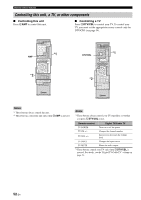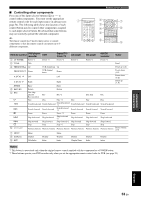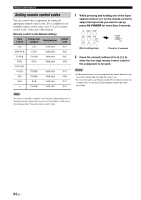Yamaha RX V361 MCXSP10 Manual - Page 53
My DVD, Input rename, Volume trim, Decoder mode, Multi channel input setup
 |
UPC - 027108927435
View all Yamaha RX V361 manuals
Add to My Manuals
Save this manual to your list of manuals |
Page 53 highlights
■ Input rename B)INPUT RENAME Use this feature to change the name of the input source that appears in the front panel display. The following is an example where "DVD" is renamed "My DVD". DVR V-AUX DTV/CBL pDVD MD/CD-R TUNER CD XM DVD My DVD 1 Press one of the input selector buttons (C) or AMULTI CH IN to select the input source you want to change the name of. MULTI CH IN CD MD/CD-R TUNER DVD DTV/CBL DVR V-AUX XM 2 Press D AMP and then press Gl / h on the remote control to place the "_" (underscore) under the space or the character you want to edit. 3 Press Gk / n to select the character you want to use and then press Gl / h to move to the next space. Notes • You can use up to 8 characters for each input. • Press Gn to change the character in the following order, or press Gk to go in the reverse order: A to Z, a space, 0 to 9, a space, a to z, a space, symbols etc.) 4 Repeat steps 1 through 3 to rename each input source. Set menu ■ Volume trim C)VOLUME TRIM Use this feature to adjust the level of the signal input at each jack. This is useful if you want to balance the level of each input source to avoid sudden changes in volume when switching between input sources. Choices: CD, MD/CD-R, TUNER, DVD, DTV/CBL, V-AUX, DVR, MULTI CH IN, XM RADIO Control range: -6.0 to +6.0 dB Control step: 1.0 dB Initial setting: 0.0 dB ■ Decoder mode D)DECODER MODE Decoder select mode Use this feature to designate the default decoder mode for the input sources connected to the DIGITAL INPUT jacks when you turn on the power of this unit. Choices: AUTO, LAST • Select "AUTO" if you want this unit to automatically detect the type of input signals and select the appropriate decoder mode. • Select "LAST" if you want this unit to automatically select the last decoder mode used the connected input source. DTS decoder prioritize setting Choices: AUTO, DTS • Select "AUTO" if you want this unit to automatically detect input signal types and select the appropriate input mode. • Select "DTS" when you play back a DTS-CD. ■ Multi channel input setup E)MULTI CH SET BGV BGV Use this feature to select the video source played in the background of the sources input from the MULTI CH INPUT jacks. Choices: LAST, DVR, V-AUX, DTV/CBL, DVD y Select "LAST" to set this unit to automatically select the last selected video source as the background video source. 5 Press PMENU to exit from "INPUT RENAME". ADVANCED OPERATION English 49 En