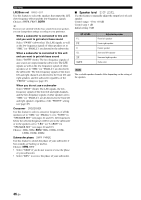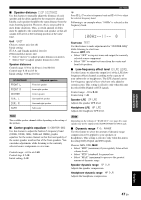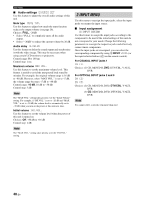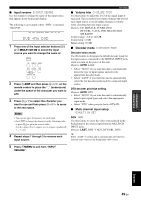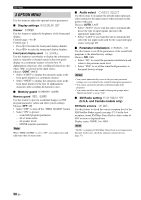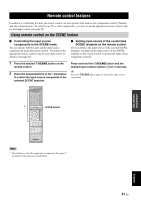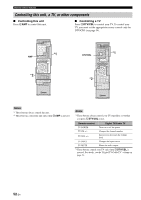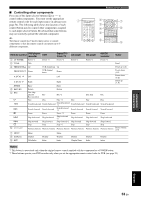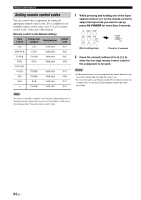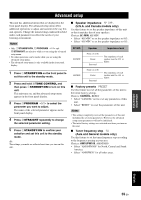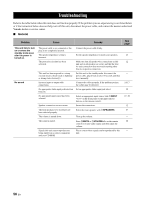Yamaha RX V361 MCXSP10 Manual - Page 55
Remote control features, Using remote control on the SCENE feature - code
 |
UPC - 027108927435
View all Yamaha RX V361 manuals
Add to My Manuals
Save this manual to your list of manuals |
Page 55 highlights
Remote control features Remote control features In addition to controlling this unit, the remote control can also operate other audiovisual components made by Yamaha and other manufacturers. To control your TV or other components, you must set up the appropriate remote control code for each input source (see page 54). Using remote control on the SCENE feature ■ Controlling the input source components in the SCENE mode You can operate both this unit and the input source component by using the remote control. You must set the appropriate remote control code for each input source in advance (see page 54). ■ Setting input source of the customized SCENE template on the remote control If you customize the input source of the selected SCENE template, you must set the input source of the SCENE template on the remote control to operate the input source component correctly. 1 Press the desired ESCENE button on the remote control. 2 Press the desired buttons in the * area below to control the input source component of the selected SCENE template. Press and hold the ESCENE button and the desired input selector button (C) for 3 seconds. y Press the ESCENE button again to operate the input source component. * POWER POWER STANDBY POWER TV AV MULTI CH IN AUDIO SEL SLEEP MUTE CD MD/CD-R TUNER DVD DTV/CBL DVR TV CH V-AUX XM AMP TV INPUT TV MUTE TV VOL SCENE 1 2 3 4 BAND LEVEL TITLE SRCH MODE MENU VOLUME SCENE buttons ENTER RETURN XM MEMORY REC DISPLAY l PROG h ENHANCER STRAIGHT 1 2 3 4 SUR.DECODE NIGHT 5 6 7 8 9 0 10 ENT. Note * These buttons control the input source component. See page 53 for details of the function of each button. ADVANCED OPERATION English 51 En