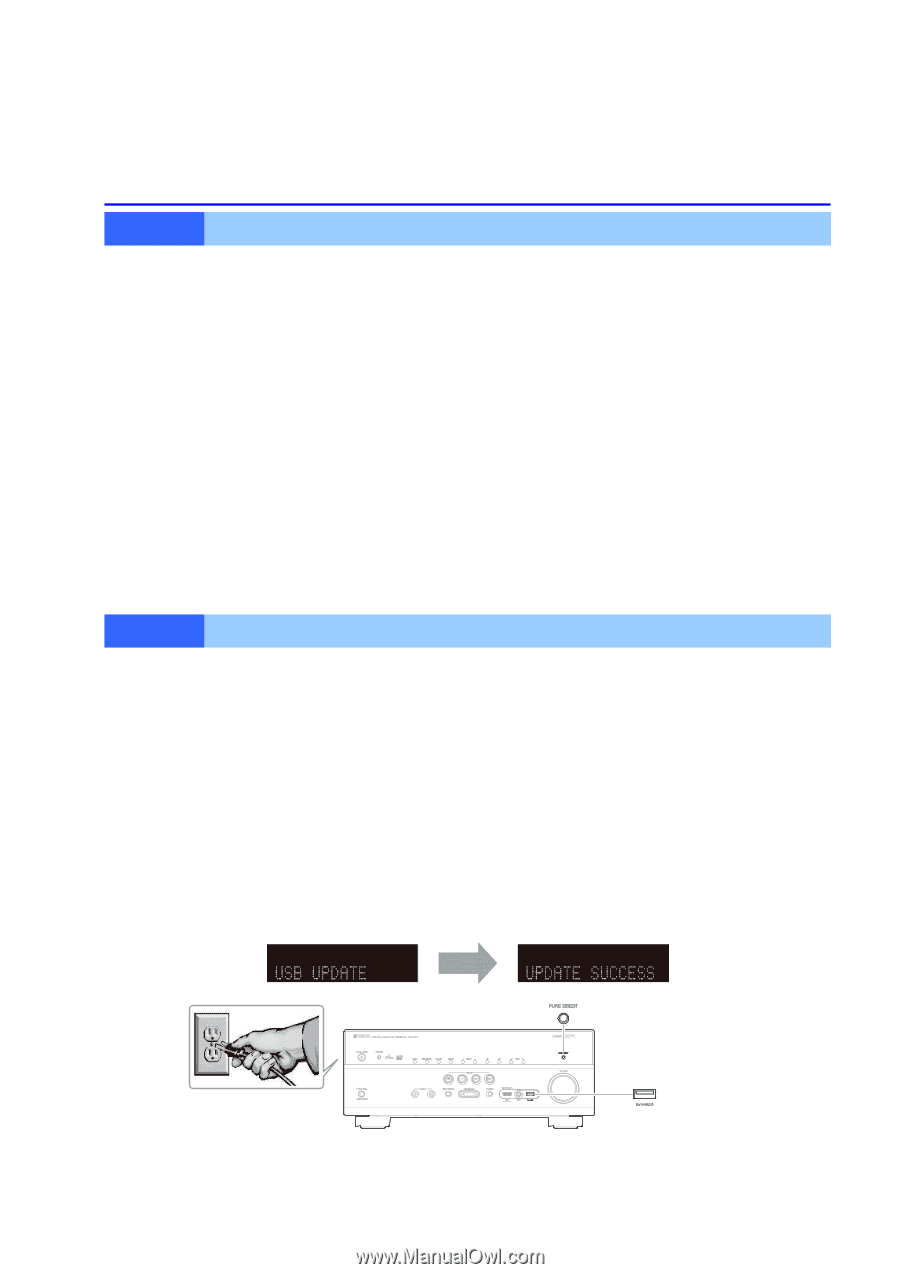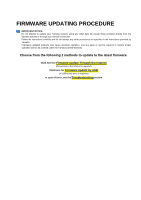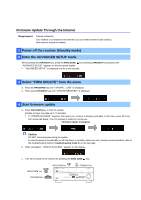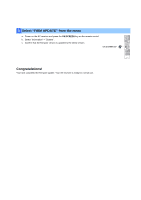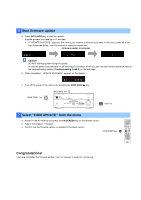Yamaha RX-V677 RX-V677 Firmware Update Installation Manual - Page 6
Case 1, Case 2 - back panel
 |
View all Yamaha RX-V677 manuals
Add to My Manuals
Save this manual to your list of manuals |
Page 6 highlights
Troubleshooting CASE 1 Error message appeared during the update Cause: Method: For some reason, the receiver can't read the firmware data. For your solution, check the following [Update through Internet] ❏Check Internet connection. Your Internet connection is working by playing an Internet radio station. (See owner's manual for details) [Update by USB thumb drive] ❏USB thumb drive is connected properly to the receiver. ❏USB thumb drive is not password protected. CASE 2 (AV receiver cannot read data from a security protected USB thumb drive) ❏Make sure the USB thumb drive is inserted before the receiver is powered on for the update. ❏The firmware data, R0357-xxxx.bin is stored in the root directory of the USB thumb drive. ❏There is no other data except the firmware data in the USB thumb drive. ❏No folders are created in the USB thumb drive. Firmware uEplsed, arettrey thdeoupedsatne 'bty UsStBarutsinfgoarnoothtehr UeSrBrtehuamsbodrnives. ● Receiver doesn't power up after the update. ● Or, error message appeared when confirming the firmware version. Recovery method using USB method: 1. Unplug the AC power cable from wall outlet. 2. Insert the USB thumb drive which has the firmware data stored inside, into the USB port located on the front panel. 3. Press and hold the PURE DIRECT key and keep it pressed while you plug the AC power cable back into the wall outlet again. " USB UPDATE " will appear on the front display. Then, release the PURE DIRECT key. 4. The update will start automatically. 5. When " UPDATE SUCCESS " appears on the display, firmware update is completed. Power off the receiver and remove the USB thumb drive. 6. Confirm updated firmware version. PURE DIRECT key USB port