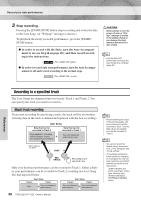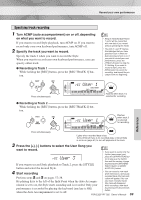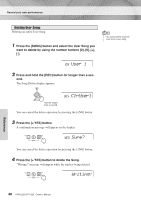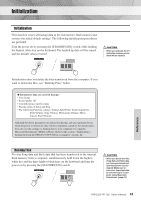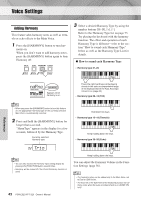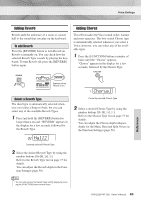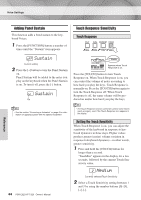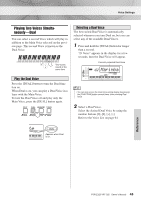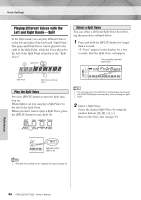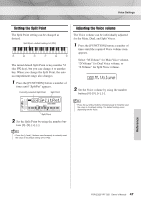Yamaha YPT-320 Owner's Manual - Page 43
ndPno, Hall2, Chorus1
 |
View all Yamaha YPT-320 manuals
Add to My Manuals
Save this manual to your list of manuals |
Page 43 highlights
Voice Settings Adding Reverb Reverb adds the ambience of a room or concert hall to the sound that you play on the keyboard. To add Reverb Press the [REVERB] button to turn Reverb on. Reverb is normally on. You can check how the selected Reverb Type sounds by playing the keyboard. To turn Reverb off, press the [REVERB] button again. Adding Chorus This effect makes the Voice sound richer, warmer and more spacious. The best-suited Chorus type is automatically selected whenever you select a Voice; however, you can select any of the available types. 1 Press the [FUNCTION] button a number of times until the "Chorus" appears. "Chorus" appears in the display for a few seconds, followed by the Chorus Type. ndPno Appears when Reverb is on. 1 Chorus1 Select a Reverb Type The ideal type is automatically selected whenever you select a Song or Style, but you can select any of the available Reverb Types. 1 Press and hold the [REVERB] button for longer than a second. "REVERB" appears in the display for a few seconds, followed by the Reverb Type. Currently selected Chorus Type 2 Select a desired Chorus Type by using the number buttons [0]-[9 Refer to the Chorus Type list on page 73 for details. You can adjust the Chorus depth independently for the Main, Dual and Split Voices in the Function Settings (page 56). 02 Hall2 Currently selected Reverb Type 2 Select the desired Reverb Type by using the number buttons [0]-[9 Refer to the Reverb Type list on page 73 for details. You can adjust the Reverb depth in the Function Settings (page 56). NOTE • You can also access the Reverb Type setting display by pressing the [FUNCTION] button several times. PSR-E323/YPT-320 Owner's Manual 43 Reference