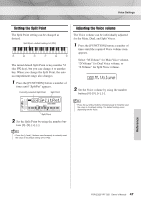Yamaha YPT-320 Owner's Manual - Page 52
SongVol, HnkyTonk
 |
View all Yamaha YPT-320 manuals
Add to My Manuals
Save this manual to your list of manuals |
Page 52 highlights
Song settings Song Volume This procedure allows you to adjust the balance between Song playback and the notes you play on the keyboard by setting the volume of the playback sound. 1 Press the [SONG] button. 2 Press the [FUNCTION] button a number of times until "SongVol" appears. Current Song Volume 100 SongVol Changing the Melody Voice You can change a Song's melody Voice to any other Voice you prefer. NOTE • You cannot change the melody Voice of a User Song. 1 Select the Song and play it. Refer to the section "Playing Songs" on page 16. 2 Select a desired Voice by using the number buttons [0]-[9], [+], [-]. 3 Set the Song Volume by pressing the number buttons [0]-[9], [+], [-]. NOTE • Press the [+] and [-] buttons simultaneously to instantly reset the value to its default setting (100). Tap Start Set the Tempo by using the number buttons [0]- [9 After selecting a song, you can set the Tempo by simply tapping the [TEMPO/TAP] button at the required tempo-four times for time signatures in 4, and three times for time signatures in 3. You can change the Tempo during Song playback by pressing the [TEMPO/TAP] button just twice. 004 HnkyTonk 001 The selected Voice sounds when you play the keyboard. If a Song has played through and stopped during this procedure, press the [START/ STOP] button to start playback again. 3 Press and hold the [VOICE] button for longer than a second. "SONG MELODY VOICE" appears in the display for a few seconds, indicating that the Voice selected in Step 2 has replaced the Song's original melody Voice. Hold for longer than a second. Reference 52 PSR-E323/YPT-320 Owner's Manual