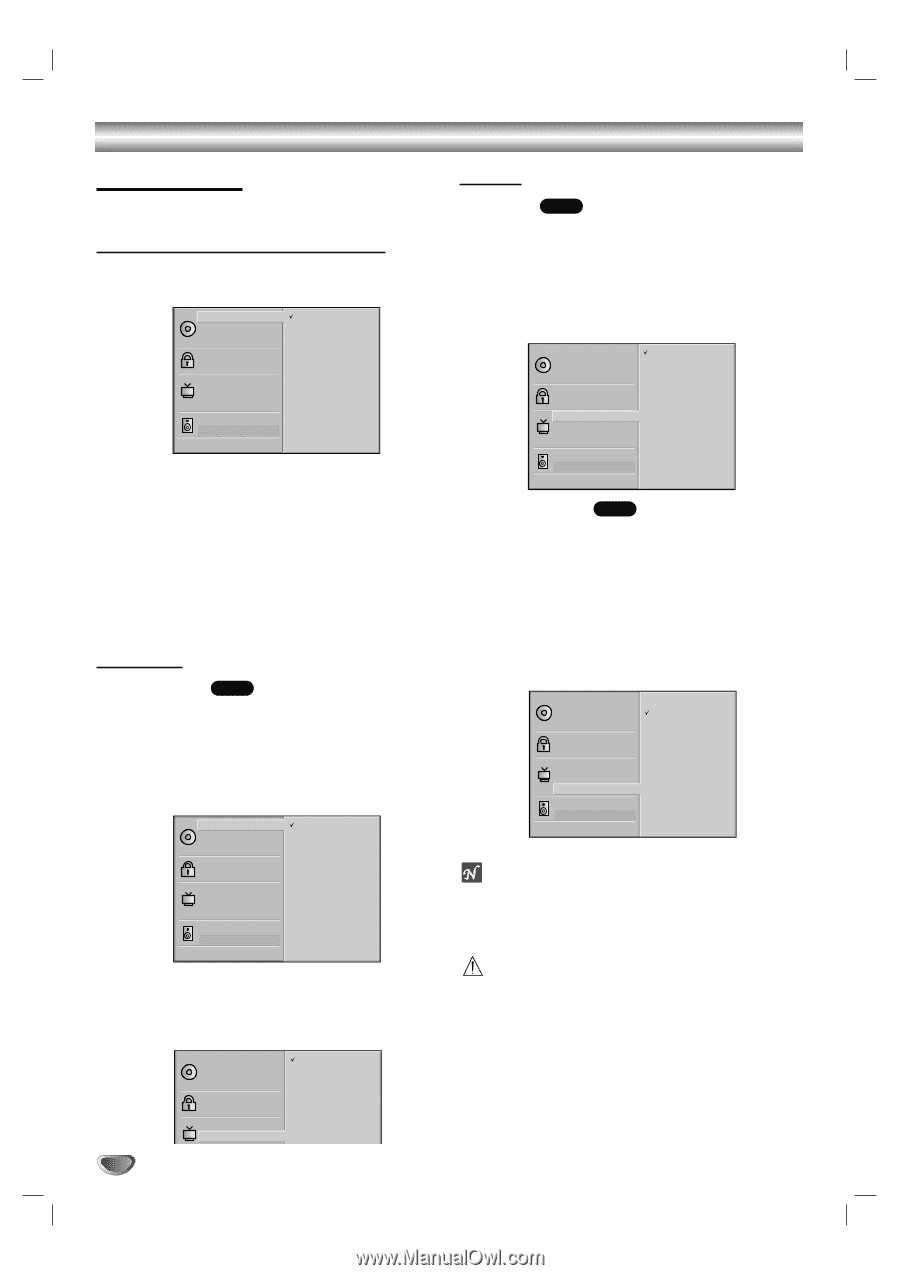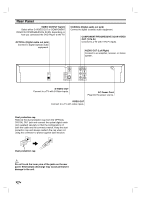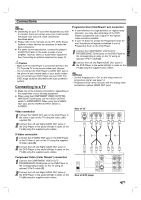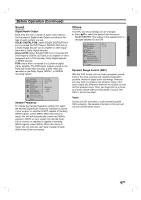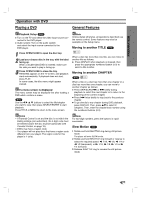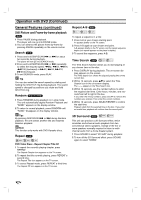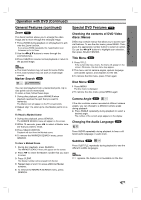Zenith DVB216 Operating Guide - Page 14
Before Operation Continued, Initial Settings
 |
UPC - 044642300326
View all Zenith DVB216 manuals
Add to My Manuals
Save this manual to your list of manuals |
Page 14 highlights
Before Operation (Continued) Initial Settings You can set your own Personal Preferences on the player. Initial Settings General Operation 1 Press SETUP. The setup menu appears. Disc Audio Disc Subtitle Disc Menu Rating Country Code TV Aspect Menu Language Progressive Scan Digital Audio Output 5.1 Speaker Setup Others Original English French German Spanish Italian Chinese Polish Hungarian Russian Other - - - - 2 Press 3/4 to select the desired item. The screen will show the current setting for the selected item, as well as alternate setting(s). 3 While the desired item is selected, press 2, then 3/4 to select the desired setting. 4 Press SELECT/ENTER to confirm your selection. Some items require additional steps. 5 Press SETUP, RETURN, or PLAY to exit the setup menu. Language Disc Language DVD Select a language for the disc's Menu, Audio, and Subtitle. Original : The original language set for the disc is selected. Other : To select another language, press number buttons to enter the corresponding 4-digit number according to the language code list on page 24. If you enter the wrong language code, press CLEAR. Disc Audio Disc Subtitle Disc Menu Rating Country Code TV Aspect Menu Language Progressive Scan Digital Audio Output 5.1 Speaker Setup Others Original English French German Spanish Italian Chinese Polish Hungarian Russian Other - - - - Menu Language Select a language for the setup menu. This is the menu you see when you press SETUP. Disc Audio Disc Subtitle Disc Menu Rating Country Code TV Aspect Menu Language English Spanish French 14 Picture TV Aspect DVD 4:3 Letterbox: Select when a standard 4:3 TV is connected. Displays theatrical images with masking bars above and below the picture. 4:3 Panscan: Select when a standard 4:3 TV is connected. Displays pictures cropped to fill your TV screen. Both sides of the picture are cut off. 16:9 Wide: Select when a 16:9 wide TV is connected. Disc Audio Disc Subtitle Disc Menu Rating Country Code TV Aspect Menu Language Progressive Scan Digital Audio Output 5.1 Speaker Setup Others 4:3 Letterbox 4:3 Panscan 16:9 Wide Progressive Scan DVD Progressive Scan Video provides the highest quality pictures with less flickering. If you are using the COMPONENT VIDEO OUT/ PROGRESSIVE SCAN jacks, but are connecting the DVD Player to a standard (analog) television, set Progressive Scan to Off. If you are using the Component Video jacks for connection to a TV or monitor that is compatible with a progressive scan signal, set Progressive Scan to On. Disc Audio Off Disc Subtitle On Disc Menu Rating Country Code TV Aspect Menu Language Progressive Scan Digital Audio Output 5.1 Speaker Setup Others Notes - Progressive Scan only works when the VIDEO OUT- PUT switch on the rear panel is set to COMPONENT/PROGRESSIVE SCAN. Caution Once the setting for progressive scan output is entered, an image will only be visible on a progressive scan compatible TV or monitor. If you set Progressive Scan to On in error, you must reset the unit. Press STOP to stop any disc that is playing. Next, press STOP again and hold it for five seconds before releasing it. The video output will be restored to the standard setting, and a picture will once again be visible on a conventional analog TV or monitor.