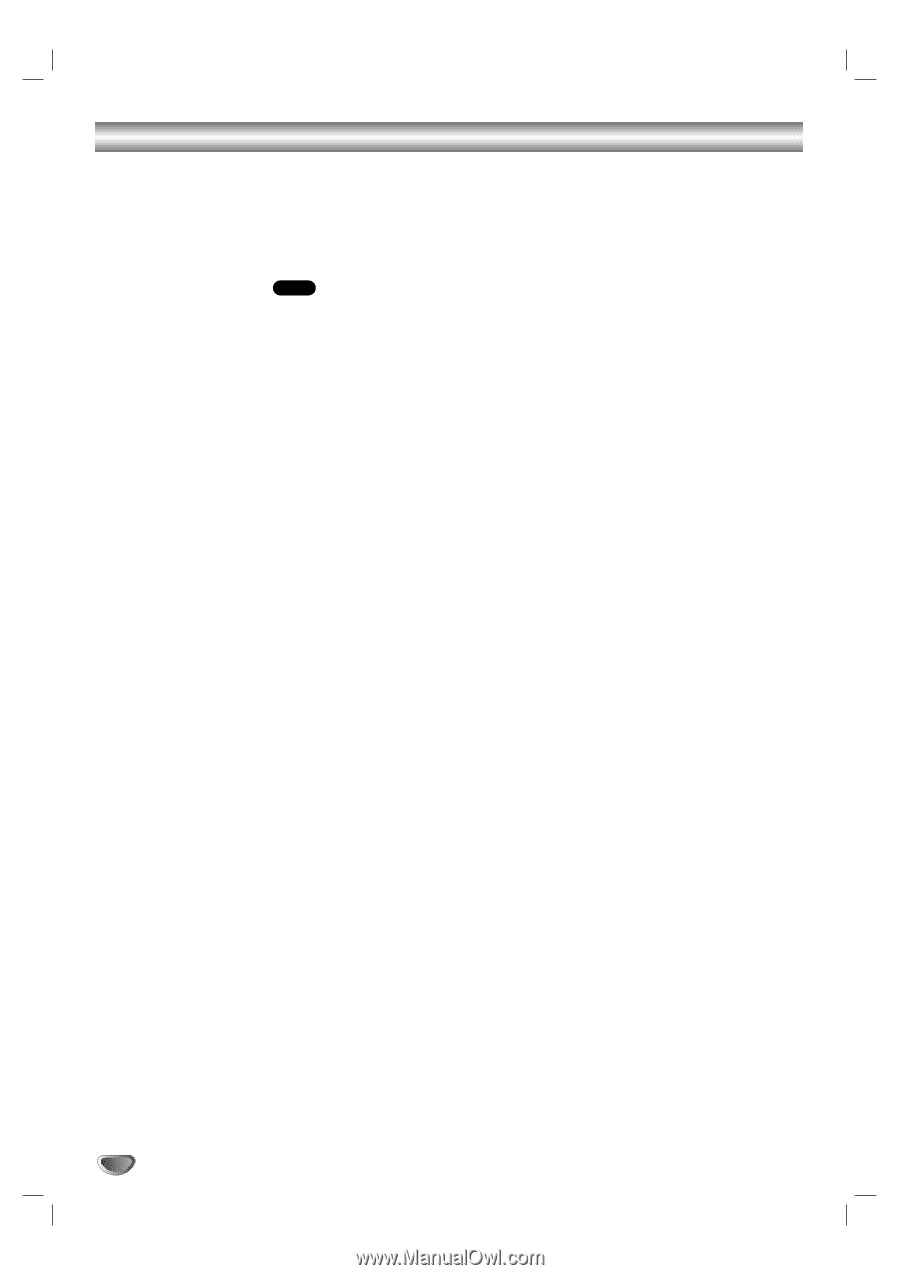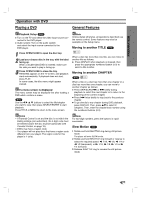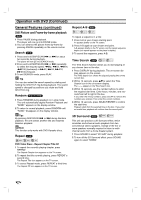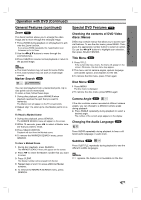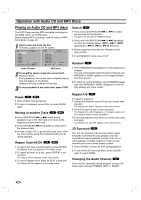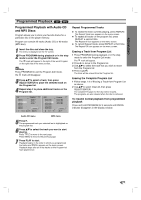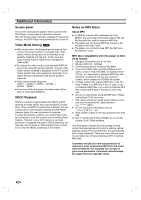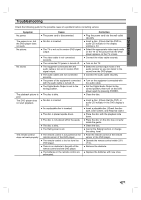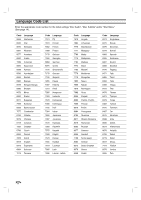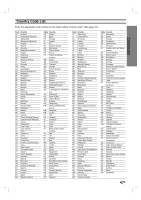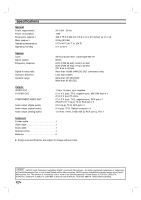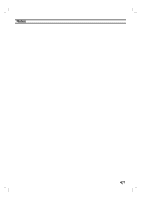Zenith DVB216 Operating Guide - Page 22
Additional Information
 |
UPC - 044642300326
View all Zenith DVB216 manuals
Add to My Manuals
Save this manual to your list of manuals |
Page 22 highlights
Additional Information Screen Saver The screen saver picture appears when you leave the DVD Player in stop mode for about five minutes. After the Screen Saver has been engaged for about five minutes, the DVD Player will automatically turn itself off. Video Mode Setting DVD With certain discs, the playback picture may be flickering or Dot Crawl is shown on straight lines. That means Vertical interpolation or De-interlace is not perfectly matched with the disc. In this case, the picture quality may be improved by changing the video mode. To change the video mode, press and hold DISPLAY about 3 seconds during disc playback. The new video mode number selected is displayed on the TV screen. Check whether the video quality has improved. If not, repeat the above procedure until picture quality is improved. Video mode change sequence: MODE1 → MODE2 → MODE3 → MODE4 → MODE5 → MODE1 If you turn off the the power, the video mode will be back to initial state (MODE1). HDCD Playback HDCD is a process that increases the fidelity of both specially encoded HDCD discs and standard CD audio discs. When an HDCD-encoded disc is playing, the special decoder is automatically activated and the HDCD Indicator lights. No user intervention is required. To enjoy the benefits of HDCD, your DVD Player must be connected to your A/V receiver via the Analog Audio Outputs. However, if your A/V receiver or surround processor is equipped with built-in HDCD decoding, you may also use a Coaxial or Optical digital audio connection so that the HDCD processing is done there. Notes on MP3 Discs About MP3 An MP3 file is audio data compressed by using MPEG1, the audio layer-3 file-coding scheme. We call files that have the .mp3 file extension MP3 files. The player can not read an MP3 file that has a file extension other than .mp3. The player can not read a fake MP3 file that has a file extension .mp3. MP3 Disc compatibility with this player is limited as follows: 1. Sampling Frequency/ only at 44.1kHz 2. Bit rate/ within 32 - 320kbps 3. CD-R physical format should be ISO 9660 4. If you record MP3 files using the software which cannot create a FILE SYSTEM, for example DirectCD etc., it is impossible to playback MP3 files. We therefore recommend that you use Easy-CD Creator, which creates an ISO9660 file system. 5. A single session disc requires MP3 files in the first track. If there is no MP3 file in the 1st track, it cannot playback MP3 files. If you wish to playback MP3 files, format all the data in the disc or use a new one. 6. We do not recommend using CD-RW discs. Please use finished CD-R discs only. 7. File names should be named using 8 letters or less and must incorporate the .mp3 extension e.g. "********.MP3". 8. Do not use special characters such as etc. 9. Total number of files on the disc should be less than 200. 10. Use 74 minute CD-R discs (650M), do not use 80 minute CD-R (700M) software. This DVD player requires discs/recordings to meet certain technical standards in order to achieve optimal playback quality. Pre-recorded DVDs are automatically set to these standards. There are many different types of recordable disc formats (including CD-R containing MP3 files). Customers should also note that permission is required in order to download MP3 files and music from the Internet. Our company has no right to grant such permission. Permission should always be sought from the copyright owner. 22