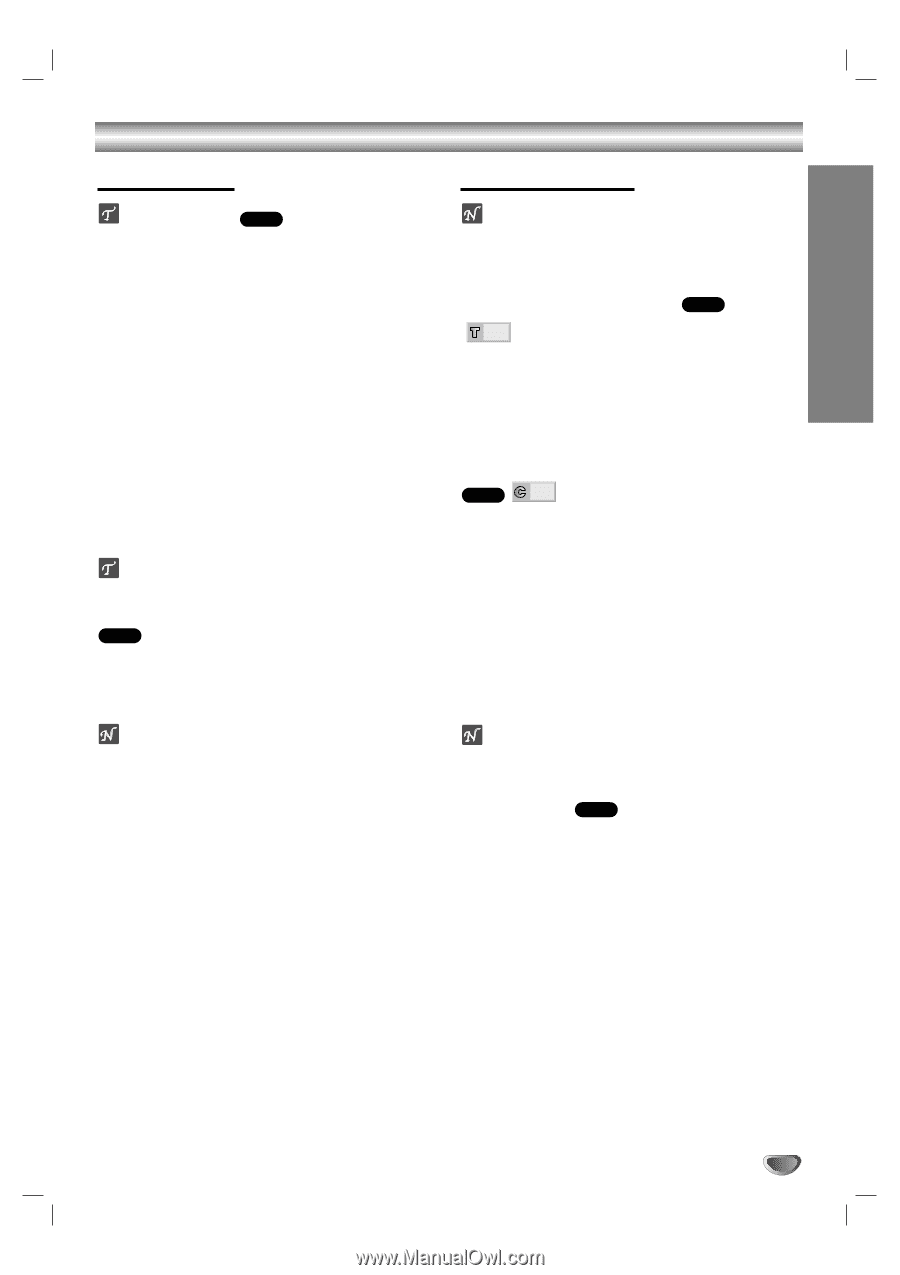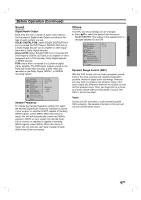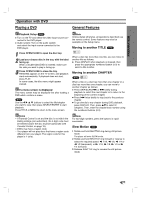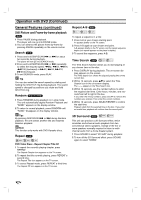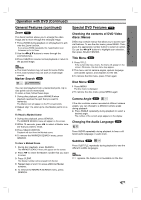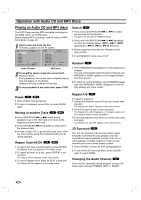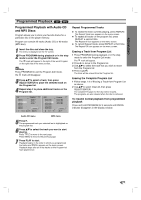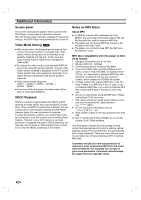Zenith DVB216 Operating Guide - Page 17
Operation with DVD, Playing a DVD, General Features - remote code
 |
UPC - 044642300326
View all Zenith DVB216 manuals
Add to My Manuals
Save this manual to your list of manuals |
Page 17 highlights
PREPARATION Operation with DVD Playing a DVD General Features Playback Setup DVD Turn on the TV and select the video input source connected to the DVD player. Audio system: Turn on the audio system and select the input source connected to the DVD player. 1 Press OPEN/CLOSE to open the disc tray. 2 Load your chosen disc in the tray, with the label facing up. When a double-sided DVD is inserted, make sure the side you want to play is facing up. 3 Press OPEN/CLOSE to close the tray. READING appears on the TV screen, and playback starts automatically. If playback does not start, press PLAY. In some cases, the disc menu might appear instead. If a menu screen is displayed The menu screen may be displayed first after loading a DVD which contains a menu. DVD Use the 1 2 3 4 buttons to select the title/chapter you want to view, then press SELECT/ENTER to start playback. Press TITLE or MENU to return to the menu screen. Note Unless stated otherwise, all operations described use the remote control. Some features may also be available on the Setup menu. Moving to another TITLE DVD 1/3 When a disc has more than one title, you can move to another title as follows: Press DISPLAY when playback is stopped, then press the appropriate numbered button (0-9) to select a title number. Moving to another CHAPTER DVD 1/12 When a title on a disc has more than one chapter or a disc has more than one chapter, you can move to another chapter as follows: Press SKIP/SCAN . or > briefly during playback to select the next chapter or to return to the beginning of the current chapter. Press . twice briefly to step back to the previous chapter. To go directly to any chapter during DVD playback, press DISPLAY. Then, press 3/4 to select C (chapter). Then, enter the chapter/track number using the numbered buttons (0-9). Notes - If Parental Control is set and the disc is not within the Rating settings (not authorized), the 4-digit code must be entered and/or the disc must be authorized (see Parental Control, on page 16). - DVDs may have a region code. - Your player will not play discs that have a region code different from your player. The region code for this player is 1 (one). Note For two-digit numbers, press the buttons in rapid succession. Slow Motion DVD 1 Rotate and hold SHUTTLE ring during still picture mode. The player will enter SLOW mode. 2 Rotate and hold SHUTTLE ring forward or reverse to select the required speed: t 1/16, t 1/8, t 1/4 or t 1/2 (backward), or T 1/16, T 1/8, T 1/4 or T 1/2 (forward). 3 Release SHUTTLE ring to resume the still picture mode. 17