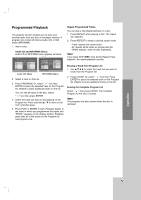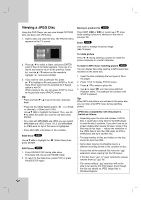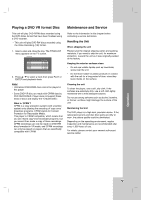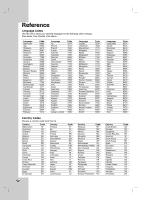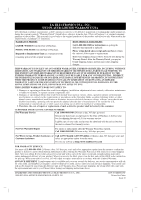Zenith DVB412 Operating Guide - Page 22
Viewing a JPEG Disc
 |
UPC - 044642701277
View all Zenith DVB412 manuals
Add to My Manuals
Save this manual to your list of manuals |
Page 22 highlights
Viewing a JPEG Disc Using this DVD Player you can view Kodak PICTURE CDs and discs with JPEG files. 1. Insert a disc and close the tray. The PHOTO menu appears on the TV screen. PHOTO List Preview JPEG Folder 1 JPEG Folder 2 JPEG Folder 3 II JPEG Folder 4 JPEG Folder 5 JPEG Folder 6 JPEG Folder 7 JPEG Folder 8 2. Press v / V to select a folder, and press ENTER. A list of files in the folder appears. If you are in a file list and want to return to the previous Folder list, use the v / V buttons on the remote to highlight and press ENTER. 3. If you want to view a particular file, press v / V to highlight a file and press ENTER or PLAY. Slide Show starts from the selected file if Speed option is not Off. While viewing a file, you can press STOP to move to the previous menu (PHOTO menu). Tip: • Press and hold V / v to go to the next / previous page. • There are four Slide Speed options : >>> (Fast), >> (Normal), > (Slow) and II (Off). Use v V b B to highlight the Speed. Then, use b / B to select the option you want to use then press ENTER. • On a disc with MP3/WMA and JPEG you can switch MP3/WMA and JPEG. Press TITLE and MP3/WMA or JPEG word on top of the menu is highlighted. • Press RETURN, information of file is hidden. Slide Show JPEG Use v V b B to highlight the press ENTER. (Slide Show) then Still Picture JPEG 1. Press PAUSE/STEP during slide show. The player will now go into PAUSE mode. 2. To return to the slide show, press PLAY or press PAUSE/STEP again. Moving to another File JPEG Press SKIP (. or >) or cursor (v or V) once while viewing a picture to advance to the next or previous file. Zoom JPEG Use zoom to enlarge the photo image. (see 18 page) To rotate picture Press b / B during showing a picture to rotate the picture clockwise or counter clockwise. To listen to MP3 music watching picture JPEG You can display files while listering to MP3 music files recorded on the same disc. 1. Insert the disc containing the two types of file in the player. 2. Press TITLE to display PHOTO menu. 3. Press v / V to select a photo file. 4. Use B to select icon then press ENTER. Playback starts. The playback will continue until STOP is pressed. Tip: When MP3 and picture are included in the same disc, you can listen only MP3 music during watching picture. JPEG disc compatibility with this player is limited as follows: • Depending upon the size and number of JPEG files, it could take a long time for the DVD player to read the disc's contents. If you don't see an onscreen display after several minutes, some of the files may be too large - reduce the resolution of the JPEG files to less than 5M pixels as 2760 x 2048 pixels and burn another disc. • The total number of files and folders on the disc should be less than 999. • Some discs may be incompatible due to a different recording format or the condition of disc. • Ensure that all the selected files have the ".jpg" extensions when copying into the CD layout. • If the files have ".jpe" or ".jpeg" extensions, please rename them as ".jpg" file. • File names without ".jpg" extension will not be able to be read by this DVD player. Even though the files are shown as JPEG image files in Windows Explorer. 22