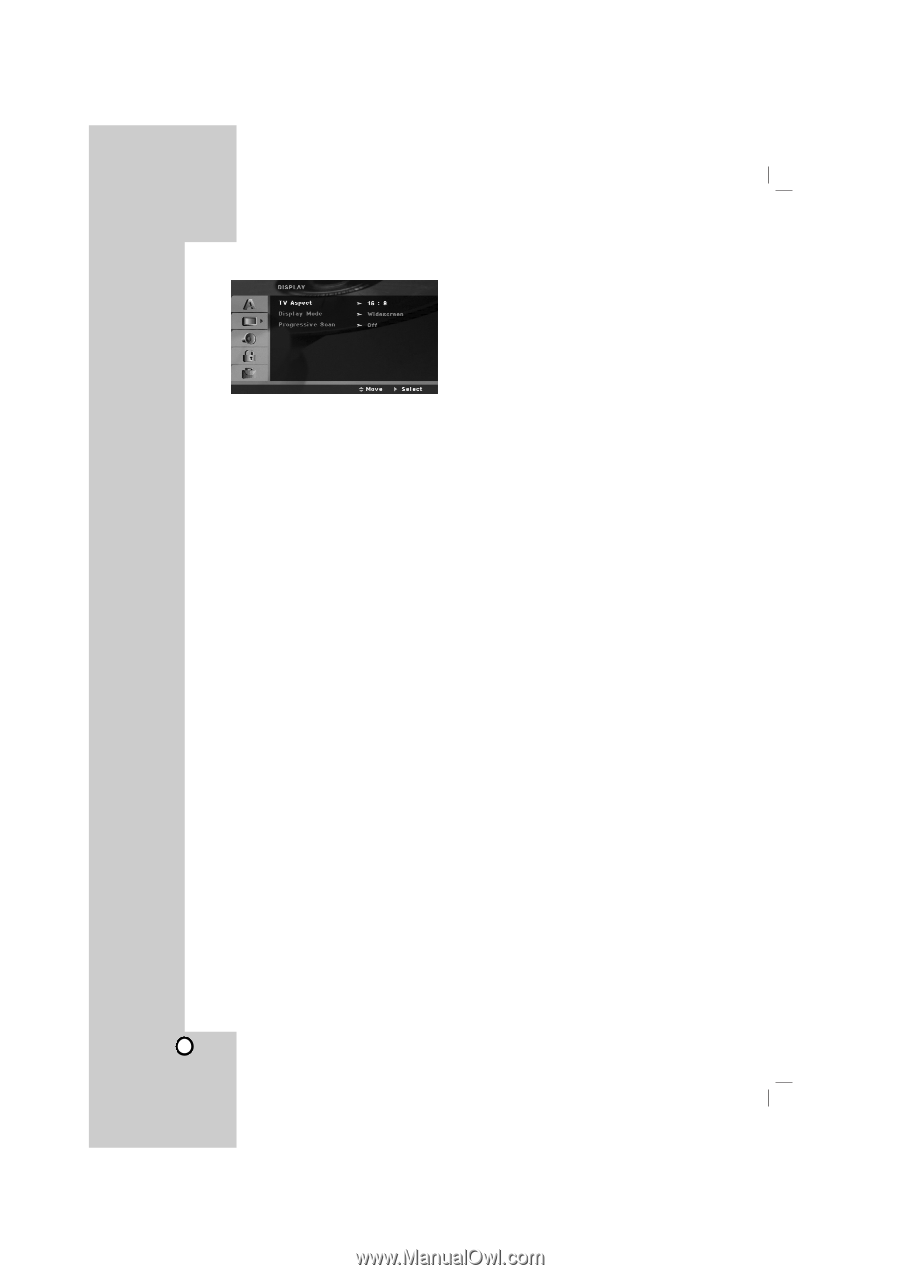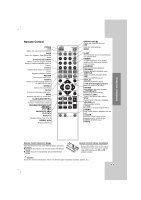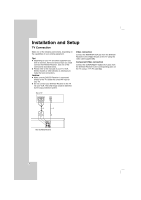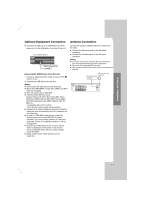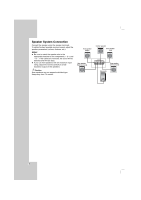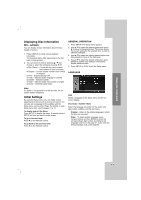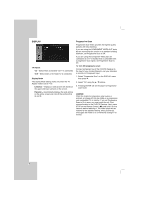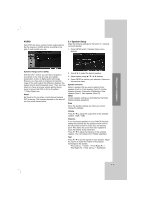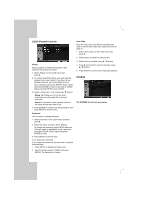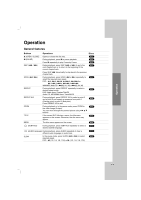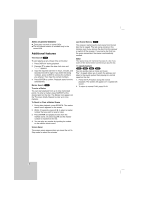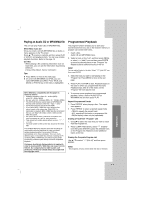Zenith DVT721 Operation Guide - Page 12
Progressive Scan
 |
UPC - 719192171329
View all Zenith DVT721 manuals
Add to My Manuals
Save this manual to your list of manuals |
Page 12 highlights
DISPLAY TV Aspect 4:3 - Select when a standard 4:3 TV is connected. 16:9 - Select when a 16:9 wide TV is connected. Display Mode The display Mode setting works only when the TV Aspect mode is set to "4:3". Letterbox - Displays a wide picture with bands on the upper and lower portions of the screen. Panscan - Automatically displays the wide picture on the entire screen and cuts off the portions that do not fit. Progressive Scan Progressive Scan Video provides the highest quality pictures with less flickering. If you are using the COMPONENT VIDEO OUT jacks, but are connecting the receiver to a standard (analog) television, set Progressive Scan to Off. If you are using the Component Video jacks for connection to a TV or monitor that is compatible with a progressive scan signal, set Progressive Scan to On. To Turn ON progressive scan: Connect component out of the DVD/CD Receiver to the input of your monitor/television, set your television or monitor to Component Input. 1. Select "Progressive Scan" on the DISPLAY menu then press B. 2. Select "On" using the v / V buttons. 3. Pressing ENTER will set the player to Progressive scan mode. Caution: Once the setting for progressive scan output is entered, an image will only be visible on a progressive scan compatible TV or monitor. If you set Progressive Scan to On in error, you must reset the unit. First, remove the disc in the DVD/CD Receiver. Next, press STOP on the Remote Control ( x ) and hold it for five seconds before releasing it. The video output will be restored to the standard setting, and a picture will once again be visible on a conventional analog TV or monitor. 12