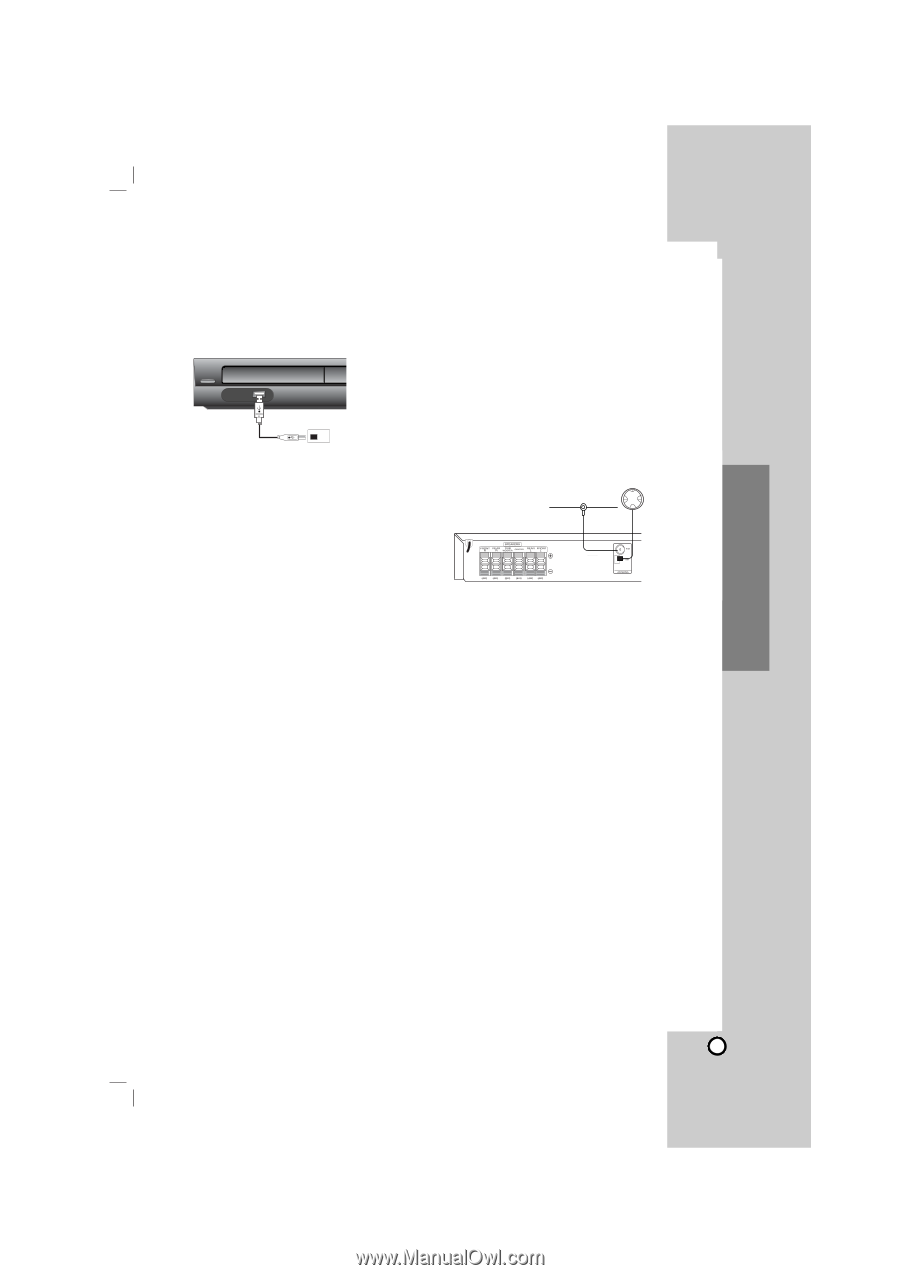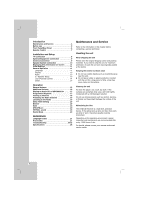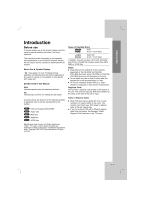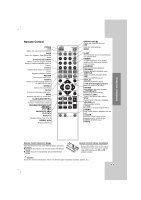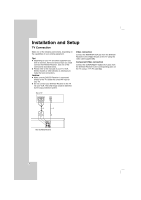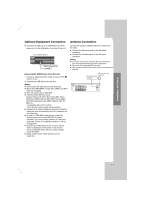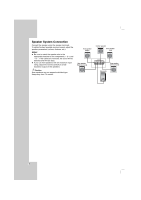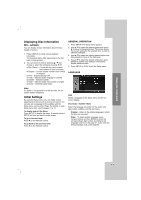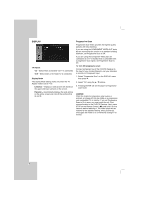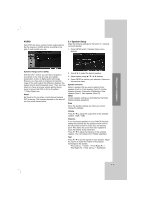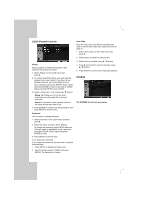Zenith DVT721 Operation Guide - Page 9
Optional Equipment Connection, Antenna Connection - setup
 |
UPC - 719192171329
View all Zenith DVT721 manuals
Add to My Manuals
Save this manual to your list of manuals |
Page 9 highlights
Installation and Setup Optional Equipment Connection Connect the USB port of a USB Memory (or MP3 player, etc.) to the USB port on the front of the unit. Front of DVD/CD Receiver USB Memory, MP3 Player (or Memory Card Reader, etc.) Antenna Connection Connect the supplied FM/AM antenna for listening to the radio. Connect the AM Loop aerial to the AM aerial connector. Connect the FM Wire aerial to the FM aerial connector. Notes: To prevent noise pickup, keep the AM Loop aerial away from the DVD/CD Receiver and other components. Be sure to fully extend the FM wire aerial. After connecting the FM Wire aerial, keep it as horizontal as possible. Removing the USB Device from the unit 1. Choose a different function mode or press STOP (x) twice in a row. 2. Remove the USB device from the unit. Notes: Don't extract the USB device while operating. Music files (MP3/WMA), image files (JPEG) and DivX files can be played. This unit cannot use a USB HUB. Recommended Memory Cards. Compact Flash Card (CFC), Micro Drive (MD), Smart Media Card (SMC), Memory Stick (MS), Secure Digital Card (SD), Multimedia Card (MMC), Memory Stick Pro (MS-Pro) - Compatible with: FAT16, FAT32 - Only use the memory cards recommended. Devices which require additional program installation when you have connected the unit to a computer are not supported. In case of a USB HDD, make sure to connect an auxiliary power cord to the USB HDD for proper operation. Up to four primary partitions of a drive are supported. If there is an extension partition, it will not be supported. If the drive of USB device is two or more, a drive folder is displayed on the screen. If you want to move to the initial menu after you select a folder, press RETURN. Digital cameras and mobile phones are not supported. AM Loop Antenna (supplied) FM Wire Antenna (supplied) AUX IN L R C S O C M A R P. T 9