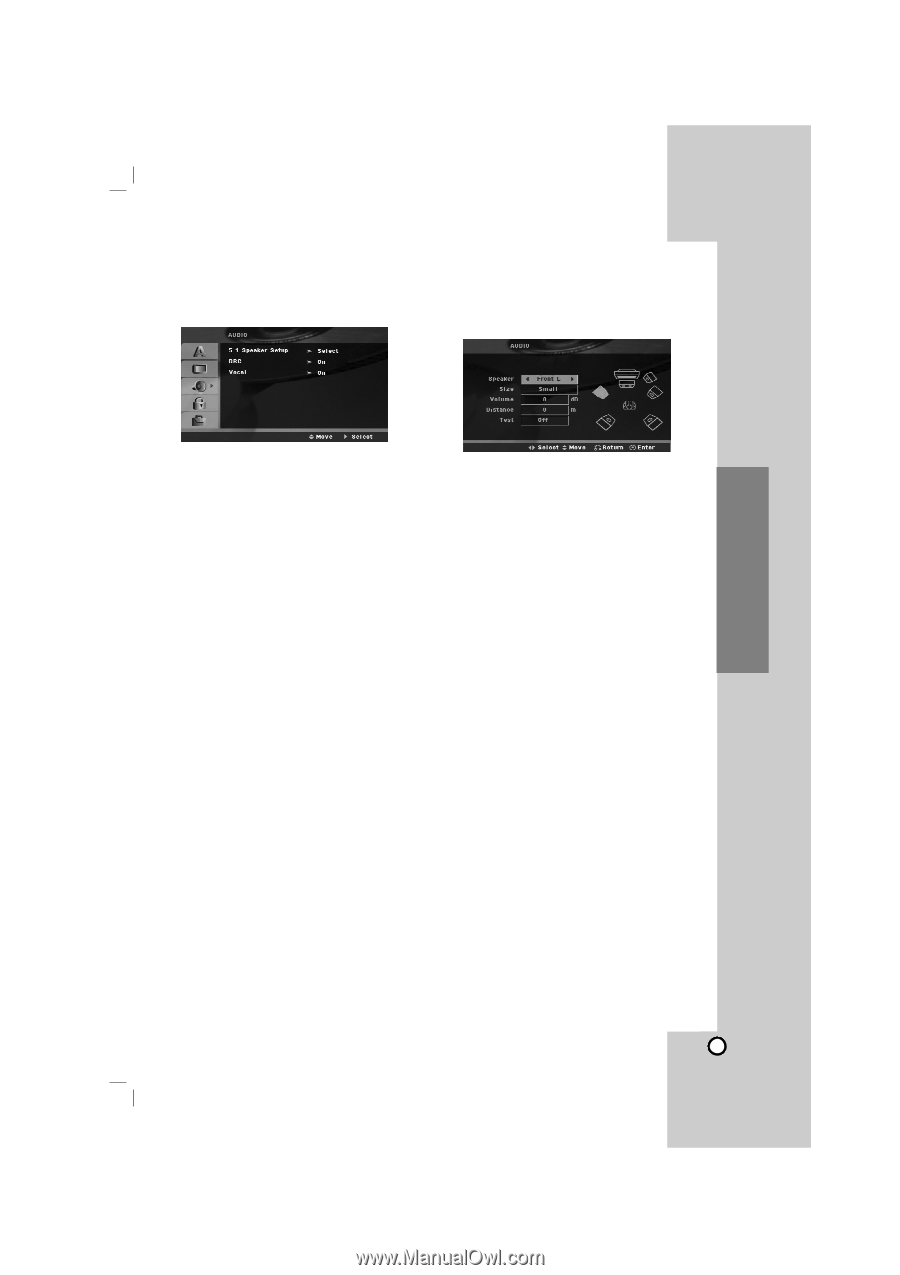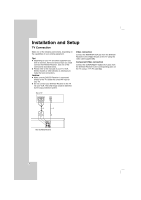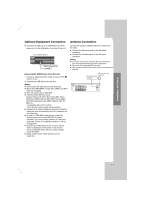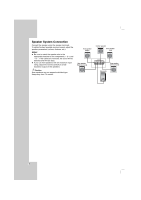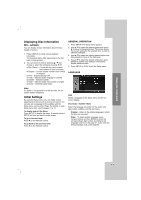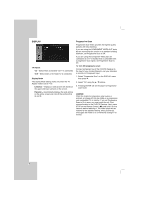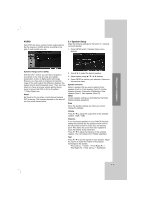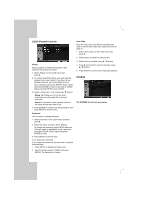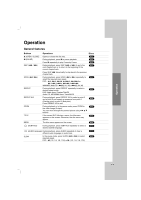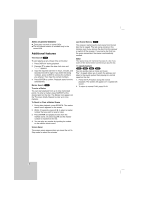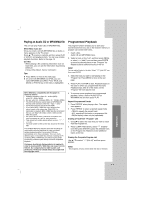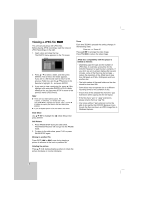Zenith DVT721 Operation Guide - Page 13
AUDIO, 1 Speaker Setup
 |
UPC - 719192171329
View all Zenith DVT721 manuals
Add to My Manuals
Save this manual to your list of manuals |
Page 13 highlights
AUDIO Each DVD disc has a variety of audio output options. Set the receiver's AUDIO options according to the type of audio system you use. 5.1 Speaker Setup Make the following settings for the built-in 5.1 channel surround decoder. 1. Press ENTER and 5.1 Speaker Setup menu appears. Installation and Setup Dynamic Range Control (DRC) With the DVD*1 format, you can hear a program's soundtrack in the most accurate and realistic presentation, thanks to digital audio technology. However, you may wish to compress the dynamic range of the audio output (the difference between the loudest sounds and the quietest ones). Then, you may listen to a movie at a lower volume without losing clarity of sound. Set DRC to On for this effect. *1: Dolby Digital only Vocal Set Vocal to On only when a multi-channel karaoke DVD is playing. The karaoke channels on the disc will mix into normal stereo sound. 2. Use b / B to select the desired speaker. 3. Adjust options using v / V / b / B buttons. 4. Press ENTER to confirm your selection. Returns to the previous menu. Speaker selection Select a speaker that you want to adjust. [Front speaker (Front L), Front speaker (Front R), Center Speaker (Center), Subwoofer (SubWoofer), Rear speaker (Rear L), Rear speaker (Rear R)] Note: Certain speaker settings are prohibited by the Dolby Digital licensing agreement. Size Since the speaker settings are fixed, you cannot change the settings. Volume Press b / B to adjust the output level of the selected speaker. (-5dB ~ 5dB) Distance If you connected speakers to your DVD/CD Receiver, setting the Distance lets the speakers know how far the sound has to travel to reach your set listening point. This allows the sound from each speaker to reach the listener at the same time. Press b / B to adjust the Distance of the selected speaker. (You can't adjust front / Woofer speakers) Test Press b / B to test the signals of each speaker. Adjust the volume to match the volume of test signals memorized in the system. Front Left (L) → Center → Front Right (R) → Rear Right (R) → Rear Left (L) → SubWoofer 13