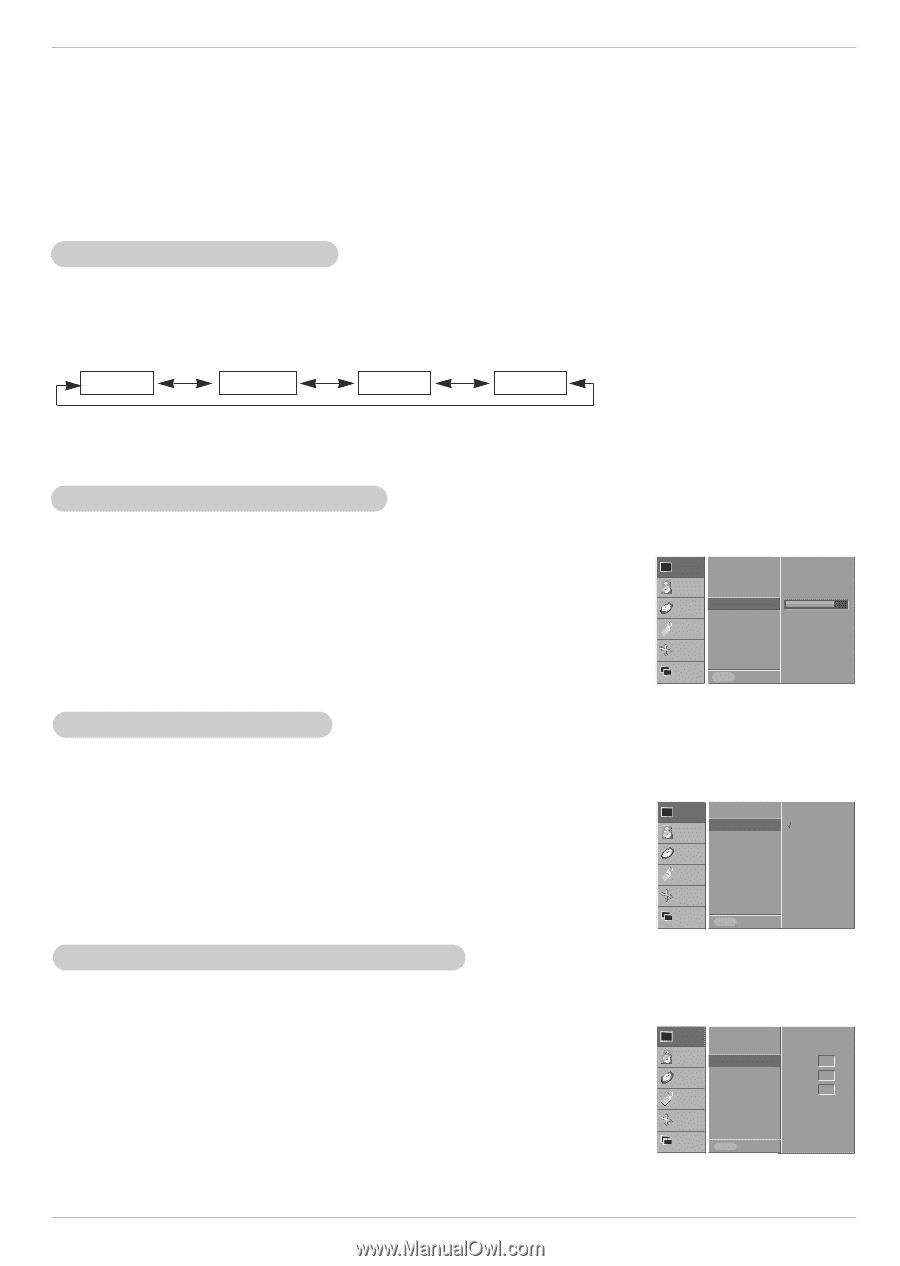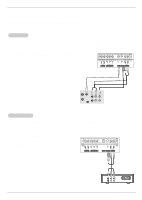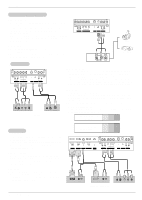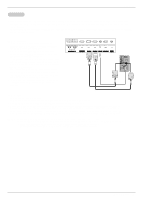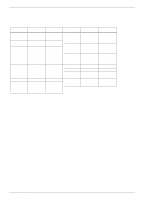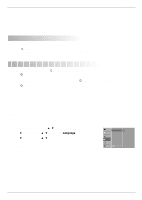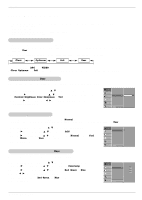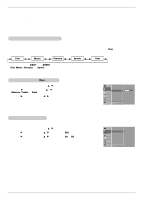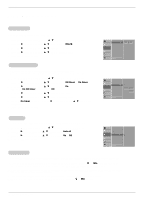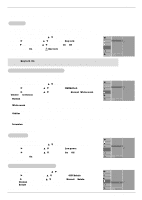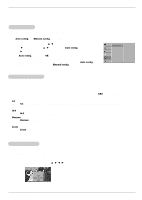Zenith P50W38 Service Manual - Page 61
Video Menu Options
 |
View all Zenith P50W38 manuals
Add to My Manuals
Save this manual to your list of manuals |
Page 61 highlights
Operation Video Menu Options - Video menu adjustment are unique to each input source. Readjust Video menu settings for each following input source as preferred. • RGB (PC) / DVI (PC), • RGB (DTV) / DVI (DTV) / Component (480p, 720p, 1080i) • Video / S-Video / Component (480i) APC (Auto Picture Control) - APC adjusts the Monitor for the best picture appearance. - When adjusting Video menu options (contrast, brightness, color, sharpness, and tint) manually, APC automatically changes to User. 1. Press the APC button repeatedly to select the picture appearance setup option as shown below. Clear Optimum Soft User • You can also adjust APC in the VIDEO menu. • Clear, Optimum, and Soft settings are preset for optimum picture quality at the factory and cannot be changed. Manual Picture Control (User option) - You can adjust picture contrast, brightness, color, sharpness, and tint to the levels you prefer. 1. Press the MENU button and then use D / E button to select the VIDEO menu. 2. Press the G button and then use D / E button to select the desired picture option (Contrast, Brightness, Color, Sharpness, or Tint). 3. Press the G button and then use F / G button to make appropriate adjustments. 4. Press the OK button to save. VIDEO AUDIO TIME SPECIAL SCREEN APC ACC Color temp. Contrast Brightness Color Sharpness Tint 85 G 60 50 50 0 TWIN MENU Prev. Auto Color Temperature Control - To initialize values (reset to default settings), select the Normal option. - When adjusting color temperature options (red, green, and blue) manually, ACC automatically changes to User. 1. Press the MENU button and then use D / E button to select the VIDEO menu. 2. Press the G button and then use D / E button to select ACC . 3. Press the G button and then use D / E button to select either Normal (Default), Cool (Preset), Warm (Preset), or User (Manual Adjustment). 4. Press the OK button to save. VIDEO APC ACC G Normal AUDIO Color temp. Cool TIME Contrast Brightness 85 60 Warm User Color 50 SPECIAL Sharpness 50 Tint 0 SCREEN TWIN MENU Prev. Manual Color Temperature Control (User option) - You can adjust red, green, and blue to any color temperature you prefer. 1. Press the MENU button and then use D / E button to select the VIDEO menu. 2. Press the G button and then use D / E button to select the Color temp . 3. Press the G button and then use D / E button to select Red, Green, or Blue. 4. Use the F / G button to make appropriate adjustments. • The adjustment range for Red, Green, and Blue is -20 ~ +20. 5. Press the OK button to save. VIDEO APC ACC AUDIO Color temp. G Red 0 TIME Contrast Brightness 85 60 Green 0 Color 50 Blue 0 SPECIAL Sharpness 50 Tint 0 SCREEN TWIN MENU Prev. 16 Plasma Display Panel