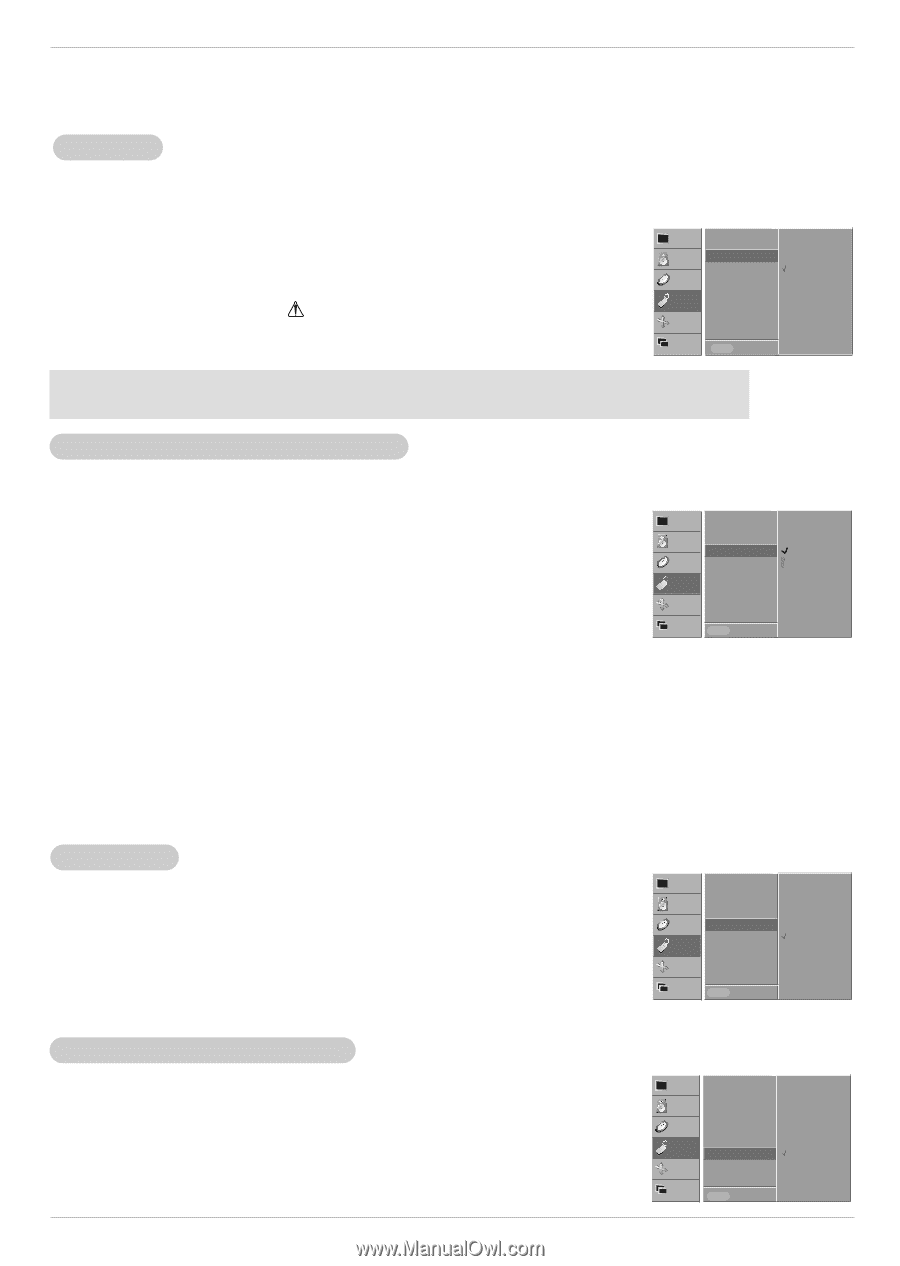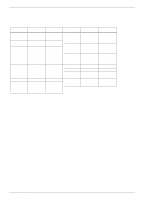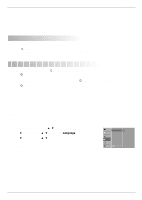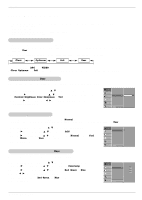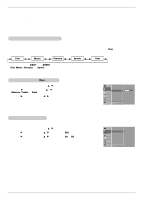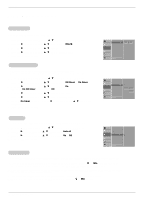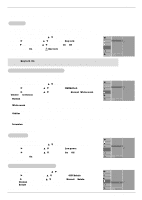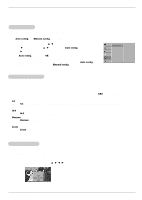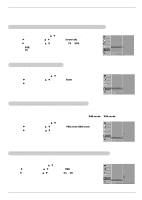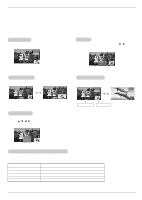Zenith P50W38 Service Manual - Page 64
Special Menu Options
 |
View all Zenith P50W38 manuals
Add to My Manuals
Save this manual to your list of manuals |
Page 64 highlights
Operation Special Menu Options Key Lock - The monitor can be set up so that it can only be used with the remote control. - This feature can be used to prevent unauthorized viewing by disabling the front panel controls. - This Monitor is programmed to remember which option it was last set to even if you turn the monitor off. 1. Press the MENU button and then use D / E button to select the SPECIAL menu. 2. Press the G button and then use D / E button to select Key lock. 3. Press the G button and then use D / E button to select On or Off. • When you select On, the display ' WKey lock' appears on the screen if any button on the front panel is pressed. 4. Press the OK button to save. VIDEO Language AUDIO Key lock G On ISM Method Off TIME Low power Set ID. SPECIAL OSD Rotate SCREEN TWIN MENU Prev. -In setting Key lock 'On', if the monitor is turned off with the remote control, press the INPUT SELECT button on the monitor or POWER, INPUT SELECT on the remote control to turn the monitor on. ISM (Image Sticking Minimization) Method - A frozen still picture from a PC/video game displayed on the screen for prolonged periods will result in an ghost image remaining; even when you change the image. Avoid allowing a fixed image to remain on the Monitor's screen for a long period of time. 1. Press the MENU button and then use D / E button to select the SPECIAL menu. VIDEO AUDIO Language Key lock 2. Press the G button and then use D / E button to select ISM Method. 3. Press the G button and then use D / E button to select either Normal, White wash, TIME SPECIAL ISM Method Low power Set ID. OSD Rotate Orbiter, or Inversion. SCREEN G Normal White wash Orbiter Inversion • Normal If image sticking is never a problem, ISM is not necessary - set to Normal. TWIN MENU Prev. • White wash White Wash removes permanent images from the screen. Note: An excessive permanent image may be impossible to clear entirely with White Wash. To return to normal viewing, press the any button. • Orbiter Orbiter may help prevent ghost images. However, it is best not to allow any fixed image to remain on the screen. To avoid a permanent image on the screen, the image will move every 1 minutes: Right → Right → Downside → Downside → Left → Left → Upside → Upside. • Inversion Inversion will automatically invert the plasma display panel color every 30 minutes. 4. Press the OK button to save. Low Power - Low power reduces the plasma display's power consumption. 1. Press the MENU button and then use D / E button to select the SPECIAL menu. 2. Press the G button and then use D / E button to select Low power. 3. Press the G button and then use D / E button to select On or Off. • When you select On, the screen darkens. 4. Press the OK button to save. VIDEO Language AUDIO Key lock ISM Method TIME Low power G On Set ID. Off SPECIAL OSD Rotate SCREEN TWIN MENU Prev. Menu Rotation for Vertical Viewing 1. Press the MENU button and then use the D / E button to select the SPECIAL menu. 2. Press the G button and then use the D / E button to select OSD Rotate. 3. Press the G button and then use the D / E button to select Normal or Rotate. • Select Normal, if the monitor was installed horizontally. • Select Rotate, if the monitor was installed vertically. 4. Press the OK button to save. VIDEO AUDIO Language Key lock TIME ISM Method Low power Set ID. SPECIAL OSD Rotate G SCREEN TWIN MENU Prev. Normal Rotate Owner's Manual 19