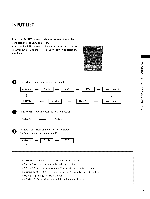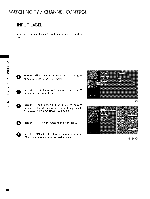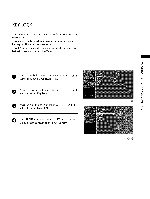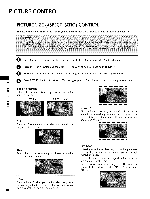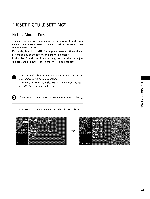Zenith Z32LC6D Operation Guide - Page 37
Channel, Editing
 |
UPC - 719192172906
View all Zenith Z32LC6D manuals
Add to My Manuals
Save this manual to your list of manuals |
Page 37 highlights
WATCHING TV / CHANNEL CONTROL Channel Editing From the default channel list created from the Auto Tuning channel search, you can create two different types of channel lists in memory: "custom list" and "favorite channel list". A custom list can be created by toggling each channel on or off with ENTER button. The channels in the Custom List are displayed in black and the channels deleted from the Custom List are displayed in gray. Once a channel is high- lighted you can add or delete the channel by referring to the N -r" small window at the top-left corner of the screen. z You can create your own Favorite List. Use the FAV button on the remote control when a channel is highlighted and < then add or delete the channel to/from your Favorite List. N I > z z fT1 N © Z Pburettsosn thteo MseEleNcUt thebutStoEnTUaPnd mtheennu. use ^ v orA • © Pburettsosn thteo >seleocrtl_ Chbauntntoenl aEnddit.then use ^ v orA • Press the > or I_ button. You will now see a screen filled with channel numbers and a preview picture. @ Use ^ v < > orA •_ I_ button to selectachan- nel and then use the ENTER button to add or delete it. Press FAV button to add the channel to the Favorite List. The surfing icon will appear in front of that channel number. Press RETURN button to return to TV viewing or press MENU button to return to the previous menu. 0O 36