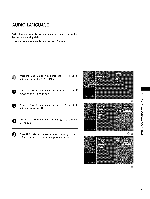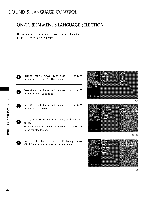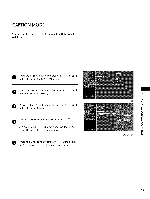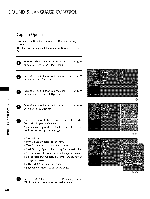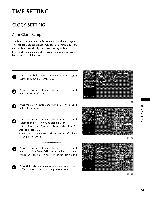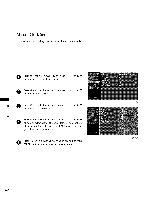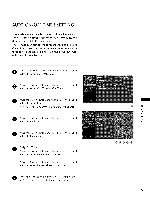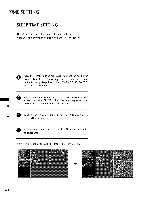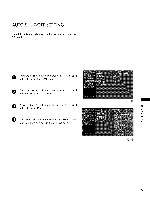Zenith Z32LC6D Operation Guide - Page 61
Caption, Option
 |
UPC - 719192172906
View all Zenith Z32LC6D manuals
Add to My Manuals
Save this manual to your list of manuals |
Page 61 highlights
SOUND & LANGUAGE CONTROL Caption Option Customize the DTV/CADTV captions that appear on your screen. This function in only available when Caption Mode is set On. O Pburettsosn thteo sMeEleNctU thebuOttoPnTIOaNnd thmeennuu. se ^ v orA • O Press the >orl_ button and then use ^ v orA • button to select Caption. O ress the >orl_ button and then use ^ v or A • O button to select Digital Option. c Z _o O Pburettsosn thteo s>eolrel_ct Cubsuttotomn. and then use < > oral I_ z c l'rl O Use ^ v or A • button to customize the Style, N Font, etc., to your preference. 0 Z A preview icon is provided at the bottom of the screen, .-I use it to see the caption language. 0 0_Size: Set the word size. 0_Font Select a typeface for the text. 0_Text Color. Choose a color for the text. 01T_ext Opacity: Specify the opacity for the text color. 01B_g (Background) Color. Select a background color. 0_Bg (Background) Opacity. Select the opacity for the background color. 01E_dge Type: Select an edge type. 01E_dge Color. Select a color for the edges. O Press RETURN button to return to TV viewing or press MENU button to return to the previous menu. 60 @@ @@