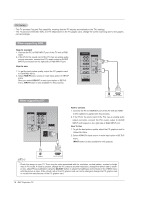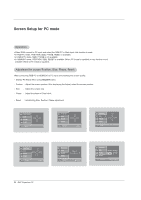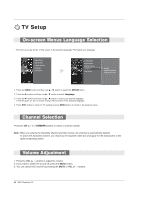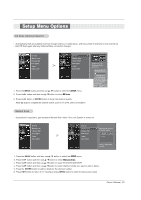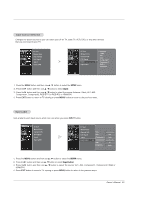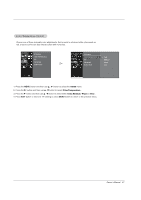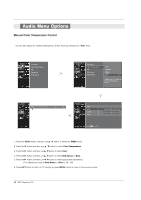Zenith Z52DC2D Operation Manual - Page 23
Setup Menu Options
 |
View all Zenith Z52DC2D manuals
Add to My Manuals
Save this manual to your list of manuals |
Page 23 highlights
Setup Menu Options EZ Scan (Channel Search) - Automatically finds all available channels through antenna or cable inputs, and stores them in memory on the channel list. - Run EZ Scan again after any Antenna/Cable connection changes. EZ Scan Manual Scan Channel Edit DTV Signal Input Input Label EZ Scan Manual Scan Channel Edit DTV Signal Input Input Label G Selection ( G or ) leads you to the EZ scan screen. Processing EZ scan... ANTENNA Ch.20 0 channel(s) found Press to stop the current scan and start DIGITAL ANTENNA channel scan. Next MENU Previous 1. Press the MENU button and then use D / E button to select the SETUP menu. 2. Press the G button and then use D / E button to select EZ Scan. 3. Press the G button or ENTER button to begin the channel search. Allow EZ Scan to complete the channel search cycle for TV, DTV, CATV, and CADTV. Manual Scan - A password is required to gain access to Manual Scan menu if the Lock System is turned on. EZ Scan Manual Scan Channel Edit DTV Signal Input Input Label EZ Scan Manual Scan Channel Edit DTV Signal Input Input Label G Select channel type and RF-channel number. D E TV G 2 TV 2-0 Press to delete the channel 1. Press the MENU button and then use D / E button to select the SETUP menu. 2. Press the G button and then use D / E button to select Manual Scan. 3. Press the G button and then use D / E button to select TV/CADTV/CATV/DTV. 4. Press the G button and then use D / E button to select channel number you want to add or delete. 5. Press the ENTER button to add or delete for the channel number. 6. Press EXIT button to return to TV viewing or press MENU button to return to the previous menu. Owner's Manual 23