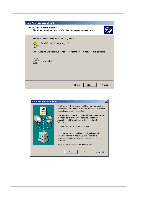ZyXEL B-100 User Guide - Page 20
Driver installation for Windows ME
 |
View all ZyXEL B-100 manuals
Add to My Manuals
Save this manual to your list of manuals |
Page 20 highlights
PCMCIA Wireless LAN Card User's Manual Then system will start to install Wireless LAN Utility. Please refer to procedures at Chapter 4. Driver installation for Windows ME Follow the steps below to install the PCMCIA Wireless LAN Card drivers for Windows ME. 1. Insert the PCMCIA Wireless LAN Card to PCMCIA slot of notebook first. ( Refer to Chapter 2 - Hardware installation. ) 2. After Windows ME detects the PCMCIA Wireless LAN Card, the Add New Hardware Wizard window appears. Select Automatic search for a better driver (Recommended) and insert the driver CD-ROM into CD-ROM drive and click Next to continue. 20

PCMCIA Wireless LAN Card User’s Manual
20
Then system will start to install Wireless LAN Utility. Please refer to procedures at
Chapter 4.
Driver installation for Windows ME
Follow the steps below to install the PCMCIA Wireless LAN Card drivers for Windows
ME.
1. Insert the PCMCIA Wireless LAN Card to PCMCIA slot of notebook first. ( Refer to
Chapter 2 – Hardware installation. )
2. After Windows ME detects the PCMCIA Wireless LAN Card, the
Add New
Hardware Wizard
window appears. Select
Automatic search for a better driver
(Recommended)
and insert the driver CD-ROM into CD-ROM drive and click
Next
to continue.