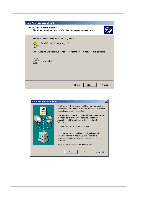ZyXEL B-100 User Guide - Page 22
Driver installation for Windows NT4.0
 |
View all ZyXEL B-100 manuals
Add to My Manuals
Save this manual to your list of manuals |
Page 22 highlights
PCMCIA Wireless LAN Card User's Manual NOTE: In most cases, Windows will automatically copy all of the files needed for networking. If Windows asks you for the files and prompts you to input the path to the files. Follow the instructions on your screen, and then click OK to continue. Driver installation for Windows NT4.0 This installation procedure assumes that you have installed the network component on your computer. To check whether the network component has been installed, double click the Network icon in the Control Panel. If it has not been installed, refer to the Windows NT 4.0 installation guide for instructions on installing the component. Follow the steps below to install the driver. 5. Insert the PCMCIA Wireless LAN Card to PCMCIA slot of notebook first. (Refer to Page8 - Hardware installation. ) 6. Log in to NT 4.0 as Administrator. 7. Double click the Network icon in the Control Panel, and select the Adapters tab as shown in the following screen. Then click Add to add a new adapter to continue. 22