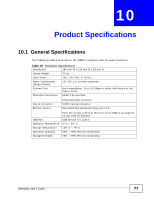ZyXEL DMA2501 User Guide - Page 72
The DMA's wireless connection is not working.
 |
View all ZyXEL DMA2501 manuals
Add to My Manuals
Save this manual to your list of manuals |
Page 72 highlights
Chapter 9 Troubleshooting Make sure the USB device uses the NFS or SAMBA network file system. You may need to use a computer to reformat the USB device or try another USB device. The DMA's wireless connection is not working. 1 Use the Setup > Network Setup > Network Wizard menus to set the DMA to use the wireless connection instead of the wired connection (see Section 8.9 on page 54). 2 Make sure you select the correct Key Format and enter the correct Key Value if the wireless AP uses authentication. 3 Make sure the DMA has obtained an IP address in the network in Setup > Network Setup > IP Setup. I cannot find some characters when I use the on-screen keyboard. You can find the characters by selecting Caps on the on-screen keyboard. The DMA cannot access the media server. 1 Make sure the media server is on in the same network. 2 Make sure the DMA has successfully connected to the network through Ethernet or wireless connection. Check if your DMA has received a valid IP address dynamically or you have configured a valid IP address on the DMA in Setup > Network Setup > IP Setup. 3 Make sure the media server supports Digital Living Network Alliance (DLNA) if you want to use the Media Server option to play files on the media server. 4 Configure or disable any software firewalls on the media server. Your software firewall may automatically prompt you to allow or deny access when it detects the DMA's access attempts. 5 Restart the DMA and try to access the media server again. 72 DMA2501 User's Guide